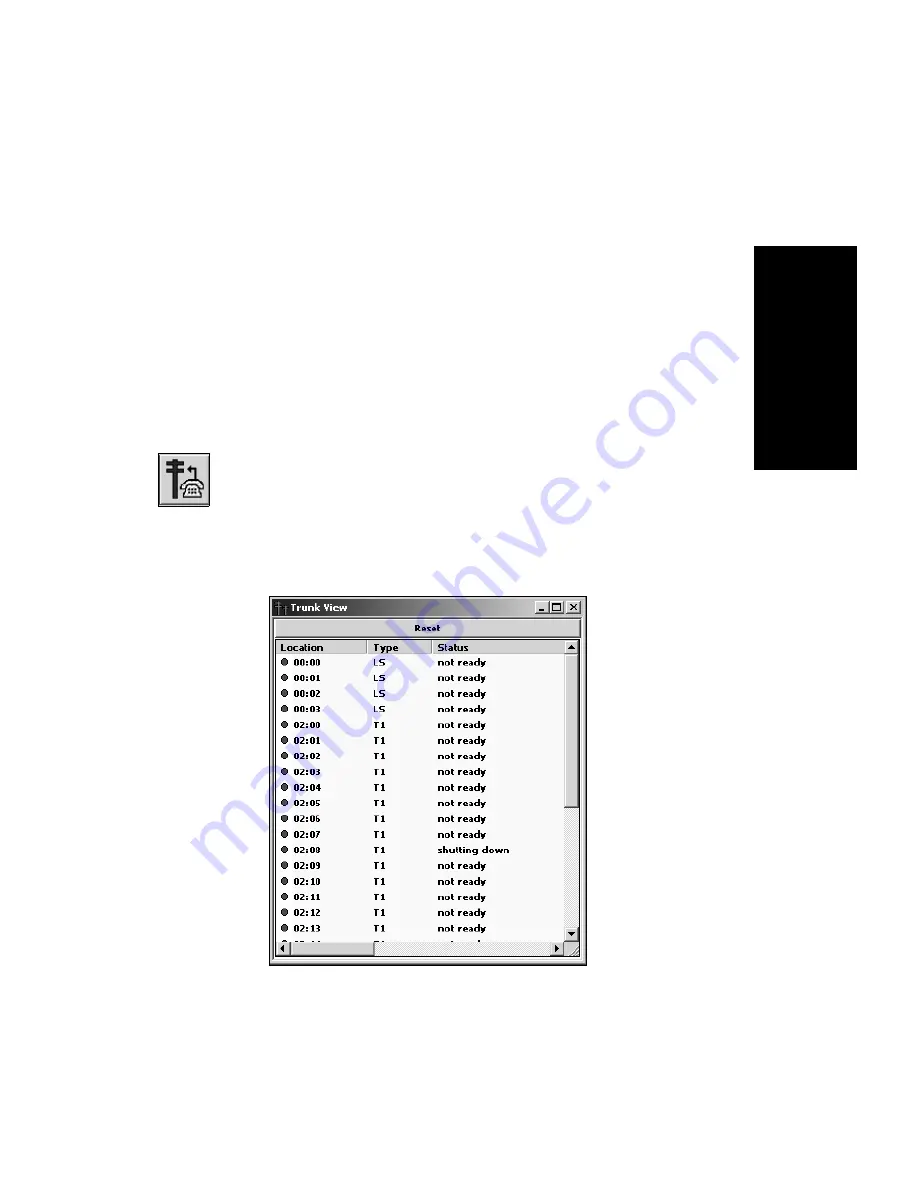
AltiWare OE System Administration Manual
69
Tru
n
k
C
o
nf
igur
a
tio
n
C
H A P T E R
4
Trunk Configuration
Trunk attributes and parameters are set using the Trunk Configuration
window. The attributes and options available depend on the type of board /
and trunk.
Trunks that are out of service are automatically tested by the system every
15 seconds. Once the situation is corrected, the trunk will be brought back
to service automatically. If none of the trunks are available when an outside
call is placed, the caller will hear the system prompt: “All outside lines are
busy, please try again later”.
There are three ways to access the Trunk Configuration
window: (1) Select the Management menu, then select Trunk
Configuration…; or, (2) Click the Trunk Configuration icon
on the Quick Access toolbar; or (3) Double-click a trunk listing in the
Trunk View window such as the example below, displayed on the
AltiWare desktop:
Figure 25.
Trunk View window
Summary of Contents for AltiWare OE 4.0
Page 1: ...AltiWare OE Release 4 0 System Administration Manual Revised 09 2000 4403 0001 4 0...
Page 62: ...System Configuration 52 AltiWare OE System Administration Manual...
Page 94: ...Trunk Configuration 84 AltiWare OE System Administration Manual...
Page 130: ...Extension and Workgroup Configuration 120 AltiWare OE System Administration Manual...
Page 150: ...Auto Attendant Configuration 140 AltiWare OE System Administration Manual...
Page 164: ...System Report Management 154 AltiWare OE System Administration Manual...
Page 214: ...Registration Technical Support 204 AltiWare OE System Administration Manual...






























