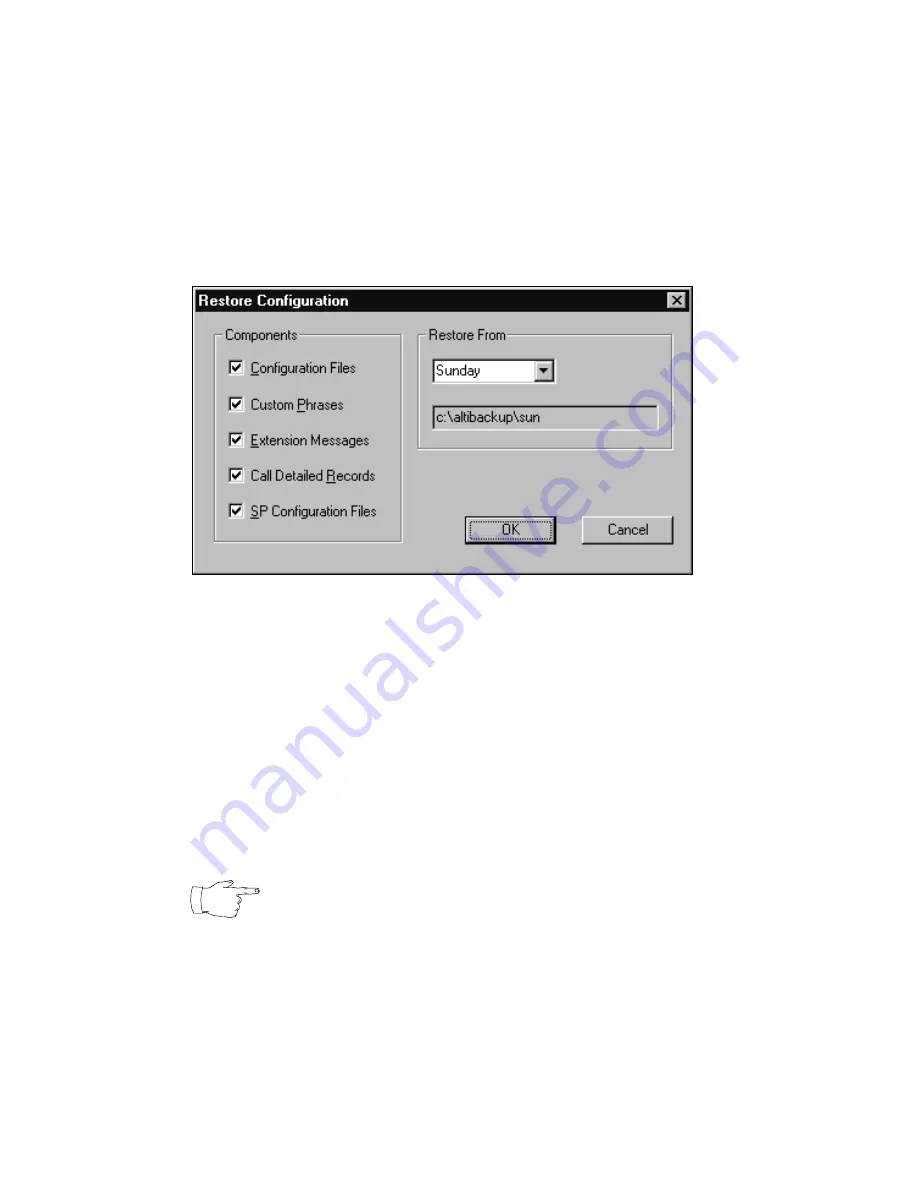
System Data Management
148
AltiWare OE System Administration Manual
Restoring Backed up Files
To restore the backed up files:
1.
Open the System Data Management window as described on the
preceding page, then select the Restore icon to view the Restore
Configuration dialog box. Here’s an example:
Figure 59.
Restore Configuration window
2.
Under Components, select the file groups you want to restore.
3.
Using the Restore From drop-down list, elect the day you want to
restore from, or select Advance to choose the restore folder.
Clicking Advance displays a folder icon that you can click to open a
dialog box that allows you to select the directory you want to restore
from.
Selecting a day of the week or manually choosing the restore directory,
the directory specification appears in the text box below the drop-
down list.
Note that the Components you select for restore must
have been backed up into the directory you selected. For
example, if you didn’t back up Configuration files on
Thursday, you won’t be able to restore them from the Thursday
directory.
4.
Click the OK button to start the restore process.
Summary of Contents for AltiWare OE 4.0
Page 1: ...AltiWare OE Release 4 0 System Administration Manual Revised 09 2000 4403 0001 4 0...
Page 62: ...System Configuration 52 AltiWare OE System Administration Manual...
Page 94: ...Trunk Configuration 84 AltiWare OE System Administration Manual...
Page 130: ...Extension and Workgroup Configuration 120 AltiWare OE System Administration Manual...
Page 150: ...Auto Attendant Configuration 140 AltiWare OE System Administration Manual...
Page 164: ...System Report Management 154 AltiWare OE System Administration Manual...
Page 214: ...Registration Technical Support 204 AltiWare OE System Administration Manual...






























