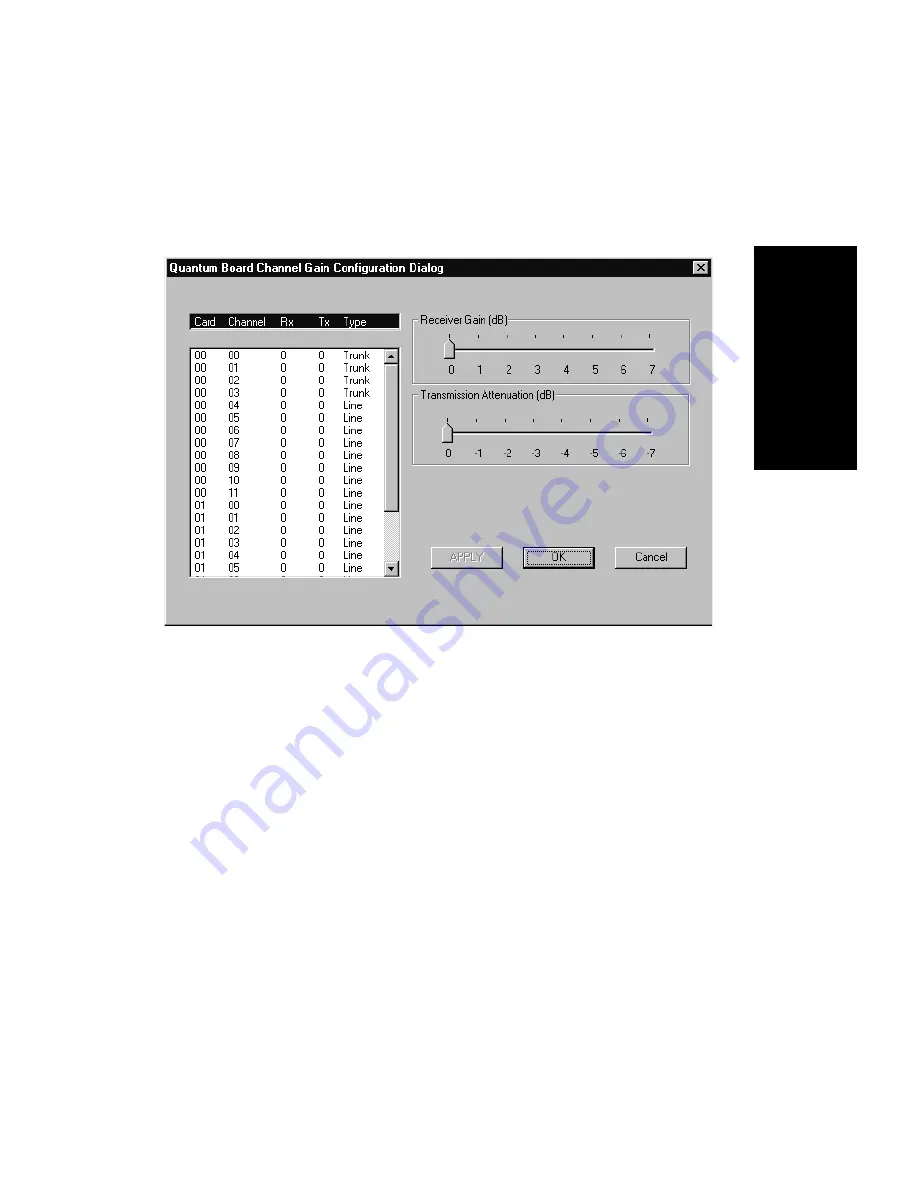
Quantum Board Channel Gain Configuration
AltiWare OE System Administration Manual
83
Tru
n
k
C
o
nf
igur
a
tio
n
Quantum Board Channel Gain Configuration
The incoming and outgoing volume can be quickly adjusted for Quantum
trunks or extensions by selecting the Quantum Board Channel Gain
Configuration… menu item on the Management Menu. Here’s an
example of the window:
Figure 33.
Quantum Board Channel Gain Configuration window
You can also configure incoming and outgoing volume through the board
configuration.
The Receiver Gain and Transmission Attenuation slide settings adjust
the incoming and outgoing volume, respectively, for every Quantum
channel.
The default settings for each of these is 0 dB. Caution should be used in
changing the Receiver Gain or Transmission Attenuation, because, too
high a setting causes distortion in the voice quality.
Incoming and outgoing volume for Quantum trunks or extensions can also
be configured through the physical extension, as discussed under “Setting
the Line Properties” on page 92, or when configuring the Quantum board.
Summary of Contents for AltiWare OE 4.0
Page 1: ...AltiWare OE Release 4 0 System Administration Manual Revised 09 2000 4403 0001 4 0...
Page 62: ...System Configuration 52 AltiWare OE System Administration Manual...
Page 94: ...Trunk Configuration 84 AltiWare OE System Administration Manual...
Page 130: ...Extension and Workgroup Configuration 120 AltiWare OE System Administration Manual...
Page 150: ...Auto Attendant Configuration 140 AltiWare OE System Administration Manual...
Page 164: ...System Report Management 154 AltiWare OE System Administration Manual...
Page 214: ...Registration Technical Support 204 AltiWare OE System Administration Manual...
















































