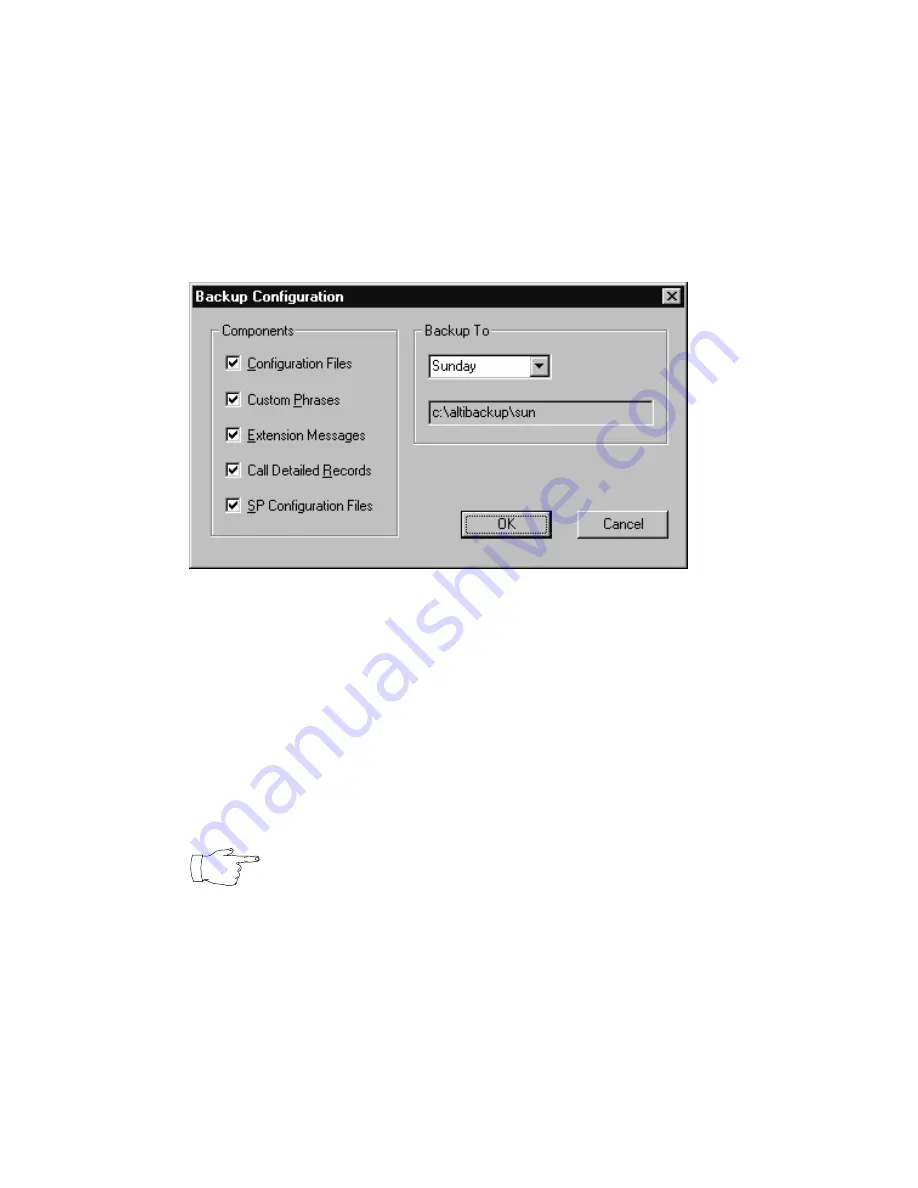
System Data Management
146
AltiWare OE System Administration Manual
Backing up Files
To backup files immediately:
1.
Open the System Data Management window as described on the
preceding page, then select the Backup icon to view the Backup
Configuration dialog box.
Figure 57.
Backup Configuration dialog box
2.
In the Components box, select the files you want to back up.
3.
In the Backup To drop-down list, select the day of the week you want
to use as the starting date for back up files, or select Advanced.
Advanced means that you select the folder or drive to back up.
Selecting Advanced displays a folder icon. Click the folder icon to
pop up a browse dialog box that lets you select the folder to backup.
When you click OK to close the dialog box, the selected drive or
directory is displayed in the box below the Backup To drop-down list.
You cannot select Advanced to choose a directory and at
the same time select a starting day. You need to use one or
the other for a particular backup operation.
4.
Once you are satisfied with the selection of files to back up, and with
the date and target location, click OK to start the backup. This closes
the dialog box.
In the AltiWare System Data Management window, the progress and
status of the file backup is displayed.
Summary of Contents for AltiWare OE 4.0
Page 1: ...AltiWare OE Release 4 0 System Administration Manual Revised 09 2000 4403 0001 4 0...
Page 62: ...System Configuration 52 AltiWare OE System Administration Manual...
Page 94: ...Trunk Configuration 84 AltiWare OE System Administration Manual...
Page 130: ...Extension and Workgroup Configuration 120 AltiWare OE System Administration Manual...
Page 150: ...Auto Attendant Configuration 140 AltiWare OE System Administration Manual...
Page 164: ...System Report Management 154 AltiWare OE System Administration Manual...
Page 214: ...Registration Technical Support 204 AltiWare OE System Administration Manual...






























