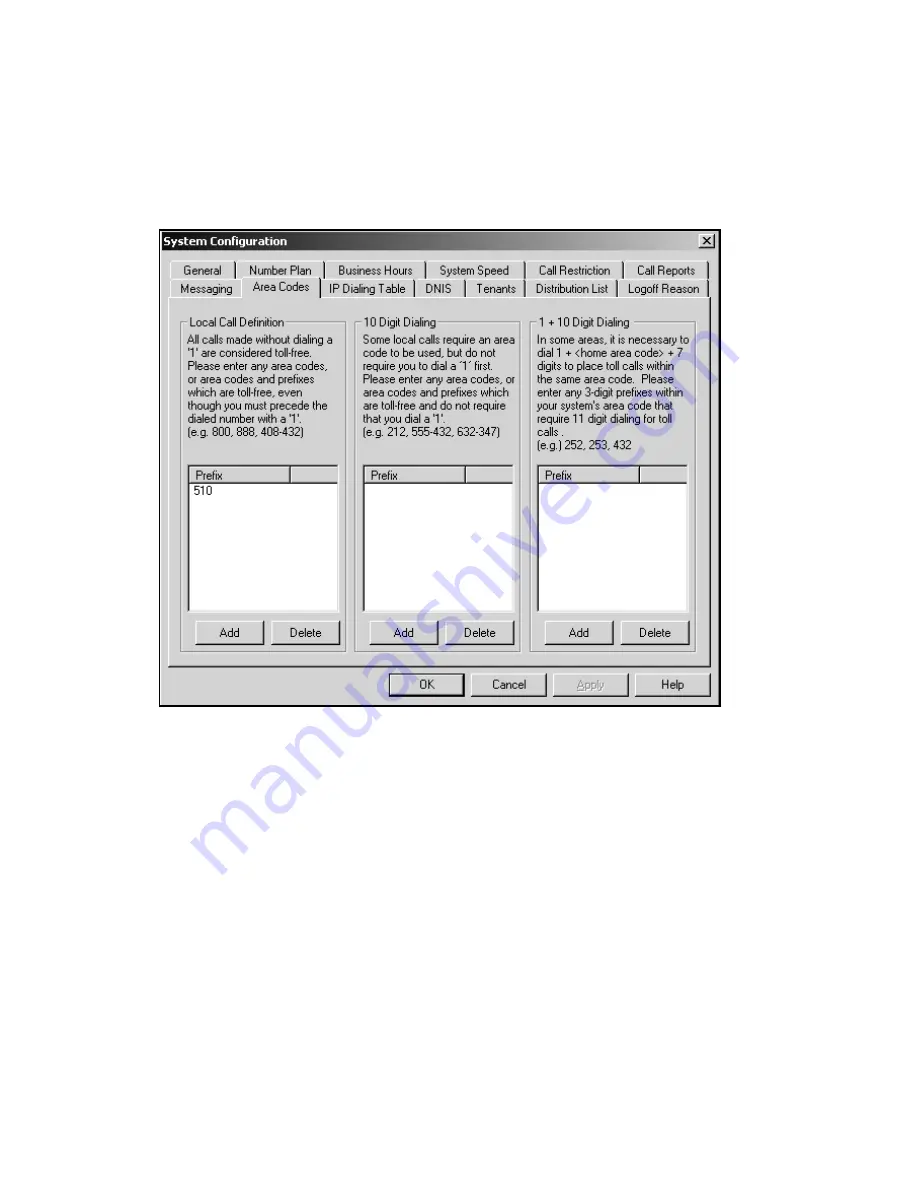
System Configuration
40
AltiWare OE System Administration Manual
Accessing Area Codes Setup
To access the Area Code window, select System Configuration... on the
Management menu, then click the Area Codes tab. Here’s an example of
the window:
Figure 9.
Area Codes window, System Configuration
Adding and Deleting Entries
To add entries to one of the three lists, click the Add below the appropriate
list box. In the dialog box that appears, type in a number and click OK.
To Delete an entry, select it and click Delete. You can select multiple
entries for deletion by using Ctrl-click. Click Apply to save your changes
and OK to save and close the window.
You can type in an area code alone, or an area code + prefix if needed.
When you type the area code and prefix, optionally you can connect them
with a single hyphen—for example, 510-487, or 212-677. The optional
hyphen is for your convenience and readability. Using the same examples,
510487 and 212677 are also valid entries.
Summary of Contents for AltiWare OE 4.0
Page 1: ...AltiWare OE Release 4 0 System Administration Manual Revised 09 2000 4403 0001 4 0...
Page 62: ...System Configuration 52 AltiWare OE System Administration Manual...
Page 94: ...Trunk Configuration 84 AltiWare OE System Administration Manual...
Page 130: ...Extension and Workgroup Configuration 120 AltiWare OE System Administration Manual...
Page 150: ...Auto Attendant Configuration 140 AltiWare OE System Administration Manual...
Page 164: ...System Report Management 154 AltiWare OE System Administration Manual...
Page 214: ...Registration Technical Support 204 AltiWare OE System Administration Manual...






























