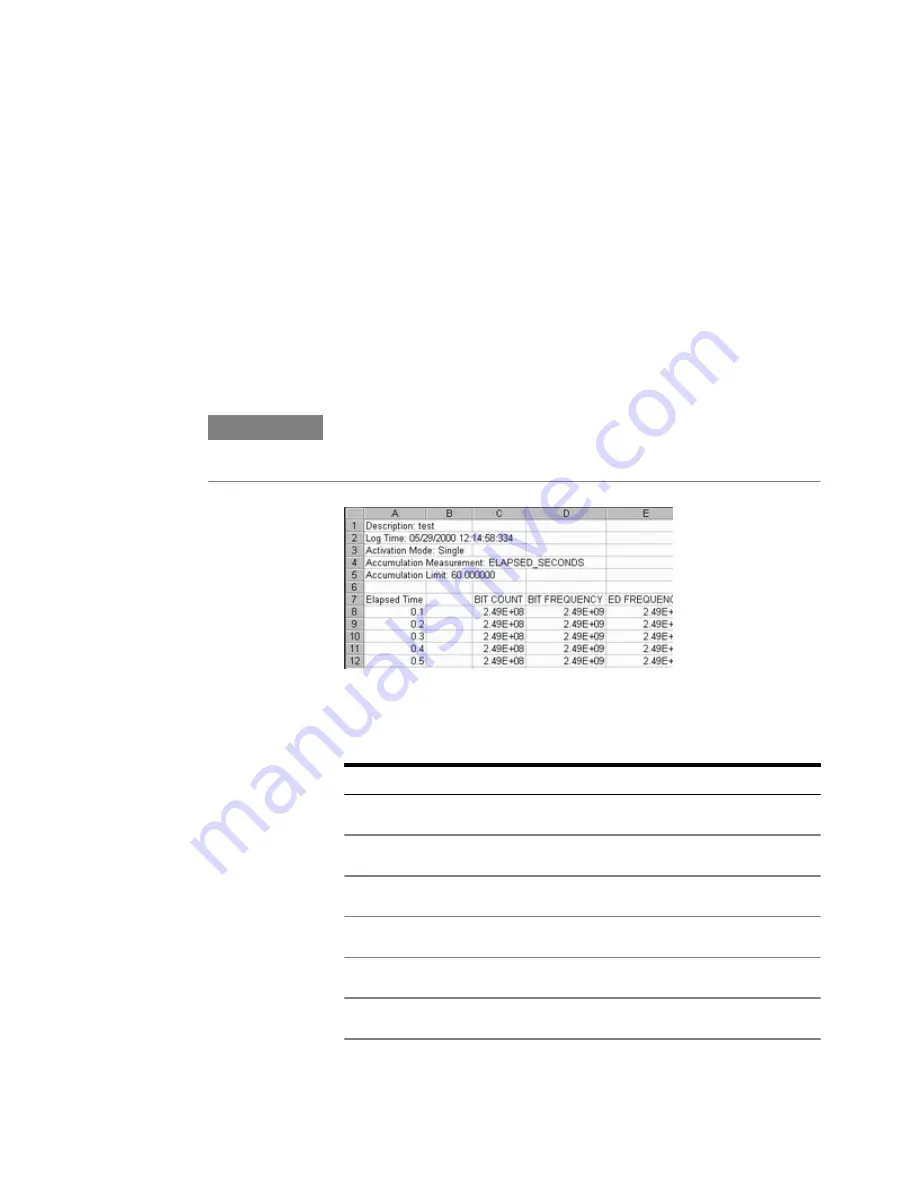
Saving and Recalling Measurement Logs
Measurement Logs are saved as CSV (comma-separated values) files.
Follow the steps below to view results in a measurement log file.
1
Copy the measurement log file from the Serial BERT to your PC. By
default, log files are saved in the folder
C:\N4903A\log
.
2
Open a spreadsheet application on your PC.
3
Import the measurement log file. If your application has an import
wizard, you may need to indicate that data is delimited with commas.
4
Once the file has been imported, you may need to resize columns.
The imported log file should appear similar to the following example.
N O T E
During measurement logging, the Serial BERT logs data in ten-second intervals.
Your log file may be missing up to the last ten seconds of data. To avoid this
condition, accumulate for 10 seconds longer than desired.
You can view and analyze the following information in the measurement
log file:
Table 29
Instantaneous
Cumulative
BIT COUNT
BIT COUNT Cumulative
ERROR COUNT
ERROR COUNT Cumulative
ERROR RATIO
ERROR RATIO Cumulative
ERRORED 0 COUNT
ERRORED 0 COUNT Cumulative
ERRORED 0 RATIO
ERRORED 0 RATIO Cumulative
ERRORED 1 COUNT
ERRORED 1 COUNT Cumulative
Customizing the Instrument
9
Agilent J-BERT N4903 High-Performance Serial BERT
423
Summary of Contents for J-BERT N4903
Page 1: ...S Agilent J BERT N4903 High Performance Serial BERT User Guide s Agilent Technologies...
Page 68: ...2 Setting up Patterns 68 Agilent J BERT N4903 High Performance Serial BERT...
Page 158: ...4 Setting up the Error Detector 158 Agilent J BERT N4903 High Performance Serial BERT...
Page 314: ...6 Evaluating Results 314 Agilent J BERT N4903 High Performance Serial BERT...
Page 374: ...7 Jitter Tolerance Tests 374 Agilent J BERT N4903 High Performance Serial BERT...
Page 394: ...8 Solving Problems 394 Agilent J BERT N4903 High Performance Serial BERT...
Page 434: ...Index 434 Agilent J BERT N4903 High Performance Serial BERT...












































