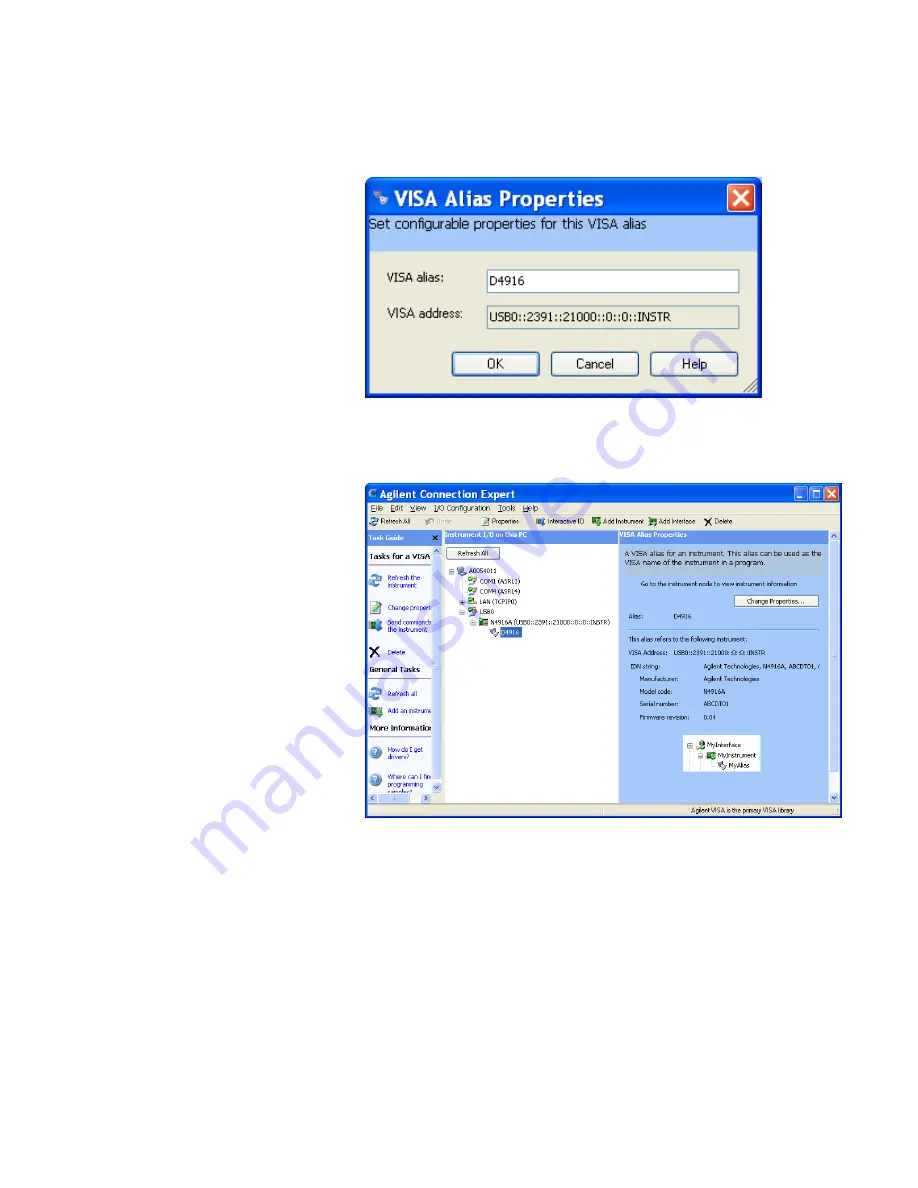
3
Click
Change Properties
and change the alias name to D4916.
"D4916" is the alias used by the software.
4
After clicking OK, the Agilent Connection Expert shows a window
like the following:
For detailed instructions refer to the Connectivity Guide which is part
of the Agilent IO Libraries Suite Documentation.
Agilent IO Config is provided up to revision M.01 of the Agilent IO
Libraries.
1
If Agilent IO Config does not pop up automatically, click the
Agilent
IO Control
icon in the Windows task bar and select
Run IO Config
.
2
In the list of
Available Interface Types
, select "USB Instruments" and
click
Configure
.
9
Customizing the Instrument
412
Agilent J-BERT N4903 High-Performance Serial BERT
Using Agilent IO Config
Summary of Contents for J-BERT N4903
Page 1: ...S Agilent J BERT N4903 High Performance Serial BERT User Guide s Agilent Technologies...
Page 68: ...2 Setting up Patterns 68 Agilent J BERT N4903 High Performance Serial BERT...
Page 158: ...4 Setting up the Error Detector 158 Agilent J BERT N4903 High Performance Serial BERT...
Page 314: ...6 Evaluating Results 314 Agilent J BERT N4903 High Performance Serial BERT...
Page 374: ...7 Jitter Tolerance Tests 374 Agilent J BERT N4903 High Performance Serial BERT...
Page 394: ...8 Solving Problems 394 Agilent J BERT N4903 High Performance Serial BERT...
Page 434: ...Index 434 Agilent J BERT N4903 High Performance Serial BERT...






























