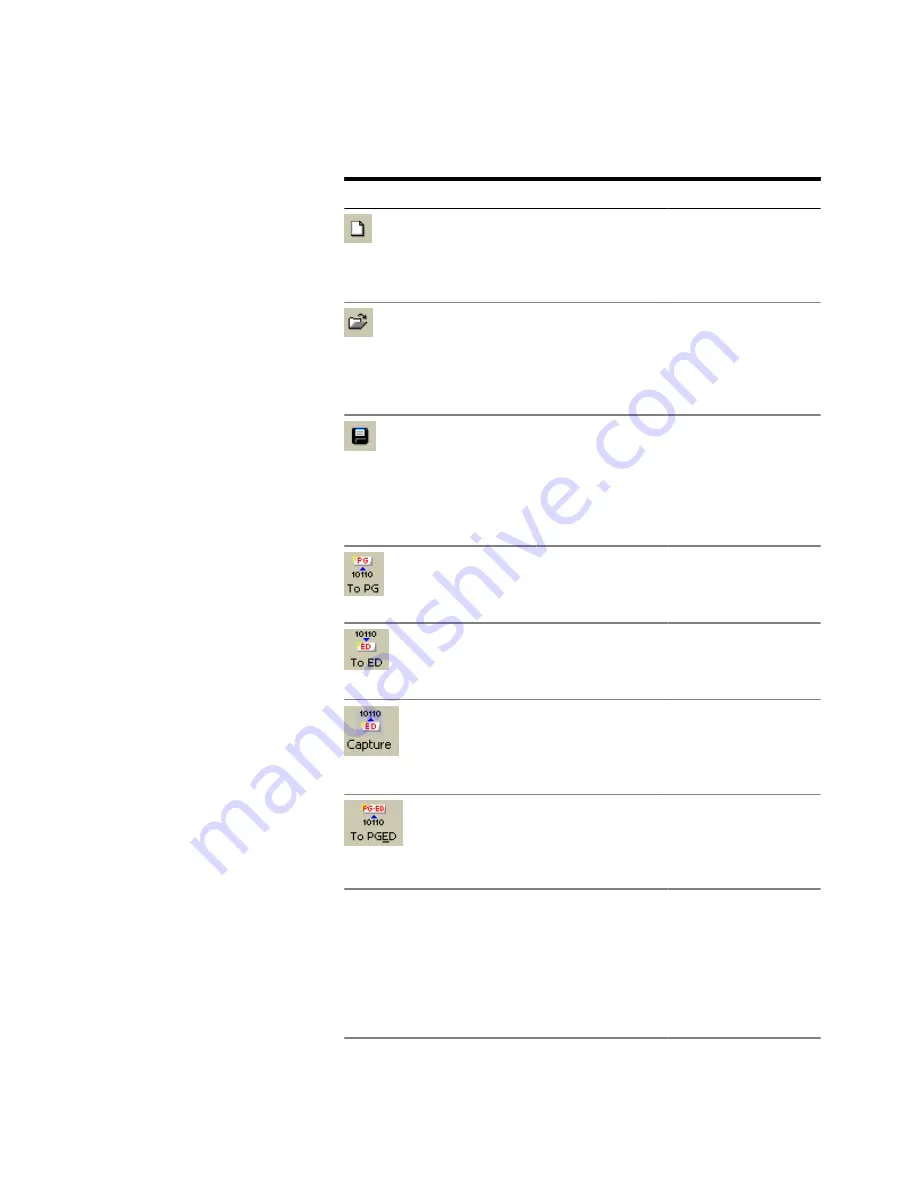
Table 7
Icon
Name
Description
New
Click this icon to create a
new pattern. See
“Creating New Patterns”
on page 39
for details.
Open
Click this icon to open a
pattern from a file. See
“Opening Existing
Patterns” on page 39
details.
Save
Click this icon to save the
current pattern. If it was
not previously saved, a
Save As dialog box opens
for you to specify name
and path for the file.
To PG
Click this icon to send the
pattern from the editor to
the pattern generator.
To ED
Click this icon to send the
pattern from the editor to
the error detector.
To Pattern Capture
Click this icon for Pattern
Capture. See
for details.
To PGED
Click this icon to send the
pattern from the editor to
the pattern generator and
the error detector.
Cut/
Copy/
Paste/
Delete/
Undo
These functions follow
Microsoft Windows
conventions.
2
Setting up Patterns
44
Agilent J-BERT N4903 High-Performance Serial BERT
Summary of Contents for J-BERT N4903
Page 1: ...S Agilent J BERT N4903 High Performance Serial BERT User Guide s Agilent Technologies...
Page 68: ...2 Setting up Patterns 68 Agilent J BERT N4903 High Performance Serial BERT...
Page 158: ...4 Setting up the Error Detector 158 Agilent J BERT N4903 High Performance Serial BERT...
Page 314: ...6 Evaluating Results 314 Agilent J BERT N4903 High Performance Serial BERT...
Page 374: ...7 Jitter Tolerance Tests 374 Agilent J BERT N4903 High Performance Serial BERT...
Page 394: ...8 Solving Problems 394 Agilent J BERT N4903 High Performance Serial BERT...
Page 434: ...Index 434 Agilent J BERT N4903 High Performance Serial BERT...















































