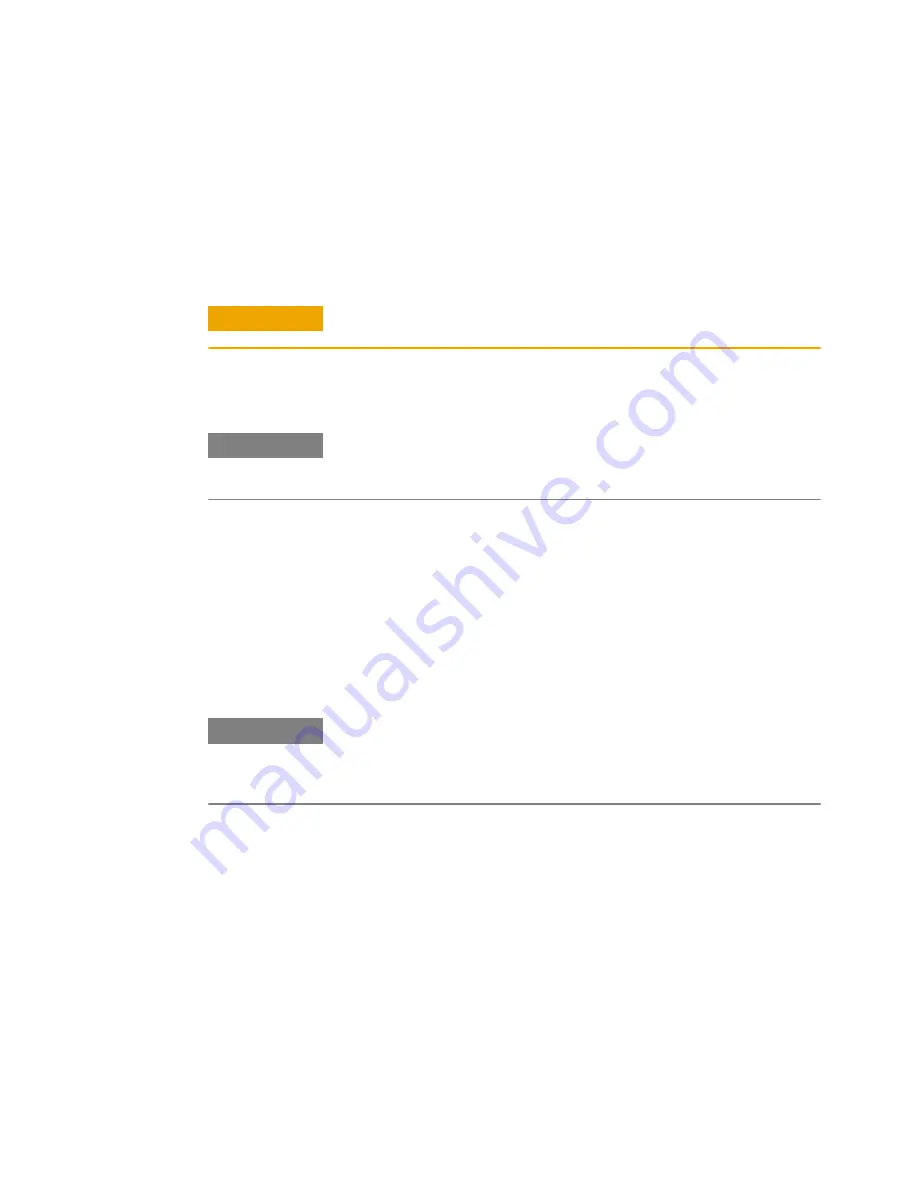
3
Click
Start
, and then click
My Computer
.
4
In the file browser
select
the symbol for drive A:.
Do not open the drives folder, only select it.
5
Select
Format
in the
File
menu.
6
Make sure that the title of the dialog box is
Format Floppy (A:)
.
C A U T I O N
Do not format any other drive but the floppy drive.
7
Click
Create an MS-DOS startup disk
.
8
Click
Start
and follow the instructions.
N O T E
The MS-DOS startup disk only allows the system to boot into an MS-DOS prompt.
The disk contains no additional tools and is not a substitute for Windows XP Setup
Boot Disks.
How to Restore the Operating System
1
Turn off the instrument and connect a keyboard and mouse to the
instrument. See
“Connecting Peripherals” on page 399
for details.
2
Insert the bootable diskette in the floppy drive.
3
Turn on the instrument.
4
On the command prompt type
d:
and press
ENTER
.
N O T E
Depending on the format of the harddrive the backup image may appear on drive
letter c: instead of drive letter d: when booted into MS-DOS. If you get an error
message using the command above type
c:
followed by ENTER and proceed with
step 5.
5
Type
recover
, press
ENTER
and follow the instructions.
9
Customizing the Instrument
396
Agilent J-BERT N4903 High-Performance Serial BERT
Summary of Contents for J-BERT N4903
Page 1: ...S Agilent J BERT N4903 High Performance Serial BERT User Guide s Agilent Technologies...
Page 68: ...2 Setting up Patterns 68 Agilent J BERT N4903 High Performance Serial BERT...
Page 158: ...4 Setting up the Error Detector 158 Agilent J BERT N4903 High Performance Serial BERT...
Page 314: ...6 Evaluating Results 314 Agilent J BERT N4903 High Performance Serial BERT...
Page 374: ...7 Jitter Tolerance Tests 374 Agilent J BERT N4903 High Performance Serial BERT...
Page 394: ...8 Solving Problems 394 Agilent J BERT N4903 High Performance Serial BERT...
Page 434: ...Index 434 Agilent J BERT N4903 High Performance Serial BERT...
















































