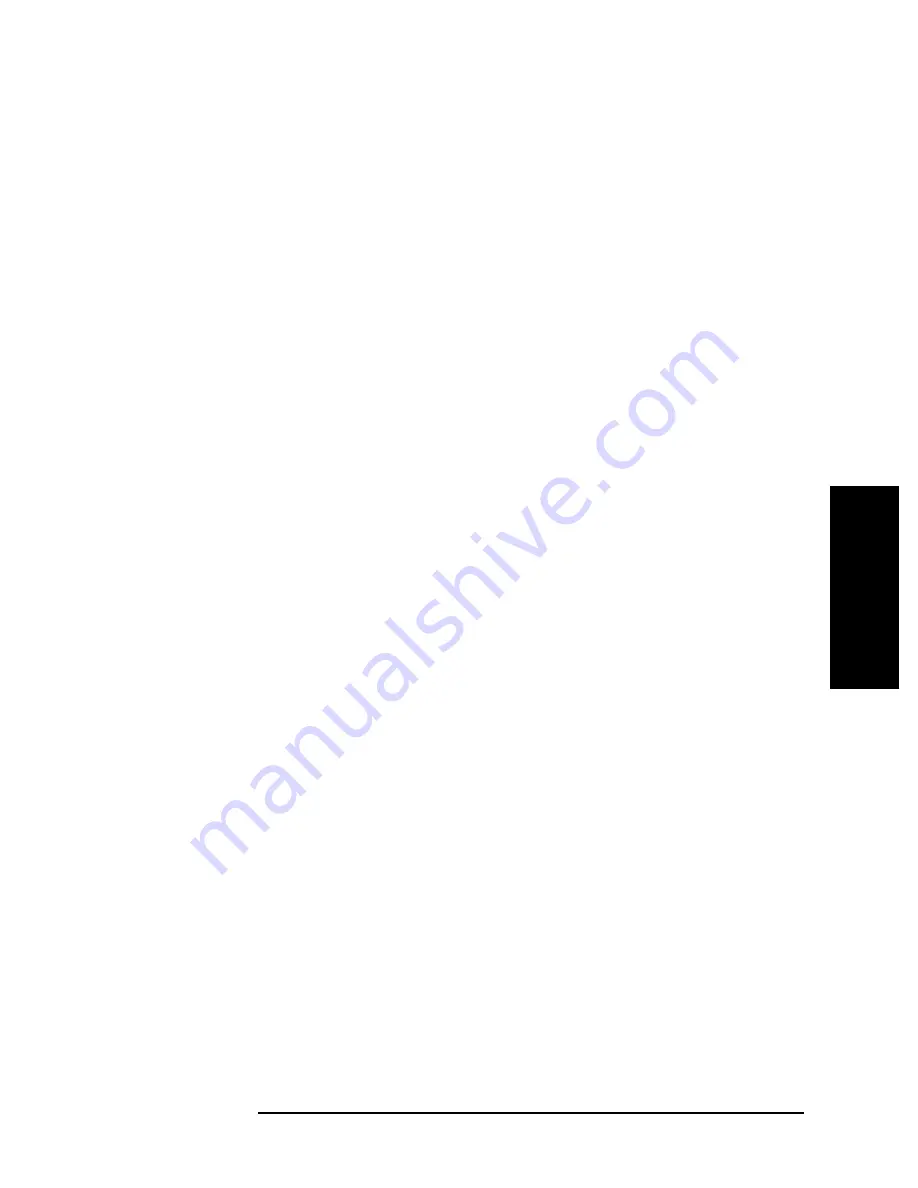
13
215
Application Sample Programs
Measuring Magnetic Materials
1. Ch
apter
T
itle
2.
Ch
ap
te
r
T
itl
e
1
3
. Application Sample
4
. Chap
te
r T
itle
5. Chap
te
r T
itle
Programs
Sample Program
Example 13-4 shows a sample program to measure magnetic materials (for HP Instrument
BASIC). You can find the source file of this program, named permeabi.bas, on the sample
program disk.
How to use the program is described below:
Step 1.
Connect the 42942A terminal adapter to the 4294A, and start this program. When the
message “Perform the adapter setup? 0:Yes, 1:Skip” is displayed, enter 0 if you want to set
up the adapter.
Step 2.
When the message “Connect OPEN (0S) to the 7mm port and press 'Continue'.” is
displayed, connect OPEN to the 42942A and press the
Continue
key (2nd softkey from the
top). The phase data and OPEN data for calculating the setup data will be measured.
Step 3.
When the message “Connect SHORT (0-OHM) to the 7mm port and press 'Continue'.” is
displayed, connect SHORT to the 42942A and press the
Continue
key to measure the
SHORT data for calculating the setup data.
Step 4.
When the message “Connect LOAD (50-OHM) to the 7mm port and press 'Continue'.” is
displayed, connect LOAD to the 42942A and press the
Continue
key to measure the
LOAD data for calculating the setup data.
Step 5.
When the message “Connect the 16454A to the 7mm port and press 'Continue'.” is
displayed, connect the 16454A to the 42942A and press the
Continue
key.
Step 6.
When the message “Start frequency [Hz] = ?” is displayed, enter the frequency at the
sweep start point. In the same way, enter the frequency at the sweep end point, the sweep
type, the signal source level, the number of measurement points, and the band width. When
you have completed all entries, they are displayed followed by the message “Measurement
condition is OK? 0:OK, 1:NO”. If you find no mistake, enter 0.
Step 7.
When the message “Insert the MUT holder (without MUT) and press 'Continue'.” is
displayed, make sure that only the holder is inserted into the 16454A and press the
Continue
key to measure the SHORT data for fixture compensation.
Step 8.
When the message “Outer diameter of MUT [mm] = ?” is displayed, enter the outside
diameter of the MUT. In the same way, enter the inside diameter and the height of the
MUT.
Step 9.
When the message “Insert MUT (with holder) into fixture and press 'Continue'.” is
displayed, insert the MUT into the 16454A together with the holder and press the
Continue
key to measure the impedance.
Step 10.
When the message “Select softkey to display each parameter.” is displayed, press the
softkey for the parameter you want to display on the screen. Figure 13-5 shows an example
of the screen display when selecting the real part (
) and the imaginary part (
) of the
complex relative permeability as displayed parameters. At this time, pressing the “Quit”
softkey terminates the program and pressing the “Re-measure” softkey lets you repeat the
procedure from Step 8.
μ
r
'
μ
r
''
Summary of Contents for 4294A
Page 4: ...4 ...
Page 18: ...18 Contents ...
Page 24: ...24 Chapter1 To make effective use of this manual Other manuals attached to this unit ...
Page 94: ...94 Chapter6 Reading Writing Measurement Data Reading Writing Data ...
Page 110: ...110 Chapter7 Processing Measurement Results Analyzing Measurement Results ...
Page 136: ...136 Chapter10 Handling Errors Sample program for error handling ...
Page 246: ...246 13 Application Sample Programs File Transfer Function ...
Page 254: ...254 Chapter15 Setting the Display LCD Sample program for setting the LCD screen ...
Page 507: ...Index Index 507 Index ...
Page 508: ...508 Index Index ...
Page 509: ...Index Index 509 Index ...
Page 510: ...510 Index Index ...
Page 511: ...Index Index 511 Index ...
Page 512: ...512 Index Index ...
Page 513: ...Index Index 513 Index ...
Page 514: ...514 Index Index ...
Page 515: ...Index Index 515 Index ...
Page 516: ...516 Index Index ...
Page 517: ...Index Index 517 Index ...
Page 518: ...518 Index Index ...






























