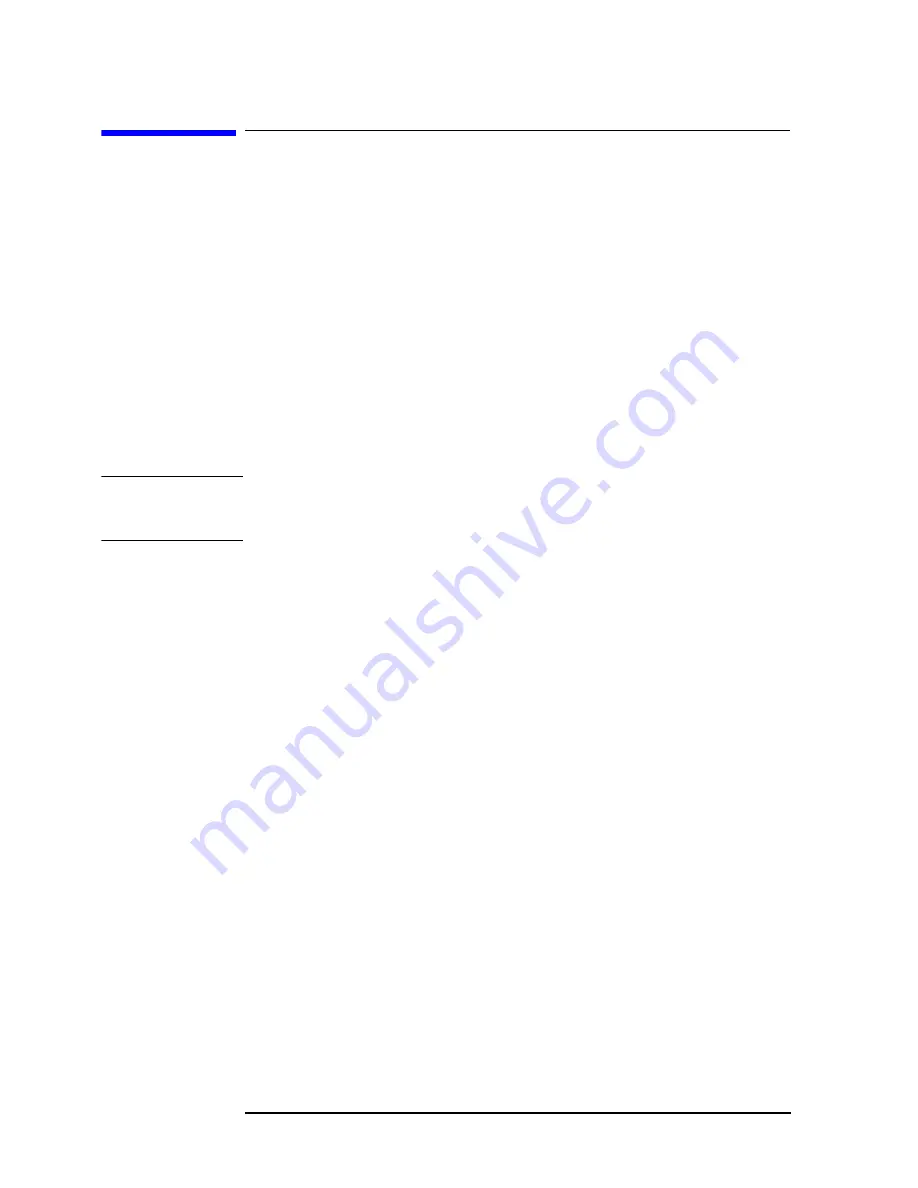
140
Chapter 11
Using HP Instrument BASIC
Editing a Program
Editing a Program
Starting up and exiting edit mode
Starting up edit mode with key operation on the front panel
The following key operation allows you to start up edit mode regardless of the layout
displayed on the screen.
[System]
-
IBASIC
-
Edit
Starting up edit mode by use of the keyboard
Enter the following command and parameter (a line number), then press the
[Enter]
key.
These steps allow you to start up edit mode with the cursor displayed at the line having the
specified line number. The line number may be omitted.
EDIT line number
NOTE
With the screen layout ALL INSTRUMENT selected on the screen (with the whole screen
used for the measurement layout), a character string entered by the operation above will
not appear on the screen, but edit mode is started up.
Exiting edit mode with key operation on the front panel
The following key operation allows you to exit edit mode.
[System]
-
IBASIC
-
done
Exiting edit mode by use of the keyboard
Press either the
[Esc]
key or the
[Home]
key, or press the
[F8]
key while holding down the
[Shift]
key and the
[Alt]
key together. This key operation allows you to exit edit mode.
Editing a program
Here follows the way of editing a program in edit mode. For detailed information as to the
keys on the keyboard, see “Keyboard” on page 154.
Deleting characters
To delete characters, you can use the two key given below.
Backspace
The
[Back Space]
key on the front panel or the
[Backspace]
key on the keyboard deletes a single
character lying on the left side of the cursor and
moves the cursor to the left one character space.
Delete character
The
[Delete]
key on the keyboard deletes the
character lying at the cursor positions.
Summary of Contents for 4294A
Page 4: ...4 ...
Page 18: ...18 Contents ...
Page 24: ...24 Chapter1 To make effective use of this manual Other manuals attached to this unit ...
Page 94: ...94 Chapter6 Reading Writing Measurement Data Reading Writing Data ...
Page 110: ...110 Chapter7 Processing Measurement Results Analyzing Measurement Results ...
Page 136: ...136 Chapter10 Handling Errors Sample program for error handling ...
Page 246: ...246 13 Application Sample Programs File Transfer Function ...
Page 254: ...254 Chapter15 Setting the Display LCD Sample program for setting the LCD screen ...
Page 507: ...Index Index 507 Index ...
Page 508: ...508 Index Index ...
Page 509: ...Index Index 509 Index ...
Page 510: ...510 Index Index ...
Page 511: ...Index Index 511 Index ...
Page 512: ...512 Index Index ...
Page 513: ...Index Index 513 Index ...
Page 514: ...514 Index Index ...
Page 515: ...Index Index 515 Index ...
Page 516: ...516 Index Index ...
Page 517: ...Index Index 517 Index ...
Page 518: ...518 Index Index ...






























