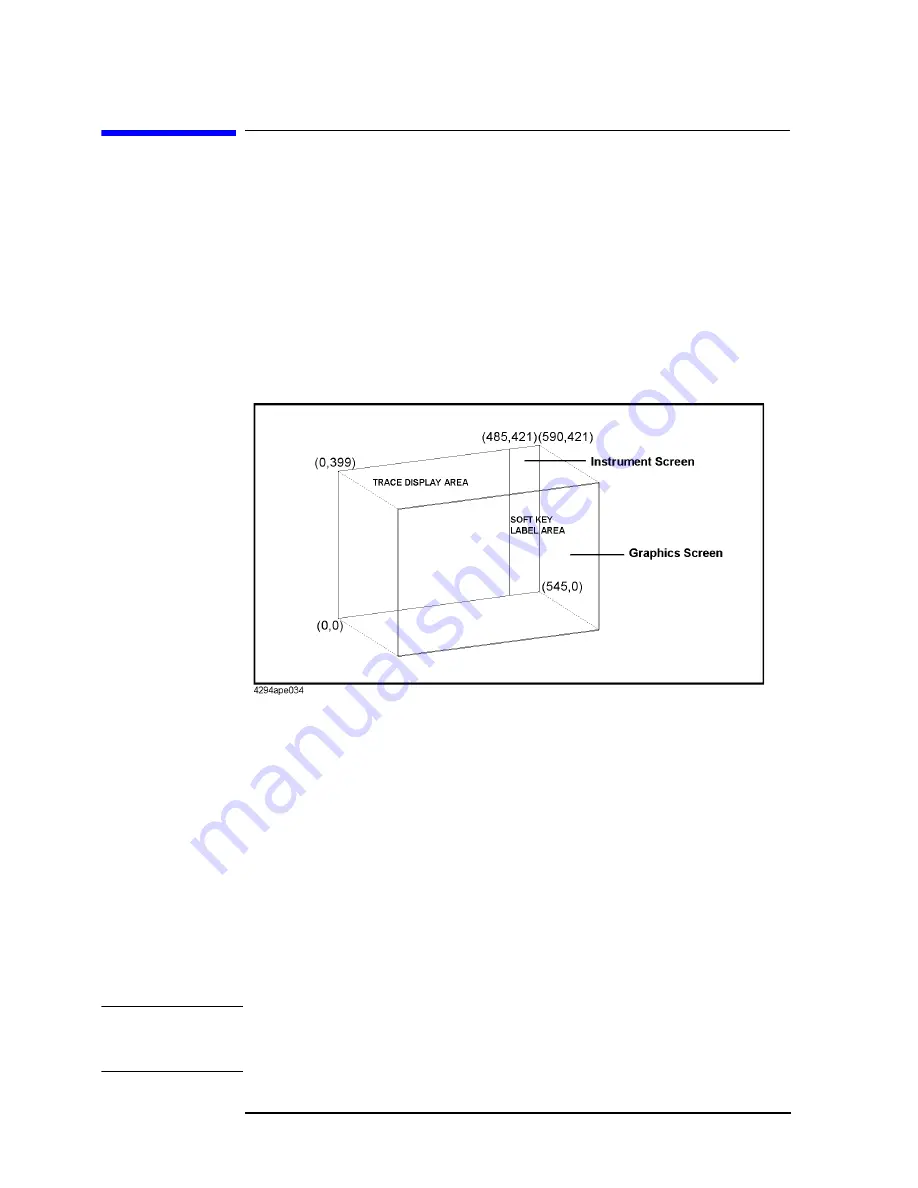
152
Chapter 11
Using HP Instrument BASIC
Displaying Graphics
Displaying Graphics
You can draw graphics on the screen of the 4294A by use of HP Instrument BASIC.
the 4294A has two screens, that is, the instrument screen and the graphics screen. These
screens are both always displayed on the LCD, and you cannot choose either of them to
display. The instrument screen is made up of the area for displaying traces and the area for
displaying softkey labels. The Instrument BASIC editor is also displayed in the area for
displaying traces. The graphics screen covers the whole instrument screen as shown in
Figure 11-1. The graphics screen allows what are displayed on the instrument screen to
pass through as a transparent sheet, so you can draw graphics independently anywhere in
the area for displaying traces and the area for displaying softkeys.
Figure 11-1
The screen makeup of the Agilent 4294A
A point on the graphic screen can be specified by the coordinates shown in Figure 11-1.
The lower left corner of the screen corresponds to the origin (0, 0) and the upper right
corner of the screen corresponds to the point (590, 421). You give these coordinates to the
parameters in the MOVE and DRAW statements.
Graphics commands of Instrument BASIC
The 4294A HP Instrument BASIC offers three graphics-related commands; MOVE,
DRAW, and GCLEAR.
MOVE
Moves the pen from the current pen position to the point specified by
the coordinates given as a parameter.
DRAW
Draws a straight line from the current pen position to the point
specified by the given coordinates.
GCLEAR
Clears the graphics screen, and moves the pen to the origin.
NOTE
After initializing the graphics screen by use of GCLEAR, you can execute the MOVE
command and the DRAW command up to 1998 times. Even if you execute the MOVE
command and the DRAW command after that, nothing will be drawn.
Summary of Contents for 4294A
Page 4: ...4 ...
Page 18: ...18 Contents ...
Page 24: ...24 Chapter1 To make effective use of this manual Other manuals attached to this unit ...
Page 94: ...94 Chapter6 Reading Writing Measurement Data Reading Writing Data ...
Page 110: ...110 Chapter7 Processing Measurement Results Analyzing Measurement Results ...
Page 136: ...136 Chapter10 Handling Errors Sample program for error handling ...
Page 246: ...246 13 Application Sample Programs File Transfer Function ...
Page 254: ...254 Chapter15 Setting the Display LCD Sample program for setting the LCD screen ...
Page 507: ...Index Index 507 Index ...
Page 508: ...508 Index Index ...
Page 509: ...Index Index 509 Index ...
Page 510: ...510 Index Index ...
Page 511: ...Index Index 511 Index ...
Page 512: ...512 Index Index ...
Page 513: ...Index Index 513 Index ...
Page 514: ...514 Index Index ...
Page 515: ...Index Index 515 Index ...
Page 516: ...516 Index Index ...
Page 517: ...Index Index 517 Index ...
Page 518: ...518 Index Index ...






























