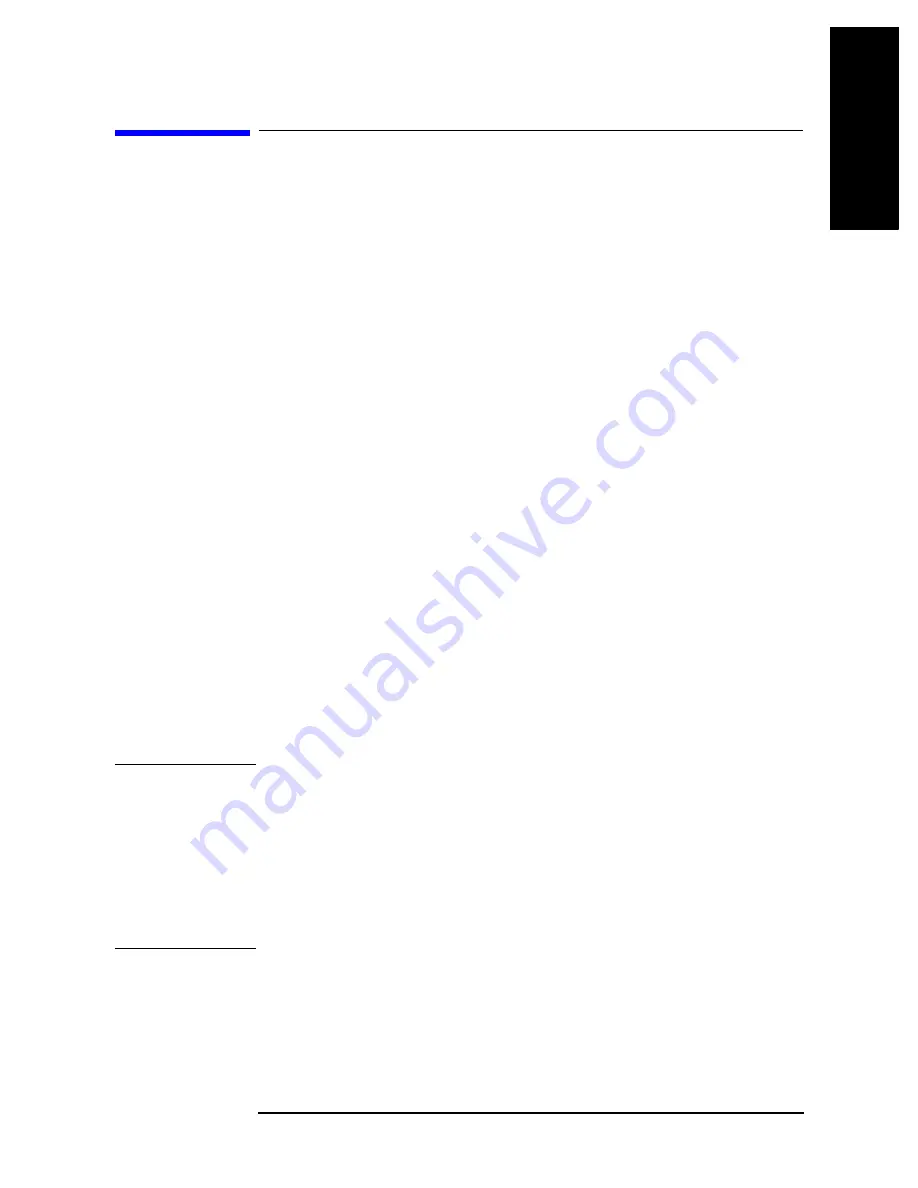
Chapter 11
145
Using HP Instrument BASIC
Saving a Program (SAVE)
1
1
. Using
HP Instrument
2
. Cha
p
te
r T
itle
3
. Chap
te
r T
itle
4
. Chap
te
r T
itle
5. Chap
te
r T
itle
BASIC
Saving a Program (SAVE)
Step 1.
To use the built-in floppy disk drive, insert a 2DD disk or 2HD disk into the floppy disk
drive. (If the disk is not initialized, initialize it in DOS format. For the procedure see
Operation Manual
.)
Step 2.
Reserve the BASIC area. For the procedure, see “Reserving an Area for BASIC on the
Screen” on page 139.
Step 3.
Decide on which storage unit to use a floppy disk, RAM disk (volatile), or flash disk
(non-volatile).
If you decide on it by use of the front panel, follow the procedure given below.
1. Carry out the key operation given below.
[System]
-
IBASIC
-
more 1/3
-
MASS STORE[]
2. Press one of the softkeys;
FLOPPY
(floppy disk),
MEMORY
(RAM disk), and
FLASH
MEMORY
(flash disk).
If you use the keyboard, enter one of the following, then press the
[Enter]
key.
•
To decide on a floppy disk
MSI ":INTERNAL,4"
•
To decide on a RAM disk
MSI ":MEMORY,0"
•
To decide on a flash disk
MSI ":INTERNAL1,5"
Step 4.
Type the following on the keyboard, then press the
[Enter]
key.
SAVE "file name"
NOTE
If you type a file name already present on the applicable disk in saving a program, an error
message “ERROR -257 File name error” appears, and the program is not saved. In this
instance, you can use one of three ways given below to deal with this matter.
•
Use a file name that is not present on the disk. To check the names of files held on the
disk, use the CAT command.
•
Overwrite an existing file with a new file by giving the same name. To overwrite a file
held on the disk, use the RE-SAVE command.
•
Use the PURGE command to erase the old file, and save the program as a new file.
Summary of Contents for 4294A
Page 4: ...4 ...
Page 18: ...18 Contents ...
Page 24: ...24 Chapter1 To make effective use of this manual Other manuals attached to this unit ...
Page 94: ...94 Chapter6 Reading Writing Measurement Data Reading Writing Data ...
Page 110: ...110 Chapter7 Processing Measurement Results Analyzing Measurement Results ...
Page 136: ...136 Chapter10 Handling Errors Sample program for error handling ...
Page 246: ...246 13 Application Sample Programs File Transfer Function ...
Page 254: ...254 Chapter15 Setting the Display LCD Sample program for setting the LCD screen ...
Page 507: ...Index Index 507 Index ...
Page 508: ...508 Index Index ...
Page 509: ...Index Index 509 Index ...
Page 510: ...510 Index Index ...
Page 511: ...Index Index 511 Index ...
Page 512: ...512 Index Index ...
Page 513: ...Index Index 513 Index ...
Page 514: ...514 Index Index ...
Page 515: ...Index Index 515 Index ...
Page 516: ...516 Index Index ...
Page 517: ...Index Index 517 Index ...
Page 518: ...518 Index Index ...






























