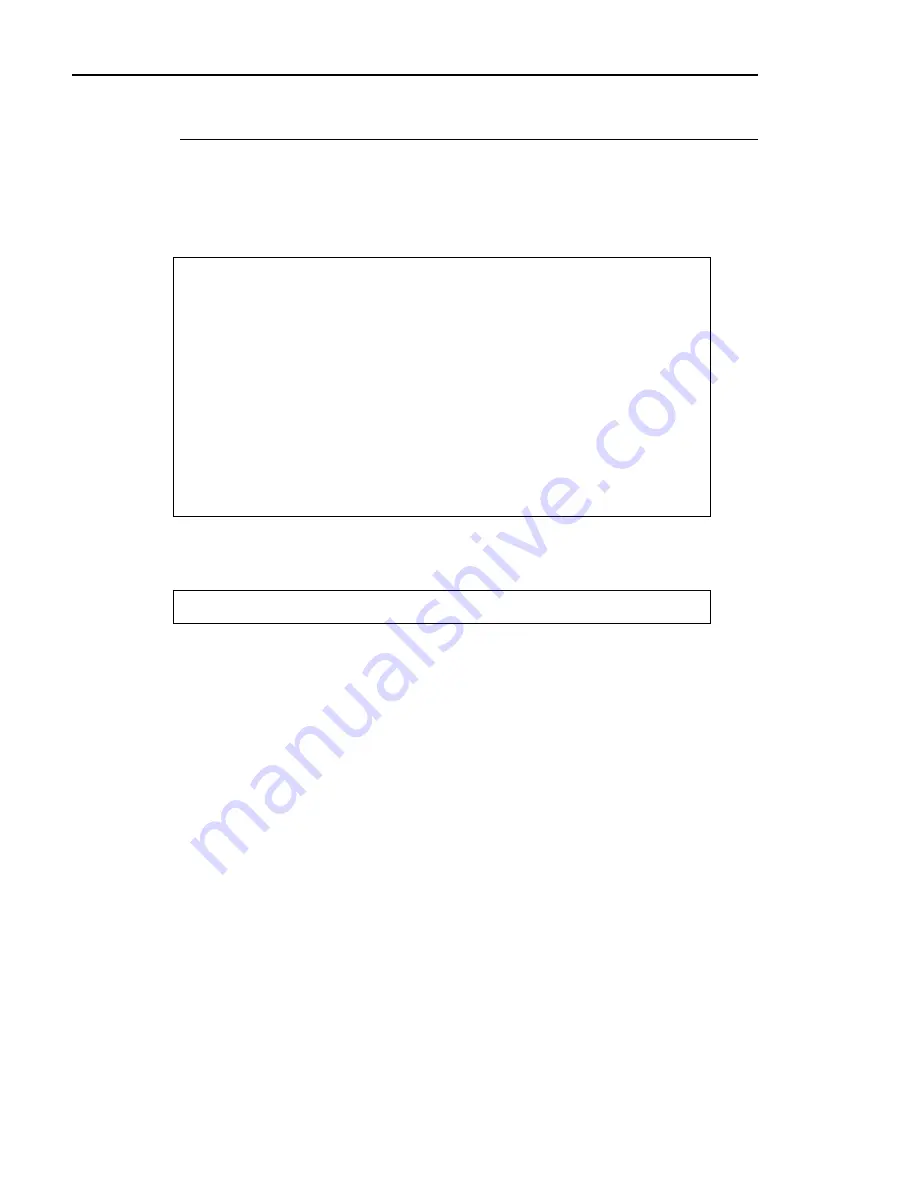
Chapter 5. Inventory
Print Price Book
1
Starting at the
INVENTORY MENU
, select
4
for
Pricing
and press
Enter
.
2
Select
2
for
Pricing Reports
.
3
Select
1
for
Price Books
. Then select
1
for
Price Book - Format A
.
4
The computer displays:
DS03310 Price Book DIM11 DATA Date mm/dd/yy/
Rev10.0.3 STORE #1 Port 39
1. Input Parameters
Report Descr Calculation Basis(N=New,L=L/B) L
Beginning Item Number 0 Ending Item Number 99999999
Vendor Number (0=All) 0 Section Page Break(Y/N) N
Column Multiplier (0=Not Used) 0 Group Page Break(Y/N) Y
Report Date mmddyy Store Number 1
Number of Copies 1 Beginning Page Number 1 Cat#/MFG# (C,M,N) C
Pricing - Types 1 And 3 Only (B=Both, F=Factor Only, E=Each Only) B
Print Items With Zero Amounts N Item Type (0-7 A=All) A
Order: 0=Item 1=Catalog 2=Short Descr 3=Item Descr 4=MFG Name 0
Select Optional Field (Y/N) N
Value Column 1 (0-16) 0 Value Column 5 (0-16) 0
Value Column 2 (0-16) 0 Value Column 6 (0-16) 0
Value Column 3 (0-16) 0 Value Column 7 (0-16) 0
Value Column 4 (0-16) 0
<Ent> = Print Report (E) = End (1) = Input Parameters
You must enter column information to set up this report so enter
1
to input new
parameters. Each parameter is described below. If you press
Enter
to print the
report without entering any parameters, the computer will display:
You Must Enter Column Information
Press
Enter
to acknowledge this message and then enter the input parameters
starting with
Value Column 1 (0-15)
. See below.
5
If you entered
1
to change the input parameters, the cursor moves to the top of the
screen. Answer the input parameters as desired.
Report Desc
Enter a customized description (up to 19 characters) for
this report. You can title the report anything that will
describe its many options. For example, if you wish to
produce a report showing price level 1 and list/base price,
you could title the report
LIST/BASE &
PRICE 1
or
LIST/RETAIL
.
Calculation Basis
Enter
N
if the calculation basis is to be the new price or
(N=New, L=L/B)
L
for the list/base price.
Beginning Item No
Enter the first item number you wish to appear on the
report or press
Tab
to begin with the first item in the
file.
Ending Item Number
Either enter the ending item number or press
Tab
to
accept the default of printing all remaining items in the
file.
198
Dimensions 14
Summary of Contents for Dimensions
Page 1: ...GETTING STARTED 2005 Activant Solutions Inc Dimensions 14 ...
Page 28: ...Chapter 1 Hardware Training This page left blank intentionally 20 Dimensions 14 ...
Page 62: ...Chapter 2 System Training This page intentionally left blank 54 Dimensions 14 ...
Page 150: ...Chapter 4 Accounts Receivable This page intentionally left blank 142 Dimensions 14 ...
Page 234: ...Chapter 5 Inventory This page intentionally left blank 226 Dimensions 14 ...
Page 368: ...Chapter 8 Point of Sale POS This page intentionally left blank 360 Dimensions 14 ...
Page 369: ...Appendix A APPENDIX A TERMINALS PRINTERS Dimensions 14 361 ...
Page 390: ...Appendix A This page intentionally left blank 382 Dimensions 14 ...
Page 391: ...Appendix B APPENDIX B EXERCISE SOLUTIONS Dimensions 14 383 ...
Page 405: ...Appendix C APPENDIX C FIELD DEFINITIONS Dimensions 14 397 ...
Page 449: ...Appendix D APPENDIX D SYSTEM MANAGER HANDBOOK Dimensions 14 441 ...
Page 480: ...Appendix D This page intentionally left blank 472 Dimensions 14 ...
















































