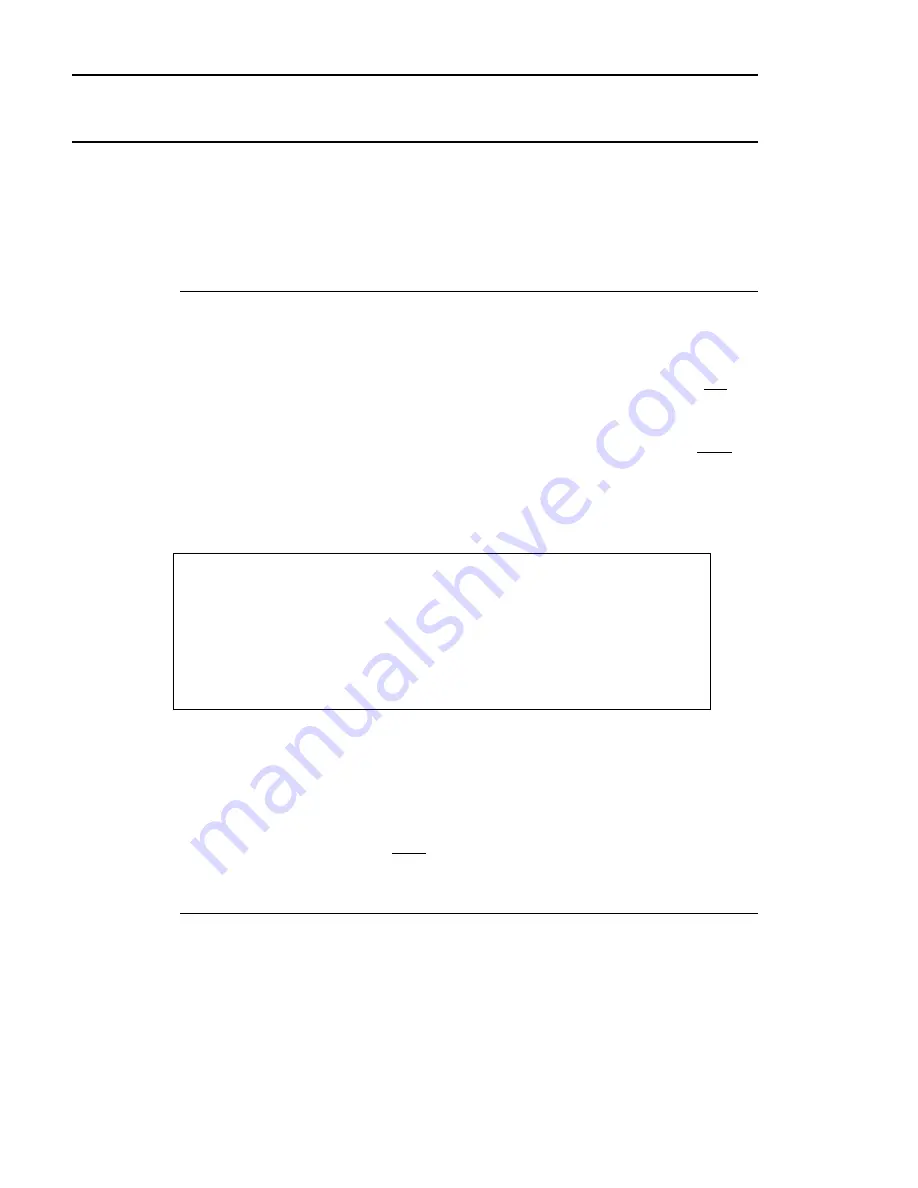
Chapter 2. System Training
Booting Up the System – SuperDOS
The term “booting up the system” simply means turning on the CPU. It is taken
from the phrase “pulling yourself up by your own bootstraps”. It starts a process
which automatically checks the computer’s memory, sets all standard defaults and
comes to the password screen on the system monitor and peripheral terminals.
There are 2 methods of booting up the system, a “cold” boot and a “warm” boot.
“Cold” Boot (aka “hard” boot)
1
All users should be signed off the system before performing a cold boot.
2
Make sure the system monitor is also signed off and is displaying the password
screen.
3
Turn off the power switch to the CPU (the “red” or “white” switch). This is not the
power switch to the system monitor. It is the power switch to the main computer
system.
4
Allow the machine to come to complete silence. Fans, spinning disks, etc. must be
fully disengaged.
5
Turn on the power switch to the CPU. Wait while the diagnostics take place
automatically.
6
The computer displays:
Operating system to Boot -- SuperDOS, DOS
Enter S, D, or #: S
Enter
S
and press
Enter
(or merely press
Enter
to accept the displayed
S
) to
access the SuperDOS partition (area) which contains the Dimensions system. On
rare occasions you might boot to the DOS partition--only if directed by Dimensions
support or if you wish to access a program running under DOS. If no response is
made within 10 seconds, the computer automatically boots to the SuperDOS
system, taking the displayed response.
7
The boot process is completed after the system monitor displays the password
screen. See the next section, PASSWORDS - SuperDOS.
“Warm” Boot (aka “soft” boot)
1
The same conditions apply as in the cold boot. All users should be signed off the
system before performing a warm boot.
2
At the system monitor, sign on with a level 7 password (obtained from the
Implementation Specialist or system manager).
3
At the SuperDOS prompt (
>
), enter
boot
or
reboot
and press
Enter
.
22
Dimensions 14
Summary of Contents for Dimensions
Page 1: ...GETTING STARTED 2005 Activant Solutions Inc Dimensions 14 ...
Page 28: ...Chapter 1 Hardware Training This page left blank intentionally 20 Dimensions 14 ...
Page 62: ...Chapter 2 System Training This page intentionally left blank 54 Dimensions 14 ...
Page 150: ...Chapter 4 Accounts Receivable This page intentionally left blank 142 Dimensions 14 ...
Page 234: ...Chapter 5 Inventory This page intentionally left blank 226 Dimensions 14 ...
Page 368: ...Chapter 8 Point of Sale POS This page intentionally left blank 360 Dimensions 14 ...
Page 369: ...Appendix A APPENDIX A TERMINALS PRINTERS Dimensions 14 361 ...
Page 390: ...Appendix A This page intentionally left blank 382 Dimensions 14 ...
Page 391: ...Appendix B APPENDIX B EXERCISE SOLUTIONS Dimensions 14 383 ...
Page 405: ...Appendix C APPENDIX C FIELD DEFINITIONS Dimensions 14 397 ...
Page 449: ...Appendix D APPENDIX D SYSTEM MANAGER HANDBOOK Dimensions 14 441 ...
Page 480: ...Appendix D This page intentionally left blank 472 Dimensions 14 ...






























