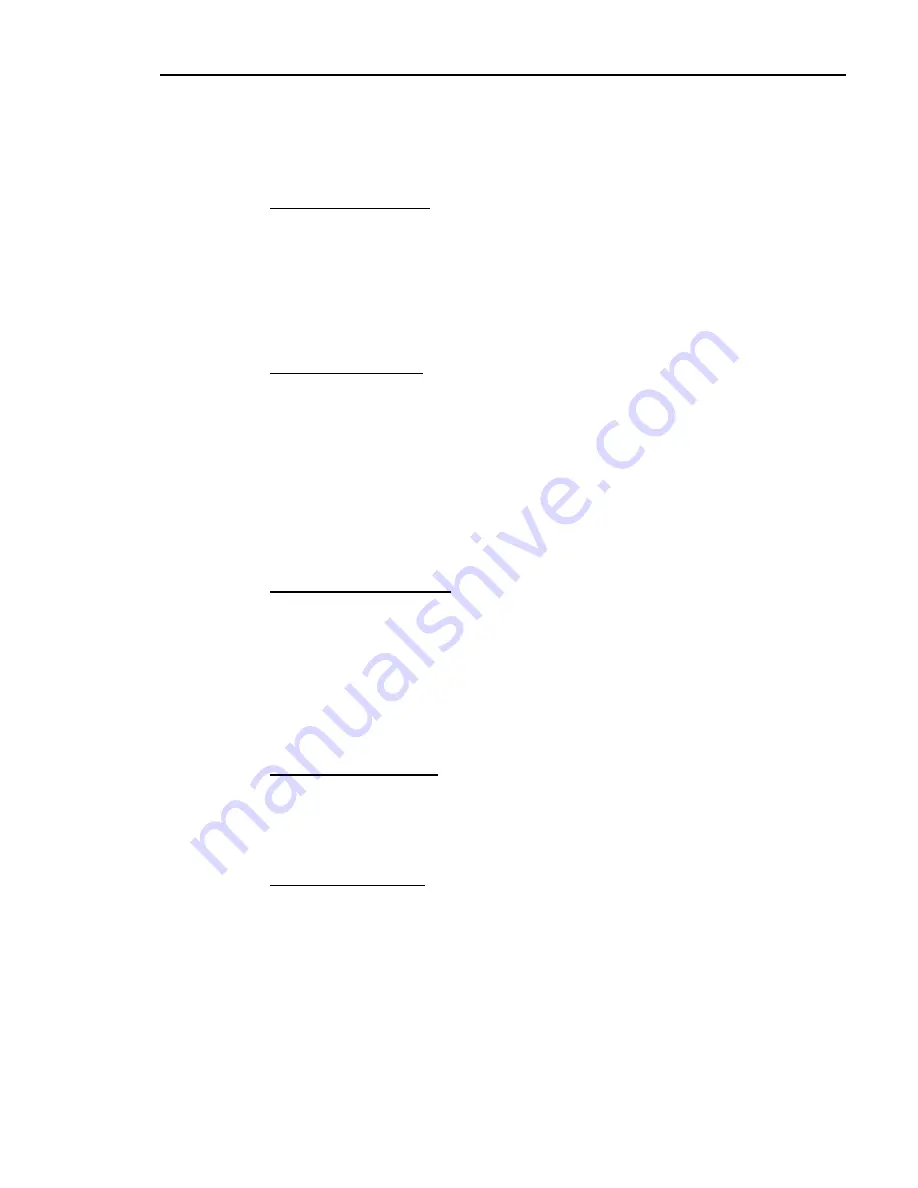
Chapter 2. System Training
To end this
Help Options Menu
, press
Esc
to return to the selected field. Or enter the
number of the desired option or use the arrow keys to display it. Then press
Enter
to select it. You have the following options:
1. Edit Custom Help
An empty box will be displayed with the cursor positioned in the upper left corner.
Type the information you would like to have displayed when someone chooses
help for this field. This could be specific procedures that you would like your
employees to follow, other information that you feel helps explain the field better,
or just notes as to how you have used this field previously. Press
Esc
when done
to return to the
Help Options Menu
above.
3. Position Window
Allows you to re-position the help window on the screen. When you select this
option, you will be prompted at the bottom of the screen to position the cursor to
the top left corner of the new place that you want the window to appear. Do this
by using the arrow keys to move left, right, up, or down. Then press
Enter
. Now
you will be prompted to position the cursor to the bottom right corner of the new
place where you would like the window to end. Use the arrow keys to move the
cursor where you want it and then press
Enter
. The help window will be
repainted to the position that you specified and the cursor will return to the
Help
Options Menu
.
4. Delete Custom Help
Allows you to delete custom help information. You may edit or change the
information in the custom help window by using the
Edit Custom Help
option at any
time. This option deletes the entire custom help window and keeps it from
displaying. When you choose this option, a message at the bottom of the screen
will be displayed indicating the program and field and asking if you want to delete
the help from the custom file. Enter
Y
to delete the custom help window or
N
to
not delete it. You are returned to the
Help Options Menu
above.
6. Edit Help Box Title
Allows you to define a new title for the top of the help window. When this option
is chosen, a prompt will be displayed asking for the new title for the window. You
may enter up to 40 characters for the new title.
7. Cross Reference
Allows you to use the same help information across different programs. For
example, if you have a custom help window created for your company’s procedure
on the groups to use for new items, you can create the help information once and
then cross reference the information from the
Add New
Inventory Item
program to the
IM1 item maintenance program.
Dimensions 14
49
Summary of Contents for Dimensions
Page 1: ...GETTING STARTED 2005 Activant Solutions Inc Dimensions 14 ...
Page 28: ...Chapter 1 Hardware Training This page left blank intentionally 20 Dimensions 14 ...
Page 62: ...Chapter 2 System Training This page intentionally left blank 54 Dimensions 14 ...
Page 150: ...Chapter 4 Accounts Receivable This page intentionally left blank 142 Dimensions 14 ...
Page 234: ...Chapter 5 Inventory This page intentionally left blank 226 Dimensions 14 ...
Page 368: ...Chapter 8 Point of Sale POS This page intentionally left blank 360 Dimensions 14 ...
Page 369: ...Appendix A APPENDIX A TERMINALS PRINTERS Dimensions 14 361 ...
Page 390: ...Appendix A This page intentionally left blank 382 Dimensions 14 ...
Page 391: ...Appendix B APPENDIX B EXERCISE SOLUTIONS Dimensions 14 383 ...
Page 405: ...Appendix C APPENDIX C FIELD DEFINITIONS Dimensions 14 397 ...
Page 449: ...Appendix D APPENDIX D SYSTEM MANAGER HANDBOOK Dimensions 14 441 ...
Page 480: ...Appendix D This page intentionally left blank 472 Dimensions 14 ...






























