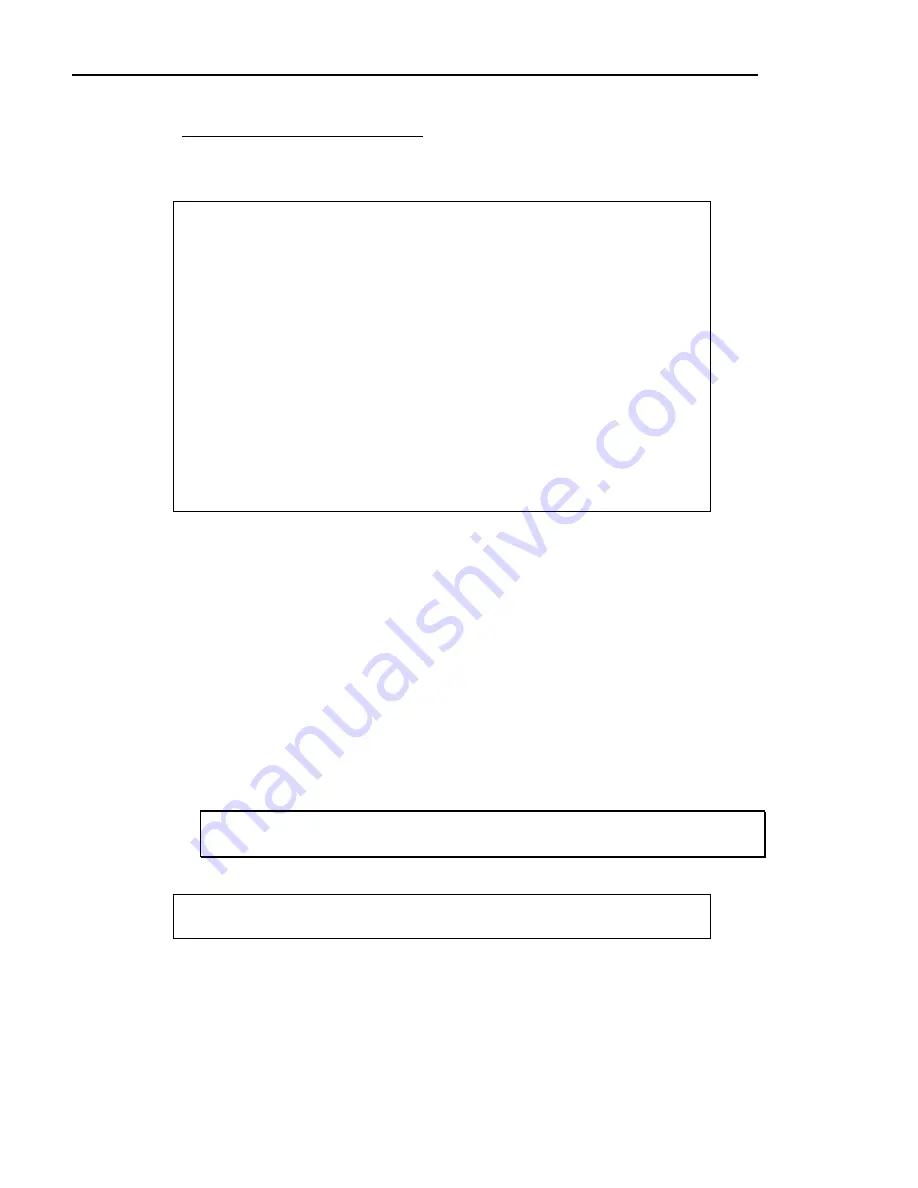
Chapter 6. Accounts Payable
A/P Liabilities (Vendor Types)
16
From
the
A/P G/L Integration Menu
, select
1
for
A/P Liabilities
.
17
The computer displays the A/P liabilities screen:
DSVM0505 A/P Liabilities DIM11 DATA Date mm/dd/yy
Rev11.0.1 Port 44
Store 01
A/P LIABILITIES
VENDOR TYPE G/L ACCOUNT DESCRIPTION
1 2210.01 ACCOUNTS PAYABLE - TRADE
2 2210.01 ACCOUNTS PAYABLE - TRADE
3 2210.01 ACCOUNTS PAYABLE - TRADE
4 2210.01 ACCOUNTS PAYABLE - TRADE
5 2210.01 ACCOUNTS PAYABLE - TRADE
6 2210.01 ACCOUNTS PAYABLE - TRADE
7 2210.01 ACCOUNTS PAYABLE - TRADE
8 2210.01 ACCOUNTS PAYABLE - TRADE
9 2210.01 ACCOUNTS PAYABLE - TRADE
(C)hange (D)elete (E)nd
You have the following options:
(C)hange
Allows you to change the displayed G/L account numbers.
Go to Step 18.
(D)elete
Allows you to delete the displayed G/L account numbers.
(E)nd
Ends this option and returns to the previous menu.
18
A/P vendor types control how the G/L balance sheet is posted for the credit. Each
vendor in the Vendor Master File is assigned an A/P vendor type code (1-9)
representing different types of vendors. For example, A/P Trade, A/P Affiliated
Co., A/P Other. Then the A/P vendor type will determine which liability account
to post as transactions are updated. Most often when starting up the A/P system,
only one vendor type is used. All vendors are assigned vendor type 1. For this
example, the standard chart of accounts is used and all vendor types use the same
G/L account. Change if needed.
)
NOTE
:
The G/L numbers shown are from the standard chart of accounts. Your G/L numbers may
be different. Print a Trial Balance from the G/L system to verify account numbers.
19
After changing the entries, the computer asks:
Save Changes <Y/N>?
Enter
Y
if all entries are correct. Or enter
N
to not make the changes. You can
also change this entry for all stores.
20
If needed, check the entries for other stores. Repeat Steps 15-19, entering the
appropriate store number. After verifying these fields, press
Esc
to return to the
A/P G/L Integration Menu
.
250
Dimensions 14
Summary of Contents for Dimensions
Page 1: ...GETTING STARTED 2005 Activant Solutions Inc Dimensions 14 ...
Page 28: ...Chapter 1 Hardware Training This page left blank intentionally 20 Dimensions 14 ...
Page 62: ...Chapter 2 System Training This page intentionally left blank 54 Dimensions 14 ...
Page 150: ...Chapter 4 Accounts Receivable This page intentionally left blank 142 Dimensions 14 ...
Page 234: ...Chapter 5 Inventory This page intentionally left blank 226 Dimensions 14 ...
Page 368: ...Chapter 8 Point of Sale POS This page intentionally left blank 360 Dimensions 14 ...
Page 369: ...Appendix A APPENDIX A TERMINALS PRINTERS Dimensions 14 361 ...
Page 390: ...Appendix A This page intentionally left blank 382 Dimensions 14 ...
Page 391: ...Appendix B APPENDIX B EXERCISE SOLUTIONS Dimensions 14 383 ...
Page 405: ...Appendix C APPENDIX C FIELD DEFINITIONS Dimensions 14 397 ...
Page 449: ...Appendix D APPENDIX D SYSTEM MANAGER HANDBOOK Dimensions 14 441 ...
Page 480: ...Appendix D This page intentionally left blank 472 Dimensions 14 ...






























