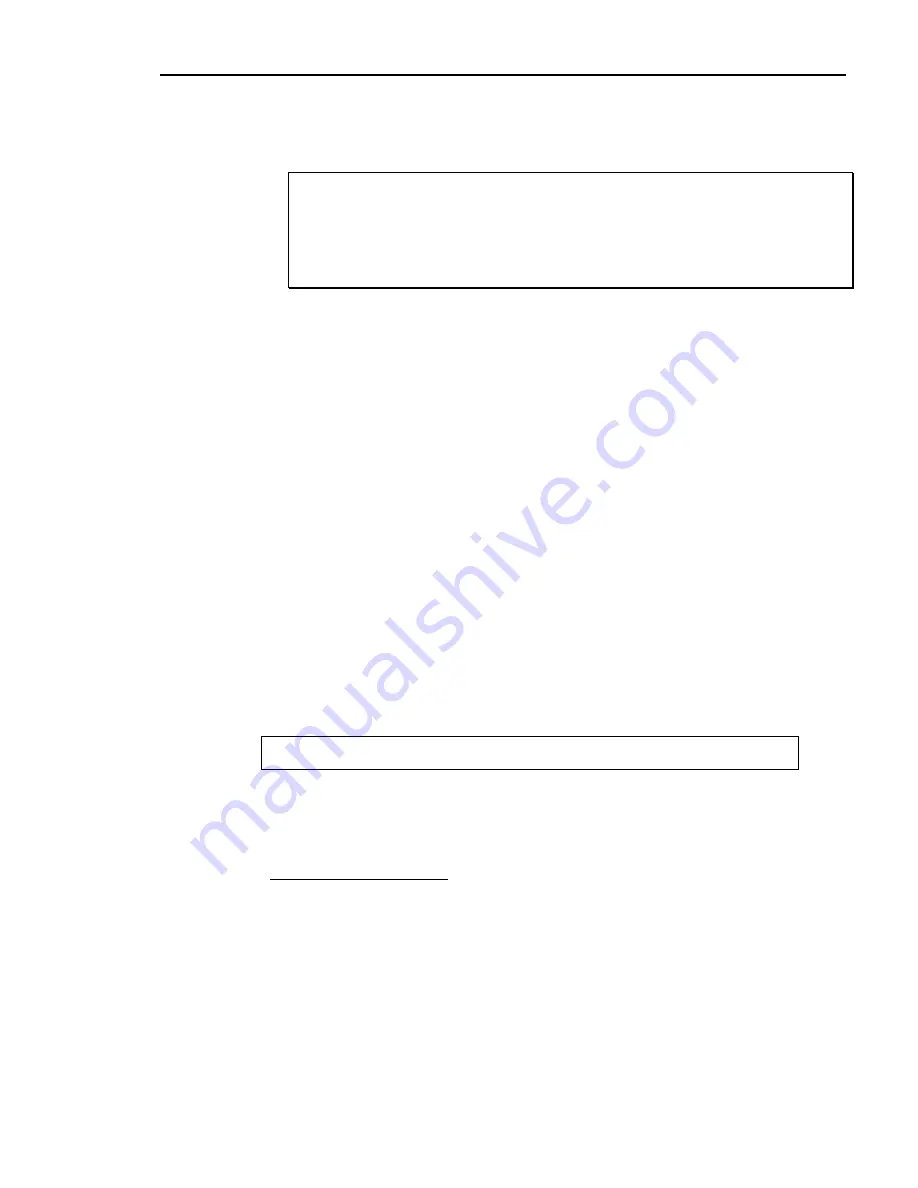
Chapter 8. Point of Sale (POS)
The entries are filled in and the cursor is positioned at
1. Require
Ship To Address on
Invoice (Y/N)
. Make sure the responses are correct for the following fields:
CAUTION:
Not all fields are used at this stage of getting the POS module started. Press
Tab
to
bypass a field. Press
Esc
to back up one field.
If you wish to find out what the other fields do, you can use the on-line help system.
Position the cursor on the desired field and press the
F1
key (function key 1). A box will
be displayed, explaining the field. Use the up and down arrows to scroll through the help
box. When done, press
Esc
to return to the same field.
4. Billing Type
This field determines how POS transaction number are assigned. Every
transaction entered through POS must have a unique transaction number. Enter
one of the following:
N
= Regular POS. Computer assigns all transaction numbers automatically.
This is the most common method.
O
= Order Entry. Allows only orders to be entered. The computer assigns the
transaction numbers.
T
= Operator enters the transaction number on the back screen of the POS
ticket. Or enter “0” (zero) and the computer automatically assigns the
next available transaction number. This option is normally used where
the ticket number on a hand-written sales order becomes the invoice
number or when re-entering transactions (i.e., from a restore backup).
Y
= Computer assigns transaction number but also asks for a sales order
number to be entered as a reference. This is normally used for batch
invoicing from hand-written sales orders.
This is the store default. This feature can also be password account specific if you
wish some password accounts to be set up differently.
13
After changing the entry, the computer asks:
Save Changes <Y/N>?
Enter
Y
if all entries are correct. Or enter
N
to not make the changes.
14
Press
Esc
when the cursor is at
1. Require Signature Selection
to return to the
Sales
Entry Options Menu
. If needed, change the other stores.
SALES—2. ADDONS
Addons are additional charges added on at the back page of a POS transaction.
Addons are used to track non-sale charges. They are posted to different G/L
income accounts. A number is assigned to correspond with each type of addon
charge you may have. For example:
1
=
Delivery
2
=
Freight
3
=
Restocking
fee
4
=
Labor
5 = Returned check fee
Dimensions 14
327
Summary of Contents for Dimensions
Page 1: ...GETTING STARTED 2005 Activant Solutions Inc Dimensions 14 ...
Page 28: ...Chapter 1 Hardware Training This page left blank intentionally 20 Dimensions 14 ...
Page 62: ...Chapter 2 System Training This page intentionally left blank 54 Dimensions 14 ...
Page 150: ...Chapter 4 Accounts Receivable This page intentionally left blank 142 Dimensions 14 ...
Page 234: ...Chapter 5 Inventory This page intentionally left blank 226 Dimensions 14 ...
Page 368: ...Chapter 8 Point of Sale POS This page intentionally left blank 360 Dimensions 14 ...
Page 369: ...Appendix A APPENDIX A TERMINALS PRINTERS Dimensions 14 361 ...
Page 390: ...Appendix A This page intentionally left blank 382 Dimensions 14 ...
Page 391: ...Appendix B APPENDIX B EXERCISE SOLUTIONS Dimensions 14 383 ...
Page 405: ...Appendix C APPENDIX C FIELD DEFINITIONS Dimensions 14 397 ...
Page 449: ...Appendix D APPENDIX D SYSTEM MANAGER HANDBOOK Dimensions 14 441 ...
Page 480: ...Appendix D This page intentionally left blank 472 Dimensions 14 ...






























