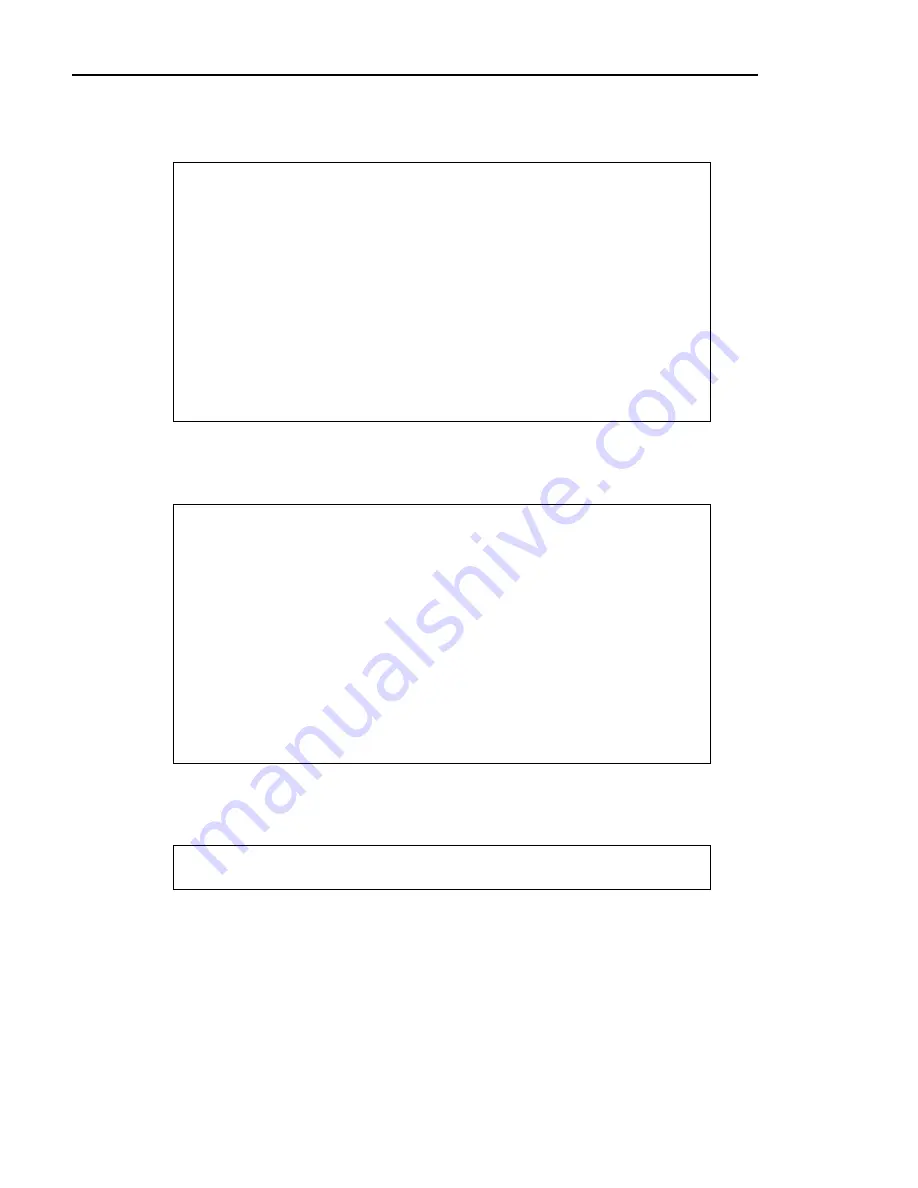
Chapter 8. Point of Sale (POS)
1
From
the
Sales Variable Maintenance Menu
, select
2
for
Addons
.
2
The computer displays another menu:
DSVM0102 Sales Add-Ons DIM11 DATA Date mm/dd/yy
Rev11.0.1 Port 37
Store 01
Store Number 1
Choose Selection:
+---------------------------------------+
| 1. Sales Add-ons |
| 2. Functional Add-ons |
| |
| 98. Change Store |
+---------------------------------------+
<Esc>=End
Check the displayed store number. Change if necessary (select
98
and enter the
appropriate store number). Select
1
for
Sales Addon-ons
.
3
The computer displays the Sales Add-ons screen:
DSVM0102 Sales Add-Ons DIM11 DATA Date mm/dd/yy
Rev11.0.1 Port 37
Store 01
1. Add-on Code (1-99) 0
2. Description
3. Add-on G/L Account
4. Tax Status
5. Discountable
6. Add-on Type
7. Add-on Entry Type
<Esc>=End <Tab>=Go Forward One Field <F1>=Help
The cursor is positioned at
1. Add-on Code (1-99)
. You can add new addons or change
existing addons. Enter the addon code you wish to add or change.
4
If adding a new addon code, the computer displays:
Record Doesn’t Exist – (A)dd Record (V)iew Next Record (E)nd
Enter
A
to add this record and continue by entering the fields. If viewing an
existing addon code, the entries are filled in for the selected store and addon code.
Use
C
for
Change
or
F
for
Change by
Field
.
5
Fill in the fields as determined on the worksheet above for each addon code.
6
If needed, check the entries for other stores. Repeat Steps 4-5, entering the
appropriate store number.
7
After verifying these fields, return to the
Sales Variable File Maintenance Menu.
330
Dimensions 14
Summary of Contents for Dimensions
Page 1: ...GETTING STARTED 2005 Activant Solutions Inc Dimensions 14 ...
Page 28: ...Chapter 1 Hardware Training This page left blank intentionally 20 Dimensions 14 ...
Page 62: ...Chapter 2 System Training This page intentionally left blank 54 Dimensions 14 ...
Page 150: ...Chapter 4 Accounts Receivable This page intentionally left blank 142 Dimensions 14 ...
Page 234: ...Chapter 5 Inventory This page intentionally left blank 226 Dimensions 14 ...
Page 368: ...Chapter 8 Point of Sale POS This page intentionally left blank 360 Dimensions 14 ...
Page 369: ...Appendix A APPENDIX A TERMINALS PRINTERS Dimensions 14 361 ...
Page 390: ...Appendix A This page intentionally left blank 382 Dimensions 14 ...
Page 391: ...Appendix B APPENDIX B EXERCISE SOLUTIONS Dimensions 14 383 ...
Page 405: ...Appendix C APPENDIX C FIELD DEFINITIONS Dimensions 14 397 ...
Page 449: ...Appendix D APPENDIX D SYSTEM MANAGER HANDBOOK Dimensions 14 441 ...
Page 480: ...Appendix D This page intentionally left blank 472 Dimensions 14 ...
















































