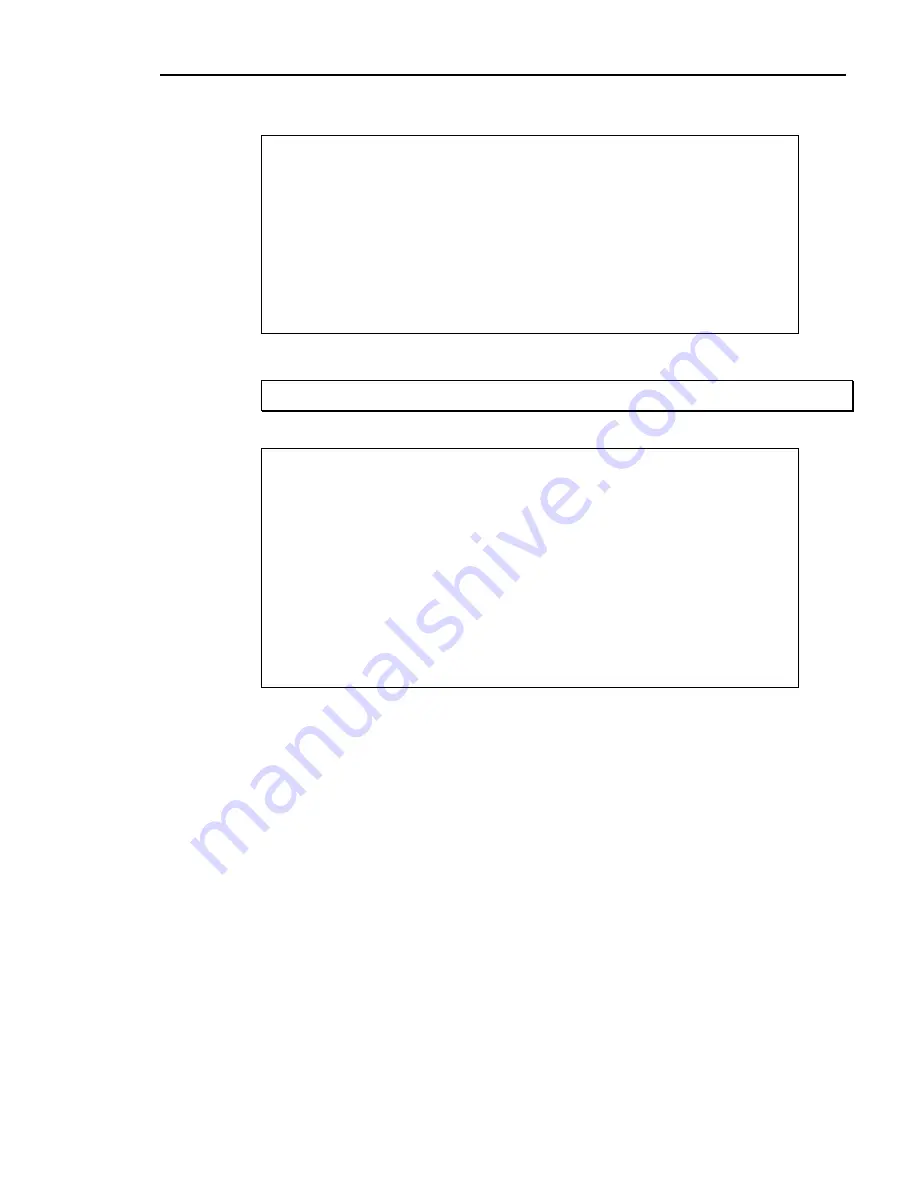
Chapter 4. Accounts Receivable
41
The computer displays the
Open Item Customers Menu
:
+-----------------------------------------------------------------------------+
| DIM11 DATA | === OPEN ITEM CUSTOMERS === | 11.0 |
+-----------------------------------------------------------------------------+
| 1. Enter Open Item Customer Bal. |
| |
| 2. Enter Open Item Transactions |
| |
| 3. Copy CUSTOMER Files to ug 31 |
| |
| 4. Print Aging-With Recalculation |
| |
+-----------------------------------------+
Select
1
for
Enter Open Item Customer Bal
.
Steps 42-46 : ENTER OPEN ITEM CUSTOMER BAL.
42
The computer displays the
ENTER BALANCE DUE
screen:
DS02905 Enter Balance Due DIM11 DATA Date mm/dd/yy
Rev8.0.0 Port 42
Store 01
Customer Number:
Balance Due:
PALLETS
Next Customer: .000 <Esc> = End
The cursor is positioned at the bottom of the screen by
Next Customer
. Enter the
customer number for which you wish to enter a balance. The customer must have
already been entered into the Customer Master File (CM1.D). Or if you wish to
end this procedure, press
Esc
to return to the previous menu.
43
The computer display the corresponding customer name. Verify it before
continuing.
44
Balance Due
:
Enter the total balance of the account from the old system (total balance = current
+ 30 days + 60 days + 90 days + finance charge).
45
The computer then displays at the bottom of the screen the next customer number
found in the Customer Master File (CM1.D). Press
Tab
to accept it or enter a
different customer number. Or press
Esc
to end this process.
46
Repeat Steps 42-45 to enter the balance due for the remaining open item
customers. Press
Esc
when done and you are returned to the
Open Item Customer
Menu
as in Step 41.
Dimensions 14
121
Summary of Contents for Dimensions
Page 1: ...GETTING STARTED 2005 Activant Solutions Inc Dimensions 14 ...
Page 28: ...Chapter 1 Hardware Training This page left blank intentionally 20 Dimensions 14 ...
Page 62: ...Chapter 2 System Training This page intentionally left blank 54 Dimensions 14 ...
Page 150: ...Chapter 4 Accounts Receivable This page intentionally left blank 142 Dimensions 14 ...
Page 234: ...Chapter 5 Inventory This page intentionally left blank 226 Dimensions 14 ...
Page 368: ...Chapter 8 Point of Sale POS This page intentionally left blank 360 Dimensions 14 ...
Page 369: ...Appendix A APPENDIX A TERMINALS PRINTERS Dimensions 14 361 ...
Page 390: ...Appendix A This page intentionally left blank 382 Dimensions 14 ...
Page 391: ...Appendix B APPENDIX B EXERCISE SOLUTIONS Dimensions 14 383 ...
Page 405: ...Appendix C APPENDIX C FIELD DEFINITIONS Dimensions 14 397 ...
Page 449: ...Appendix D APPENDIX D SYSTEM MANAGER HANDBOOK Dimensions 14 441 ...
Page 480: ...Appendix D This page intentionally left blank 472 Dimensions 14 ...






























