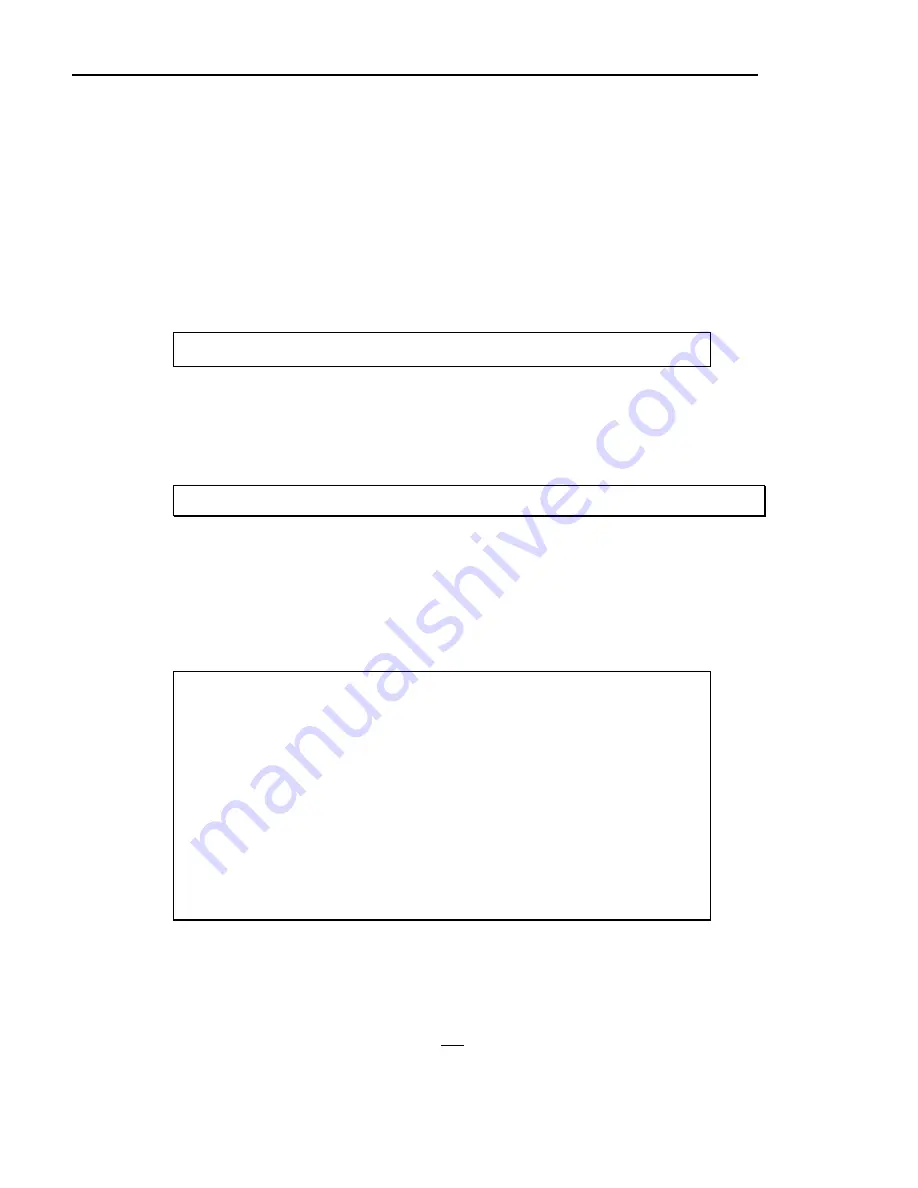
Chapter 4. Accounts Receivable
52
4. A/R Discounts:
A/R Discount controls how the G/L income statement is posted when a customer
discount is taken. For this example, the standard chart of accounts is used. This
account is found in Other Expenses. Change if needed.
53
5. A/R Finance Charges:
This entry controls how the G/L income statement is posted when a customer is
charged a finance charge (credit). For this example, the standard chart of
accounts is used. This account is found in Other Income. Change if needed.
54
After making the entries, the computer asks:
Save Changes <Y/N>?
Enter
Y
if all entries are correct. Or enter
N
to not make the changes.
55
If needed, check the entries for other stores. Repeat Steps 49-54, entering the
appropriate store number.
56
After verifying these fields, return to the
A/R Variable File Maintenance Menu.
Steps 57-64 : MISCELLANEOUS CODES
57
From
the
A/R Variable File Maintenance Menu
, select
7
for
Miscellaneous Codes
.
58
Check the store number. Change if needed (select
98
, enter the correct store
number).
59
Select
1
for
Miscellaneous Codes
.
60
The computer displays the A/R Miscellaneous Codes screen with entries for the
current store:
DSVM0207 A/R Miscellaneous Codes DIM11 DATA Date mm/dd/yy
Rev10.0.5 Port 39
Store 01
1. Print Discount Amount on Invoices (Y/N): Y
(Store default if not set up in
A/R Terms Information)
2. Returns Credit Option: 2
1. Credit 1-30 Days Past Due Balance
2. Credit Current Balance
3. Number Months Credit and Payment History 12
4. Randomly Generated Credit Limit
Release Code (Y/N) N
5. Credit Limit Release Code 1234
6. Credit Hold Option for New Job Accounts C
7. Beginning Credit Hold to Not Copy 6
8. Ending Credit Hold to Not Copy 12
<Esc>=Go Back One Field <Tab>=Go Forward One Field (.)=End <F1>=Help
The cursor is positioned at
1. Print Discount Amount on Invoices
. Enter one of the
following options:
Y
= Print discounts on both invoices and returns at POS.
N
= Do not print discounts.
R
= Print discounts on invoices but not returns.
110
Dimensions 14
Summary of Contents for Dimensions
Page 1: ...GETTING STARTED 2005 Activant Solutions Inc Dimensions 14 ...
Page 28: ...Chapter 1 Hardware Training This page left blank intentionally 20 Dimensions 14 ...
Page 62: ...Chapter 2 System Training This page intentionally left blank 54 Dimensions 14 ...
Page 150: ...Chapter 4 Accounts Receivable This page intentionally left blank 142 Dimensions 14 ...
Page 234: ...Chapter 5 Inventory This page intentionally left blank 226 Dimensions 14 ...
Page 368: ...Chapter 8 Point of Sale POS This page intentionally left blank 360 Dimensions 14 ...
Page 369: ...Appendix A APPENDIX A TERMINALS PRINTERS Dimensions 14 361 ...
Page 390: ...Appendix A This page intentionally left blank 382 Dimensions 14 ...
Page 391: ...Appendix B APPENDIX B EXERCISE SOLUTIONS Dimensions 14 383 ...
Page 405: ...Appendix C APPENDIX C FIELD DEFINITIONS Dimensions 14 397 ...
Page 449: ...Appendix D APPENDIX D SYSTEM MANAGER HANDBOOK Dimensions 14 441 ...
Page 480: ...Appendix D This page intentionally left blank 472 Dimensions 14 ...






























