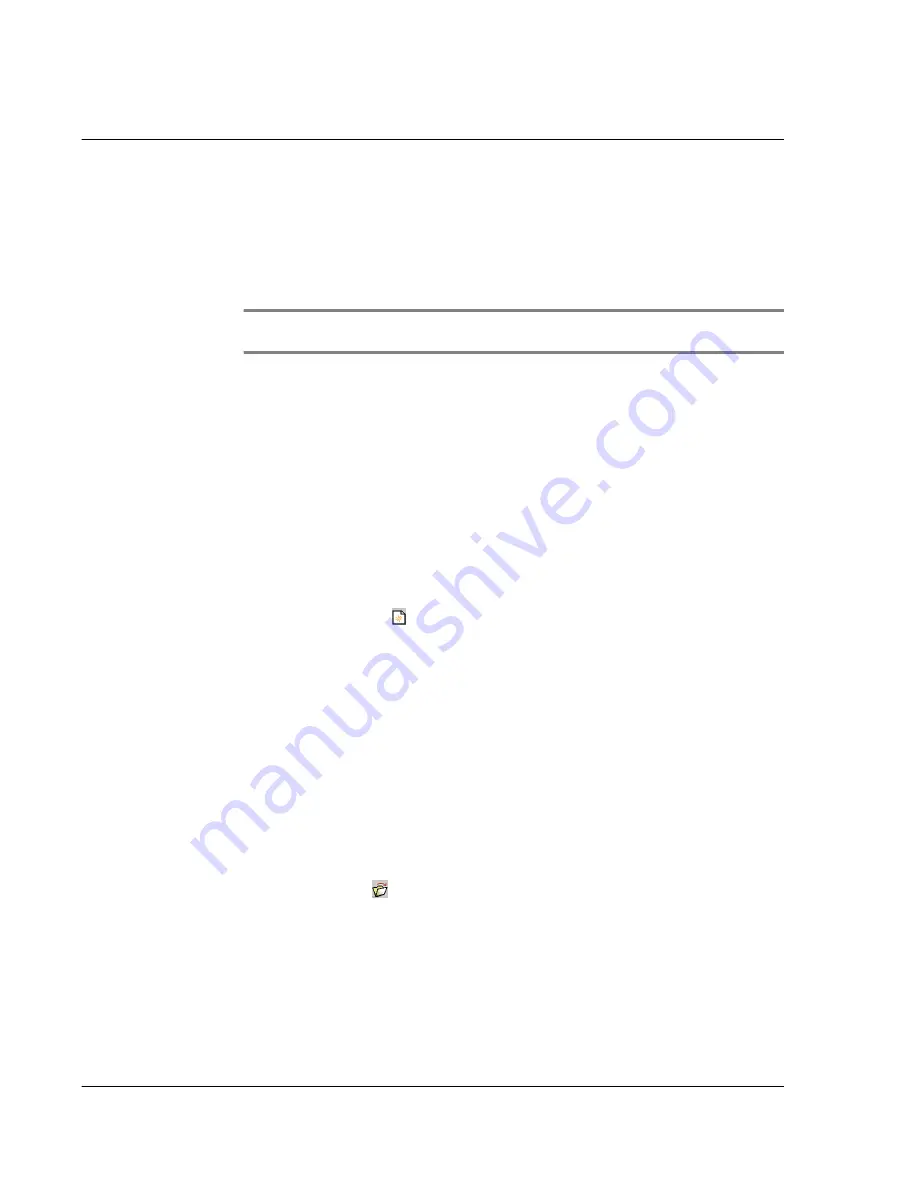
W o r k i n g w i t h y o u r P C - e n d u t i l i t i e s
Using eBook Converter
204
eBook Converter toolbar
Use the seven command icons on the toolbar to perform application tasks.
NOTE:
The toolbar icons perform the same function as their corresponding menu bar
commands.
The User and Install to fields are disabled if the Select a Palm Desktop User for Auto
Installation option on the Destination window is unchecked.
Refer to "Options menu" on page 212 for more information.
To select a file in the source file list:
•
Left-click
. Selects a single file in the source file list.
•
Click and drag
. Selects sequential files in the source filelist.
•
Shift + Left-click
. Selects sequential files in the source file list.
•
Ctrl + Left-click
. Selects non-sequential files in the source file list.
•
Left-click on an empty area
. Deselects all selected file(s).
To create a new list file:
• Click the New icon
. A new list file appears.
If there is an open, unsaved list file, a dialog box prompting the open list file
to be save appears.
Click Yes to save the open, unsaved list file; otherwise, click No.
To return to the open, unsaved list file, click Cancel.
To open an existing list file:
1
Click the Open icon
to display the Open window.
Illustration suggestion (Delete this suggestion when completed):
Open
window
If there is an open, unsaved list file, the same dialog box as above appears.
2
Define the source path of the list file you want to open.
Summary of Contents for s10
Page 1: ...Manual for Acer s10 handheld ...
Page 4: ...About this Manual iv ...
Page 10: ...First things first Assigning security options x ...
Page 40: ...1 Getting started Entering data 22 ...
Page 84: ...Working with your basic applications Getting information on an application 66 ...
Page 98: ...Working with your basic applications Using Date Book 80 Record menu Edit menu Options menu ...
Page 100: ...Working with your basic applications Using Date Book 82 ...
Page 116: ...Working with your basic applications Using To Do List 98 ...
Page 125: ...Working with your basic applications Using Expense 107 ...
Page 134: ...Working with your basic applications Using Expense 116 Record menu Edit menu Options menu ...
Page 144: ...5 Working with your supplementary applications Service Launcher 126 ...
Page 158: ...Working with your supplementary applications Using Clock 140 ...
Page 166: ...Working with your supplementary applications Using AudioBox 148 ...
Page 178: ...Working with your supplementary applications Using Recorder 160 ...
Page 197: ...Working with your supplementary applications Using eBook Reader 179 Bookmark menu Note menu ...
Page 198: ...Working with your supplementary applications Using eBook Reader 180 ...
Page 212: ...Working with your supplementary applications Using Service Launcher 194 ...
Page 234: ...Working with your PC end utilities Using eBook Converter 216 ...
Page 246: ...8 Using the Attention Manager Subtle alarms 228 ...
Page 266: ...9 Managing your desktop email Managing your email application with HotSync 248 ...
Page 286: ...11 Exchanging and updating data using HotSync operations Using File Link 268 ...
Page 314: ...12 Setting preferences for your Acer s10 ShortCuts preferences 296 ...
Page 324: ...13 Frequently Asked Questions Technical support 306 ...
Page 332: ...Appendix Creating a custom Expense Report Expense file details 314 ...
Page 338: ...320 ...
















































