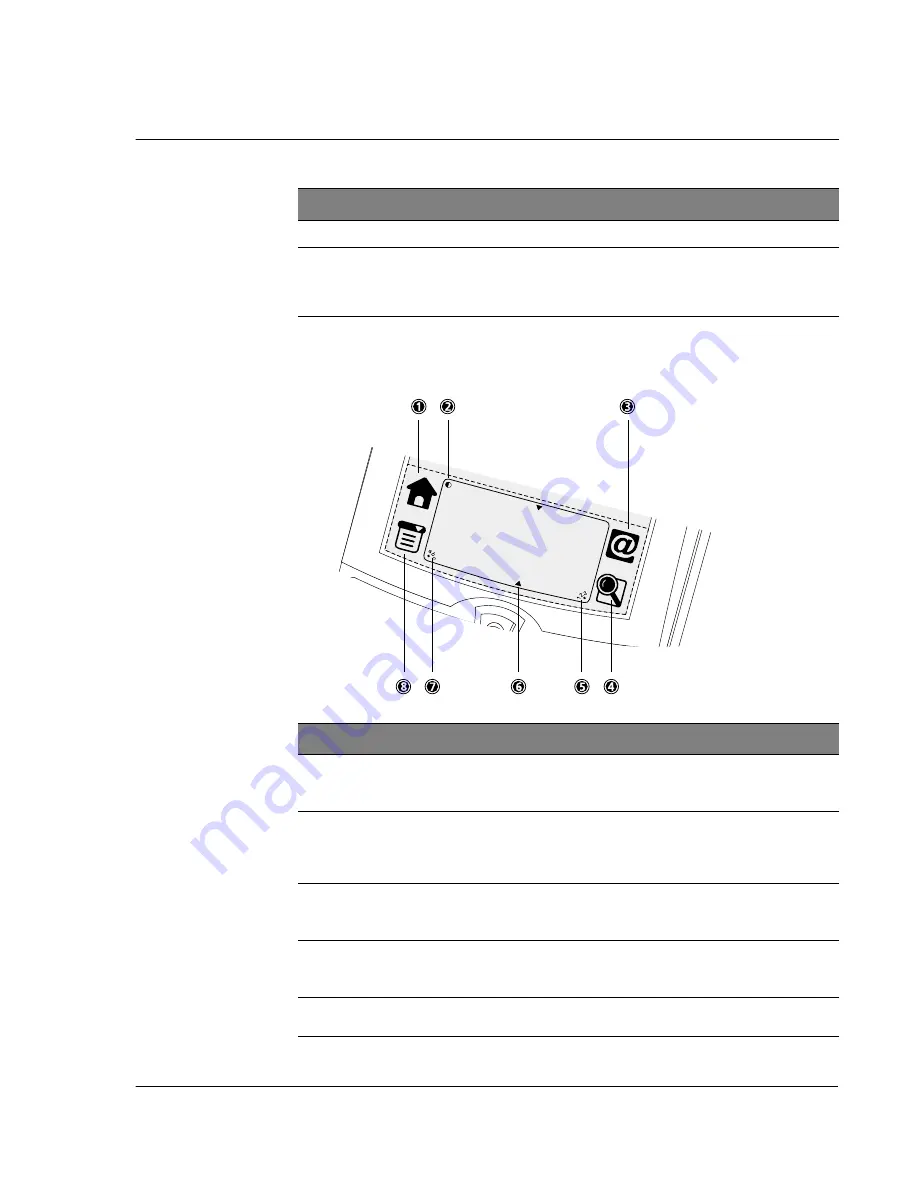
1 G e t t i n g s t a r t e d
Acer s10 tour
5
Elements of the Acer s10 interface
Your Acer s10 interface consists of the following elements:
6
Accessory slot
Holds your Acer s10’s miscelleanous accessories.
7
Reset button
Press to perform a soft or hard reset on your Acer s10. Under
normal conditions, you should not have to use this button. Refer
to "Resetting your Acer s10" on page vi for more
information.
No.
Label
Description
No.
Component
Description
1
Applications
Activates the Applications Launcher screen displaying icons for
applications stored in both your Acer s10’s internal memory
and in a resident
Memory Stick
.
2
Contrast
control
Displays the onscreen contrast control screen. You can adjust
the control for the clearest screen display according to the
lighting conditions or temperature of the environment where
you use your Acer s10.
3
Service
Launcher
Activates the Personal Service screen, displaying icons for
applications included under the Service category of
Applications Launcher.
4
Find
Activates the Find function enabling you search text in all
available records starting with the records of the open
application.
5
123
Activates the numeric keyboard when the dot is tapped; note
that the cursor must be in an input field for this option to work.
Summary of Contents for s10
Page 1: ...Manual for Acer s10 handheld ...
Page 4: ...About this Manual iv ...
Page 10: ...First things first Assigning security options x ...
Page 40: ...1 Getting started Entering data 22 ...
Page 84: ...Working with your basic applications Getting information on an application 66 ...
Page 98: ...Working with your basic applications Using Date Book 80 Record menu Edit menu Options menu ...
Page 100: ...Working with your basic applications Using Date Book 82 ...
Page 116: ...Working with your basic applications Using To Do List 98 ...
Page 125: ...Working with your basic applications Using Expense 107 ...
Page 134: ...Working with your basic applications Using Expense 116 Record menu Edit menu Options menu ...
Page 144: ...5 Working with your supplementary applications Service Launcher 126 ...
Page 158: ...Working with your supplementary applications Using Clock 140 ...
Page 166: ...Working with your supplementary applications Using AudioBox 148 ...
Page 178: ...Working with your supplementary applications Using Recorder 160 ...
Page 197: ...Working with your supplementary applications Using eBook Reader 179 Bookmark menu Note menu ...
Page 198: ...Working with your supplementary applications Using eBook Reader 180 ...
Page 212: ...Working with your supplementary applications Using Service Launcher 194 ...
Page 234: ...Working with your PC end utilities Using eBook Converter 216 ...
Page 246: ...8 Using the Attention Manager Subtle alarms 228 ...
Page 266: ...9 Managing your desktop email Managing your email application with HotSync 248 ...
Page 286: ...11 Exchanging and updating data using HotSync operations Using File Link 268 ...
Page 314: ...12 Setting preferences for your Acer s10 ShortCuts preferences 296 ...
Page 324: ...13 Frequently Asked Questions Technical support 306 ...
Page 332: ...Appendix Creating a custom Expense Report Expense file details 314 ...
Page 338: ...320 ...
















































