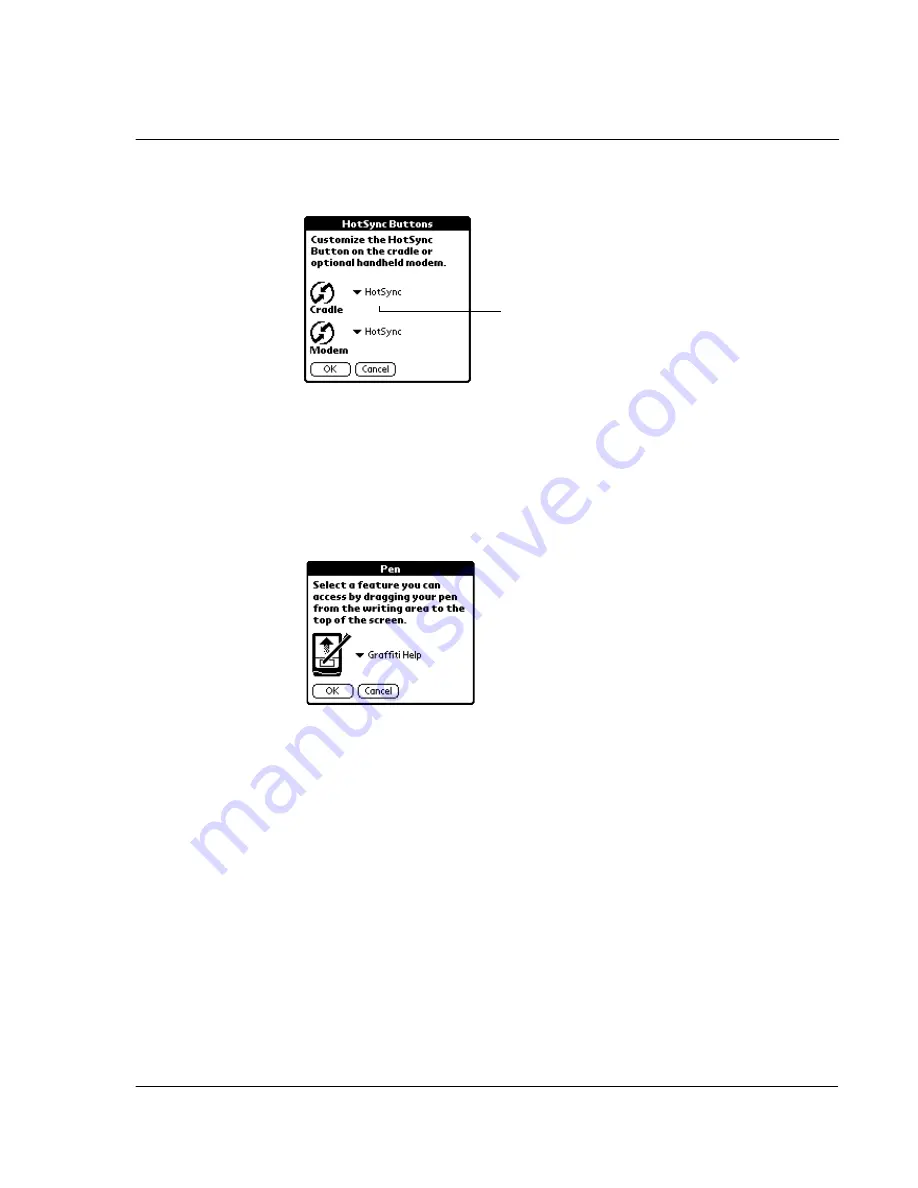
1 2 S e t t i n g p r e f e r e n c e s f o r y o u r A c e r s 1 0
Buttons preferences
271
2
Tap the pick list next to the button you want to assign.
3
Tap the application you want to assign to each button.
The default setting for each button is the HotSync setting, which means the cradle
and the optional modem perform their normal HotSync functions.
4
Tap OK.
To change what the full-screen pen stroke activates:
1
In the Buttons Preferences screen, tap Pen to display the Pen screen.
2
Tap the pick list, and tap one of the following settings for the full-screen pen stroke:
3
Tap OK.
Tap arrow to
show pick list.
need new screen?
Backlight
Turns on the backlight of your Acer s10.
Keyboard
Opens the onscreen keyboard for entering text characters.
Graffiti Help
Opens a series of screens that show the complete Graffiti
character set.
Turn Off & Lock
Turns off and locks the Acer s10. You must assign a
password to lock your handheld. When locked, you need to
enter the password to use your Acer s10. Refer to "Locking
your Acer s10" on page 43.
Beam Data
Beams the current record to another IR-enabled device that
is near your Acer s10. Refer to "10 Beaming information" on
page 249.
Summary of Contents for s10
Page 1: ...Manual for Acer s10 handheld ...
Page 4: ...About this Manual iv ...
Page 10: ...First things first Assigning security options x ...
Page 40: ...1 Getting started Entering data 22 ...
Page 84: ...Working with your basic applications Getting information on an application 66 ...
Page 98: ...Working with your basic applications Using Date Book 80 Record menu Edit menu Options menu ...
Page 100: ...Working with your basic applications Using Date Book 82 ...
Page 116: ...Working with your basic applications Using To Do List 98 ...
Page 125: ...Working with your basic applications Using Expense 107 ...
Page 134: ...Working with your basic applications Using Expense 116 Record menu Edit menu Options menu ...
Page 144: ...5 Working with your supplementary applications Service Launcher 126 ...
Page 158: ...Working with your supplementary applications Using Clock 140 ...
Page 166: ...Working with your supplementary applications Using AudioBox 148 ...
Page 178: ...Working with your supplementary applications Using Recorder 160 ...
Page 197: ...Working with your supplementary applications Using eBook Reader 179 Bookmark menu Note menu ...
Page 198: ...Working with your supplementary applications Using eBook Reader 180 ...
Page 212: ...Working with your supplementary applications Using Service Launcher 194 ...
Page 234: ...Working with your PC end utilities Using eBook Converter 216 ...
Page 246: ...8 Using the Attention Manager Subtle alarms 228 ...
Page 266: ...9 Managing your desktop email Managing your email application with HotSync 248 ...
Page 286: ...11 Exchanging and updating data using HotSync operations Using File Link 268 ...
Page 314: ...12 Setting preferences for your Acer s10 ShortCuts preferences 296 ...
Page 324: ...13 Frequently Asked Questions Technical support 306 ...
Page 332: ...Appendix Creating a custom Expense Report Expense file details 314 ...
Page 338: ...320 ...






























