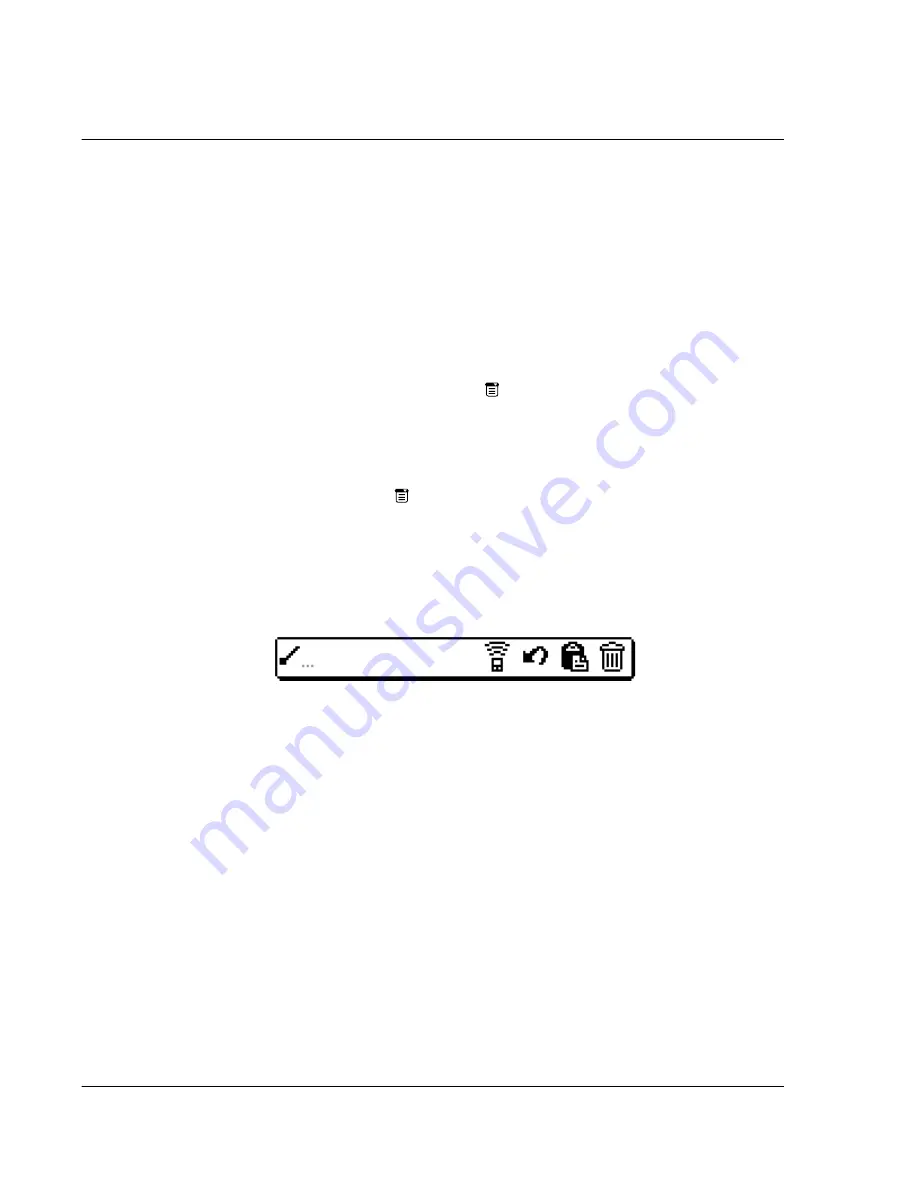
W o r k i n g w i t h y o u r b a s i c a p p l i c a t i o n s
Editing records
54
Selecting text
Select the text you want to edit using one of the following techniques:
• Double-tap on a word in a field to select the word.
• Triple-tap on any word on a line to select the entire line.
• Drag across a line of text to select some or all of the information, or drag
down to select text across multiple lines.
Using the Edit menu
The Edit menu is available from any screen where you enter or edit text. As a general
rule, the Edit menu commands affect selected text. You can display the Edit menu in
three ways: by tapping the Menu icon
, by tapping the inverted application title tab
at the top of the screen, and by writing a Graffiti shortcut.
To use the Edit menu:
1
Do one of the following to display the Edit menu:
• Tap the Menu icon
; then tap the Edit menu to display the commands in
the menu.
• Tap the inverted application title tab at the top of the screen; then tap the
Edit menu to display the commands in the menu.
• In the text Graffiti area, drag a diagonal line from the lower left to upper
right to display the Command toolbar. To select a command, either:
– tap the icon representing a command on the Command toolbar, or
– draw the Graffiti shortcut in the text area of your screen
2
Choose from the following commands, depending on the application you’re using:
Undo
Reverses the action of the last edit command made. Undo
also reverses deletions done by using the backspace.
Cut
Removes a selection from its current location and temporarily
stores it in your Acer s10’s memory. You can then paste the
text into another area of the current application or into a
different application.
Copy
Copies a selection and temporarily stores it in your Acer s10’s
memory. You can paste the selection into another area of the
current application or into a different application
Paste
Inserts a selection from your Acer s10’s memory into a
selected point in a record. Paste produces no result if you
have not used the Cut or Copy commands
Select All
Selects all the text in the current record or screen.
Summary of Contents for s10
Page 1: ...Manual for Acer s10 handheld ...
Page 4: ...About this Manual iv ...
Page 10: ...First things first Assigning security options x ...
Page 40: ...1 Getting started Entering data 22 ...
Page 84: ...Working with your basic applications Getting information on an application 66 ...
Page 98: ...Working with your basic applications Using Date Book 80 Record menu Edit menu Options menu ...
Page 100: ...Working with your basic applications Using Date Book 82 ...
Page 116: ...Working with your basic applications Using To Do List 98 ...
Page 125: ...Working with your basic applications Using Expense 107 ...
Page 134: ...Working with your basic applications Using Expense 116 Record menu Edit menu Options menu ...
Page 144: ...5 Working with your supplementary applications Service Launcher 126 ...
Page 158: ...Working with your supplementary applications Using Clock 140 ...
Page 166: ...Working with your supplementary applications Using AudioBox 148 ...
Page 178: ...Working with your supplementary applications Using Recorder 160 ...
Page 197: ...Working with your supplementary applications Using eBook Reader 179 Bookmark menu Note menu ...
Page 198: ...Working with your supplementary applications Using eBook Reader 180 ...
Page 212: ...Working with your supplementary applications Using Service Launcher 194 ...
Page 234: ...Working with your PC end utilities Using eBook Converter 216 ...
Page 246: ...8 Using the Attention Manager Subtle alarms 228 ...
Page 266: ...9 Managing your desktop email Managing your email application with HotSync 248 ...
Page 286: ...11 Exchanging and updating data using HotSync operations Using File Link 268 ...
Page 314: ...12 Setting preferences for your Acer s10 ShortCuts preferences 296 ...
Page 324: ...13 Frequently Asked Questions Technical support 306 ...
Page 332: ...Appendix Creating a custom Expense Report Expense file details 314 ...
Page 338: ...320 ...






























