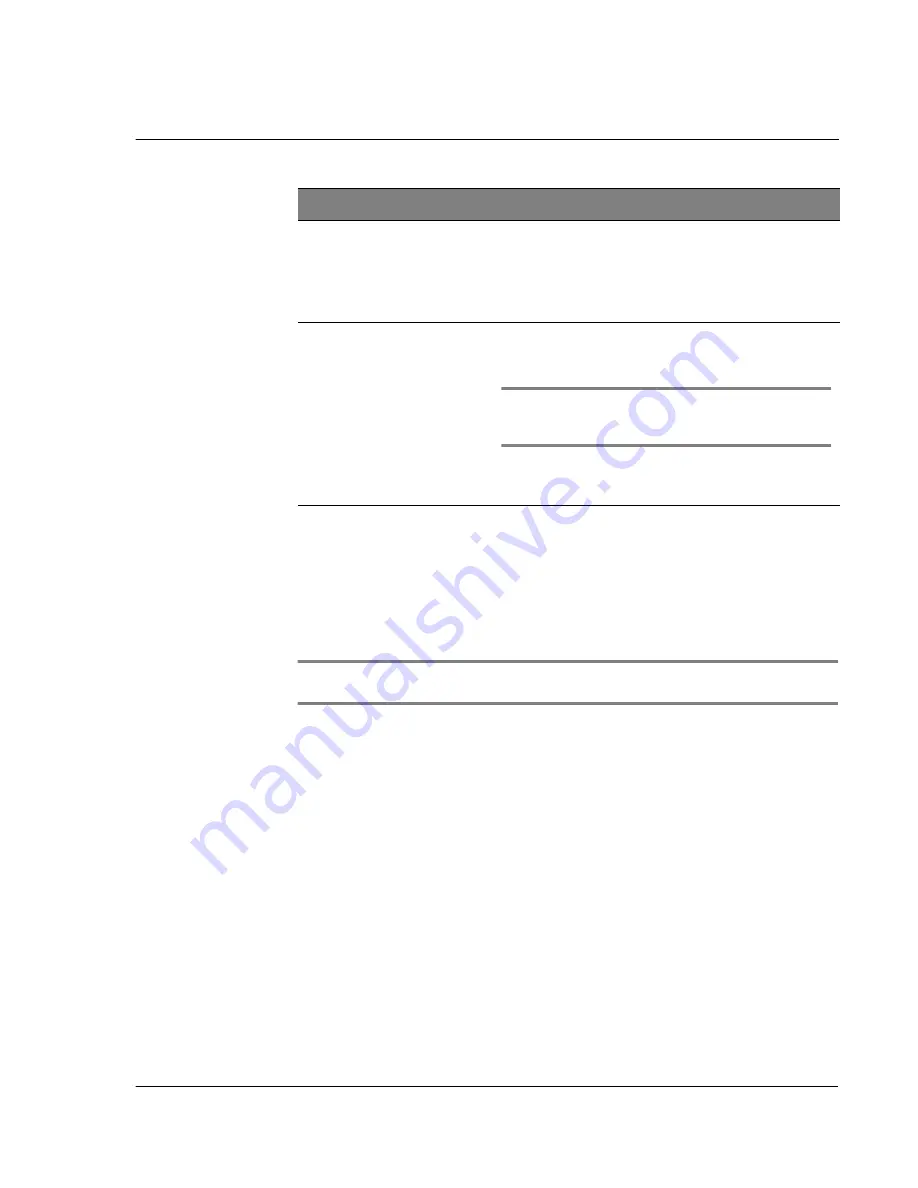
1 G e t t i n g s t a r t e d
Acer s10 tour
3
Using the backlight
If lighting conditions make it difficult for you to see the information on your Acer s10,
use the backlight to illuminate your screen.
To activate the backlight:
• Press the power button and hold it down for about two seconds. Release the
button when the backlight turns on.
TIP:
You can assign the full-screen pen stroke to activate the backlight. Refer to "ShortCuts
preferences" on page 294.
7
Versatile connector
Connects your Acer s10 to the cradle, which in turn
connects to the back of your computer and through the AC
adapter to the wall current. This allows you to
recharge your Acer s10 and perform HotSync operation.
Also connects peripheral hardware devices, such as a
keyboard, to your Acer s10.
8
Application buttons
Activates the basic applications that correspond to the
icons marked on the buttons: (from left) Date Book,
Address Book, To Do List, and Memo Pad.
NOTE:
Refer to "ShortCuts preferences" on page 294
for instructions on how to reassign these buttons to
other applications on your Acer s10.
If your Acer s10 is turned off, pressing any application
button turns on the device and opens the corresponding
application.
No.
Component
Description
Summary of Contents for s10
Page 1: ...Manual for Acer s10 handheld ...
Page 4: ...About this Manual iv ...
Page 10: ...First things first Assigning security options x ...
Page 40: ...1 Getting started Entering data 22 ...
Page 84: ...Working with your basic applications Getting information on an application 66 ...
Page 98: ...Working with your basic applications Using Date Book 80 Record menu Edit menu Options menu ...
Page 100: ...Working with your basic applications Using Date Book 82 ...
Page 116: ...Working with your basic applications Using To Do List 98 ...
Page 125: ...Working with your basic applications Using Expense 107 ...
Page 134: ...Working with your basic applications Using Expense 116 Record menu Edit menu Options menu ...
Page 144: ...5 Working with your supplementary applications Service Launcher 126 ...
Page 158: ...Working with your supplementary applications Using Clock 140 ...
Page 166: ...Working with your supplementary applications Using AudioBox 148 ...
Page 178: ...Working with your supplementary applications Using Recorder 160 ...
Page 197: ...Working with your supplementary applications Using eBook Reader 179 Bookmark menu Note menu ...
Page 198: ...Working with your supplementary applications Using eBook Reader 180 ...
Page 212: ...Working with your supplementary applications Using Service Launcher 194 ...
Page 234: ...Working with your PC end utilities Using eBook Converter 216 ...
Page 246: ...8 Using the Attention Manager Subtle alarms 228 ...
Page 266: ...9 Managing your desktop email Managing your email application with HotSync 248 ...
Page 286: ...11 Exchanging and updating data using HotSync operations Using File Link 268 ...
Page 314: ...12 Setting preferences for your Acer s10 ShortCuts preferences 296 ...
Page 324: ...13 Frequently Asked Questions Technical support 306 ...
Page 332: ...Appendix Creating a custom Expense Report Expense file details 314 ...
Page 338: ...320 ...






























