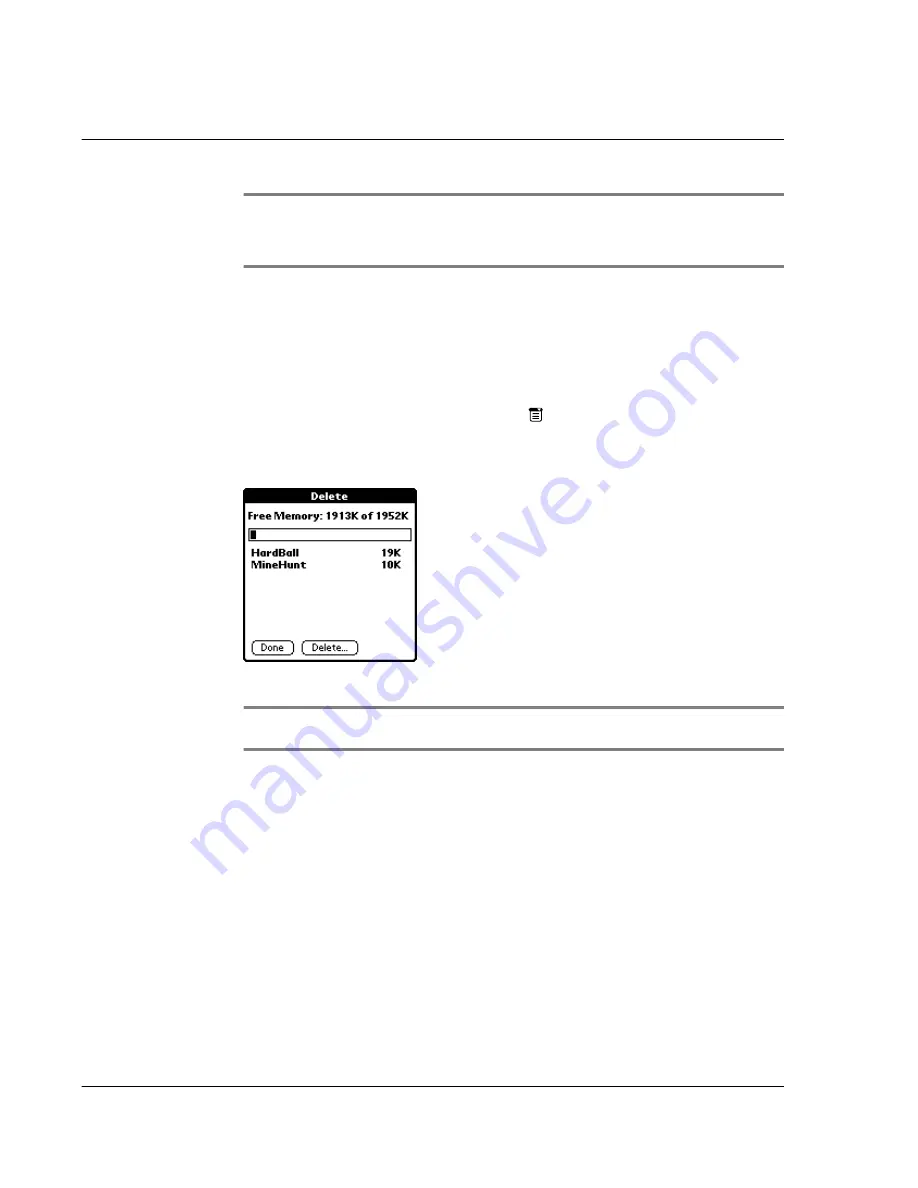
3 M a n a g i n g y o u r a p p l i c a t i o n s
Removing the Palm Desktop software
40
NOTE:
Review the list of applications you selected in the Install Tool dialog box. If you do
not want to install an application, select it, then click Remove. This will remove the selected
application from the list of application(s) to be installed; it does not remove the application
from your computer.
8
Click Done. A message appears to indicate that the application or applications will be
installed the next time you perform a HotSync operation.
9
Perform a HotSync operation to install the applications. See "11 Exchanging and
updating data using HotSync operations" on page 253.
To remove an add-on application
1
In Applications Launcher, tap the Menu icon
to display the menu bar.
2
Tap App to display the App dialog box.
3
Tap Delete to display the Delete dialog box.
4
Tap the Delete From pick list and select either Handheld or Card.
NOTE:
To delete application from a
Memory Stick
, the card must be properly inserted in the
Memory Stick
slot.
5
Tap the application you want to remove.
6
Tap Delete.
7
Tap Yes.
8
Tap Done.
Removing the Palm Desktop software
If you no longer want to use Palm Desktop software, you can remove it from your
computer.
To remove the Palm Desktop software in Windows:
1
Click the Windows Start button, choose Settings > Control Panel.
2
Open the Add/Remove Programs icon.
Summary of Contents for s10
Page 1: ...Manual for Acer s10 handheld ...
Page 4: ...About this Manual iv ...
Page 10: ...First things first Assigning security options x ...
Page 40: ...1 Getting started Entering data 22 ...
Page 84: ...Working with your basic applications Getting information on an application 66 ...
Page 98: ...Working with your basic applications Using Date Book 80 Record menu Edit menu Options menu ...
Page 100: ...Working with your basic applications Using Date Book 82 ...
Page 116: ...Working with your basic applications Using To Do List 98 ...
Page 125: ...Working with your basic applications Using Expense 107 ...
Page 134: ...Working with your basic applications Using Expense 116 Record menu Edit menu Options menu ...
Page 144: ...5 Working with your supplementary applications Service Launcher 126 ...
Page 158: ...Working with your supplementary applications Using Clock 140 ...
Page 166: ...Working with your supplementary applications Using AudioBox 148 ...
Page 178: ...Working with your supplementary applications Using Recorder 160 ...
Page 197: ...Working with your supplementary applications Using eBook Reader 179 Bookmark menu Note menu ...
Page 198: ...Working with your supplementary applications Using eBook Reader 180 ...
Page 212: ...Working with your supplementary applications Using Service Launcher 194 ...
Page 234: ...Working with your PC end utilities Using eBook Converter 216 ...
Page 246: ...8 Using the Attention Manager Subtle alarms 228 ...
Page 266: ...9 Managing your desktop email Managing your email application with HotSync 248 ...
Page 286: ...11 Exchanging and updating data using HotSync operations Using File Link 268 ...
Page 314: ...12 Setting preferences for your Acer s10 ShortCuts preferences 296 ...
Page 324: ...13 Frequently Asked Questions Technical support 306 ...
Page 332: ...Appendix Creating a custom Expense Report Expense file details 314 ...
Page 338: ...320 ...








































