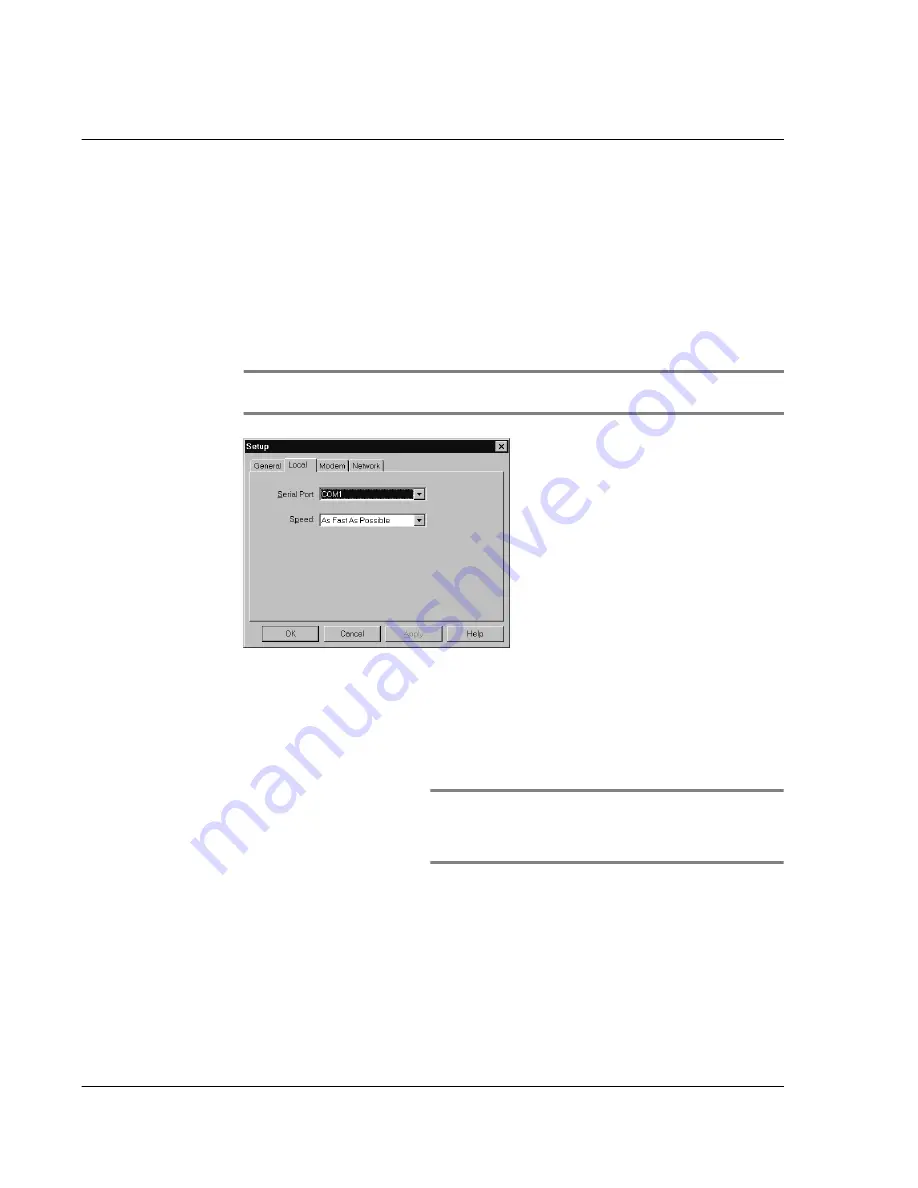
1 1 E x c h a n g i n g a n d u p d a t i n g d a t a u s i n g H o t S y n c o p e r a t i o n s
Selecting HotSync setup options
256
If you’re not sure which option to use, keep the default setting.
4
If you are using a Serial sync cable, click the Local tab to display the settings for the
connection between your computer and the Serial sync cable.
NOTE:
If you are using a USB cradle, you do not need to use the settings on the Local tab
for a direct HotSync operation.
5
Adjust the following options as needed:
6
Click the Modem tab to display the modem settings and adjust the options as needed.
For more information on HotSync operations via modem, refer to page 261.
Available Only When Palm
Desktop software is
running
Starts HotSync Manager and monitors requests
automatically when you open Palm Desktop software.
Manual
Monitors requests only when you select HotSync
Manager from the Start menu.
Serial Port
Identifies the port that HotSync Manager uses to
communicate with the Serial sync cable. The Palm
Desktop software automatically detects the port to
which you connected the Serial sync cable. If necessary,
you can change the port selection.
NOTE:
The selection should match the number of the port
to which you connected the Serial sync cable. Acer s10
cannot share this port with an internal modem or anoother
device.
Speed
Determines the speed at which data is transferred
between your Acer s10 and Palm Desktop software.
Try the As Fast As Possible rate first, and adjust
downward if you experience problems. This setting
allows Palm Desktop and your Acer s10 to find and use
the fastest speed.
Summary of Contents for s10
Page 1: ...Manual for Acer s10 handheld ...
Page 4: ...About this Manual iv ...
Page 10: ...First things first Assigning security options x ...
Page 40: ...1 Getting started Entering data 22 ...
Page 84: ...Working with your basic applications Getting information on an application 66 ...
Page 98: ...Working with your basic applications Using Date Book 80 Record menu Edit menu Options menu ...
Page 100: ...Working with your basic applications Using Date Book 82 ...
Page 116: ...Working with your basic applications Using To Do List 98 ...
Page 125: ...Working with your basic applications Using Expense 107 ...
Page 134: ...Working with your basic applications Using Expense 116 Record menu Edit menu Options menu ...
Page 144: ...5 Working with your supplementary applications Service Launcher 126 ...
Page 158: ...Working with your supplementary applications Using Clock 140 ...
Page 166: ...Working with your supplementary applications Using AudioBox 148 ...
Page 178: ...Working with your supplementary applications Using Recorder 160 ...
Page 197: ...Working with your supplementary applications Using eBook Reader 179 Bookmark menu Note menu ...
Page 198: ...Working with your supplementary applications Using eBook Reader 180 ...
Page 212: ...Working with your supplementary applications Using Service Launcher 194 ...
Page 234: ...Working with your PC end utilities Using eBook Converter 216 ...
Page 246: ...8 Using the Attention Manager Subtle alarms 228 ...
Page 266: ...9 Managing your desktop email Managing your email application with HotSync 248 ...
Page 286: ...11 Exchanging and updating data using HotSync operations Using File Link 268 ...
Page 314: ...12 Setting preferences for your Acer s10 ShortCuts preferences 296 ...
Page 324: ...13 Frequently Asked Questions Technical support 306 ...
Page 332: ...Appendix Creating a custom Expense Report Expense file details 314 ...
Page 338: ...320 ...






























