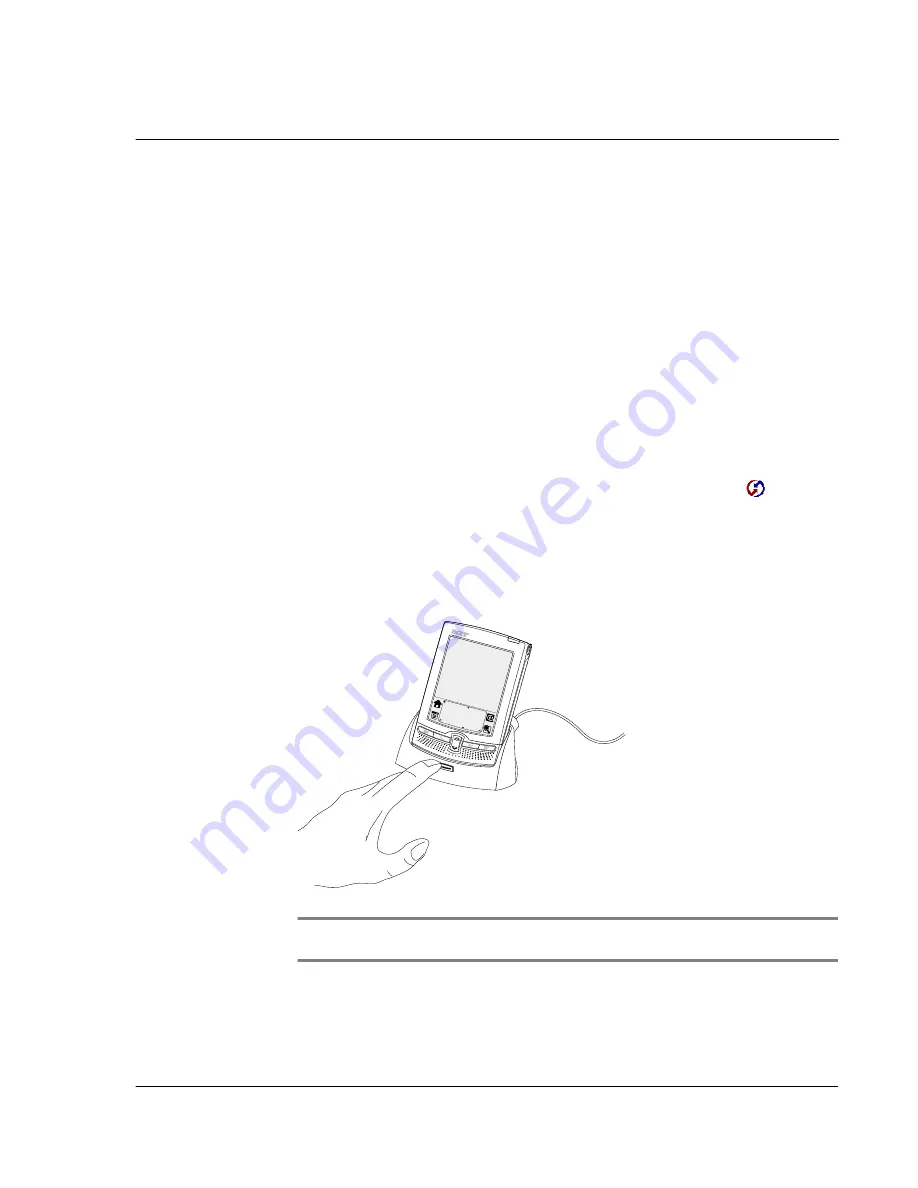
1 G e t t i n g s t a r t e d
Synchronizing data
15
2
Follow the onscreen instructions to set up your Acer s10.
Synchronizing data
After setting up your Acer s10 and completing the installation of Palm Desktop
software, perform the first HotSync operation to synchronize—exchange and
update—data between your Acer s10 and the PIM you installed in your computer.
Performing the first HotSync operation
You must perform your first HotSync operation with a local, direct connection or with
infrared communication, rather than using a modem.
To perform the first HotSync operation:
1
Insert your Acer s10 into the cradle.
2
If the HotSync Manager is not running (i.e., the HotSync Manager icon
is not
visible in the bottom right corner of the Windows system tray), start it:
• On Windows desktop, click Start, and then choose Programs.
• Navigate to the Palm Desktop program group and choose HotSync Manager.
Alternatively, you can start the Palm Desktop software which automatically
opens the HotSync Manager.
3
Press the HotSync button on the cradle.
NOTE:
If you are using an optional Serial sync cable instead of a cradle, click the HotSync
Manager icon in the Windows system tray and select Local Serial from the menu.
Summary of Contents for s10
Page 1: ...Manual for Acer s10 handheld ...
Page 4: ...About this Manual iv ...
Page 10: ...First things first Assigning security options x ...
Page 40: ...1 Getting started Entering data 22 ...
Page 84: ...Working with your basic applications Getting information on an application 66 ...
Page 98: ...Working with your basic applications Using Date Book 80 Record menu Edit menu Options menu ...
Page 100: ...Working with your basic applications Using Date Book 82 ...
Page 116: ...Working with your basic applications Using To Do List 98 ...
Page 125: ...Working with your basic applications Using Expense 107 ...
Page 134: ...Working with your basic applications Using Expense 116 Record menu Edit menu Options menu ...
Page 144: ...5 Working with your supplementary applications Service Launcher 126 ...
Page 158: ...Working with your supplementary applications Using Clock 140 ...
Page 166: ...Working with your supplementary applications Using AudioBox 148 ...
Page 178: ...Working with your supplementary applications Using Recorder 160 ...
Page 197: ...Working with your supplementary applications Using eBook Reader 179 Bookmark menu Note menu ...
Page 198: ...Working with your supplementary applications Using eBook Reader 180 ...
Page 212: ...Working with your supplementary applications Using Service Launcher 194 ...
Page 234: ...Working with your PC end utilities Using eBook Converter 216 ...
Page 246: ...8 Using the Attention Manager Subtle alarms 228 ...
Page 266: ...9 Managing your desktop email Managing your email application with HotSync 248 ...
Page 286: ...11 Exchanging and updating data using HotSync operations Using File Link 268 ...
Page 314: ...12 Setting preferences for your Acer s10 ShortCuts preferences 296 ...
Page 324: ...13 Frequently Asked Questions Technical support 306 ...
Page 332: ...Appendix Creating a custom Expense Report Expense file details 314 ...
Page 338: ...320 ...






























