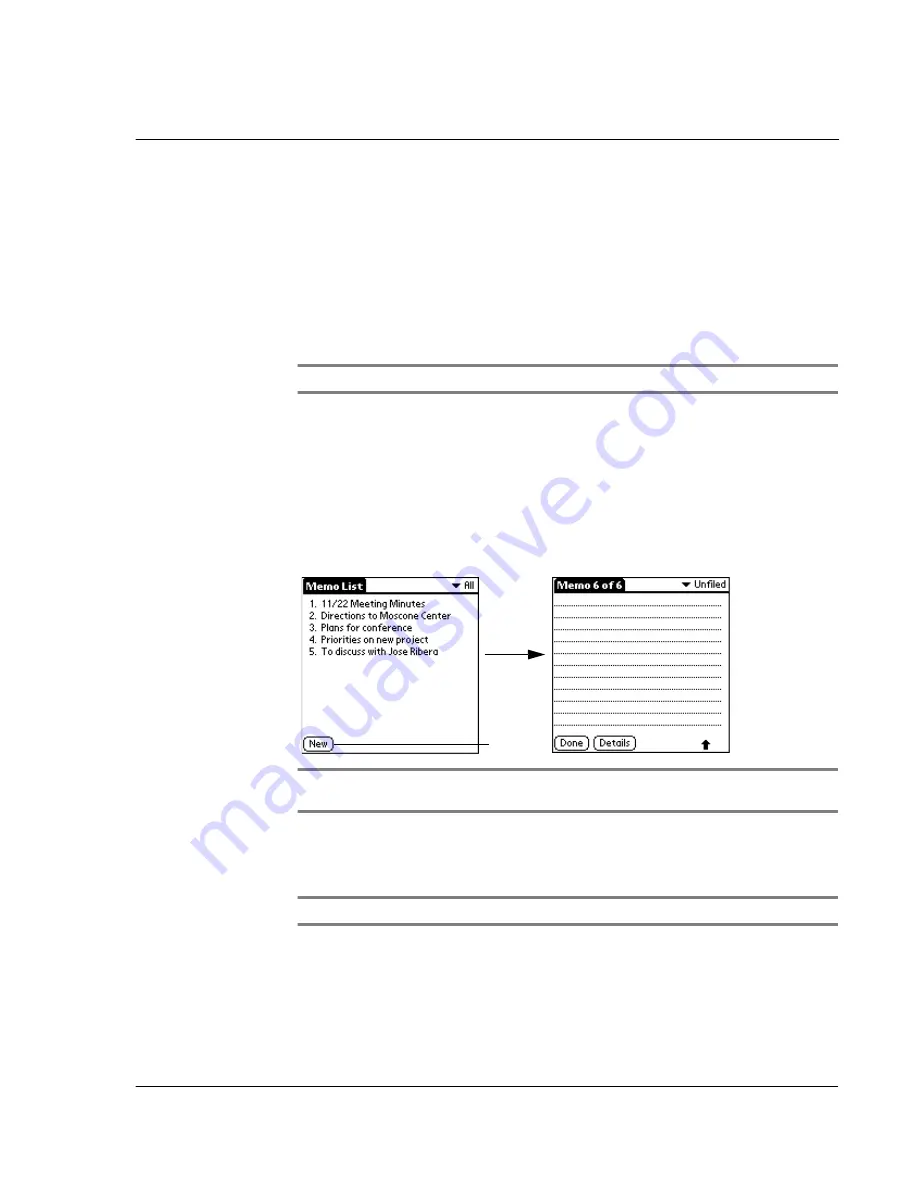
A p p l i c a t i o n - s p e c i f i c t a s k s
Using Memo Pad
99
Using Memo Pad
Memo Pad provides a place to take notes that are not associated with records in the
Date Book, Address Book, or To Do List.
Creating memos
A record in the Memo Pad is called a
memo
. A memo can contain up to 4,000
characters. The number of memos you can store is limited only by the memory
available on your Acer s10.
NOTE:
Your Acer s10 has an internal memory capacity of 16 MB.
When you create a new memo, you can add information to it from the Address Book
application, such as a phone number or address, using the Phone Lookup option.
Refer to "Using Phone Lookup" on page 60.
To create a new memo:
1
Press the Memo Pad button on the front panel of your Acer s10 to display the Memo
list
2
Tap New.
TIP:
You can also create a new memo by beginning to write in the Graffiti writing area in
the Memo List screen. The first letter is automatically capitalized and begins your new memo.
3
Enter the text you want to appear in the memo. Use the Graffiti carriage return stroke
to move down to new lines in the memo.
4
Tap Done.
NOTE:
You can categorize memos. See "Categorizing records" on page 56.
Tap New.
Summary of Contents for s10
Page 1: ...Manual for Acer s10 handheld ...
Page 4: ...About this Manual iv ...
Page 10: ...First things first Assigning security options x ...
Page 40: ...1 Getting started Entering data 22 ...
Page 84: ...Working with your basic applications Getting information on an application 66 ...
Page 98: ...Working with your basic applications Using Date Book 80 Record menu Edit menu Options menu ...
Page 100: ...Working with your basic applications Using Date Book 82 ...
Page 116: ...Working with your basic applications Using To Do List 98 ...
Page 125: ...Working with your basic applications Using Expense 107 ...
Page 134: ...Working with your basic applications Using Expense 116 Record menu Edit menu Options menu ...
Page 144: ...5 Working with your supplementary applications Service Launcher 126 ...
Page 158: ...Working with your supplementary applications Using Clock 140 ...
Page 166: ...Working with your supplementary applications Using AudioBox 148 ...
Page 178: ...Working with your supplementary applications Using Recorder 160 ...
Page 197: ...Working with your supplementary applications Using eBook Reader 179 Bookmark menu Note menu ...
Page 198: ...Working with your supplementary applications Using eBook Reader 180 ...
Page 212: ...Working with your supplementary applications Using Service Launcher 194 ...
Page 234: ...Working with your PC end utilities Using eBook Converter 216 ...
Page 246: ...8 Using the Attention Manager Subtle alarms 228 ...
Page 266: ...9 Managing your desktop email Managing your email application with HotSync 248 ...
Page 286: ...11 Exchanging and updating data using HotSync operations Using File Link 268 ...
Page 314: ...12 Setting preferences for your Acer s10 ShortCuts preferences 296 ...
Page 324: ...13 Frequently Asked Questions Technical support 306 ...
Page 332: ...Appendix Creating a custom Expense Report Expense file details 314 ...
Page 338: ...320 ...






























