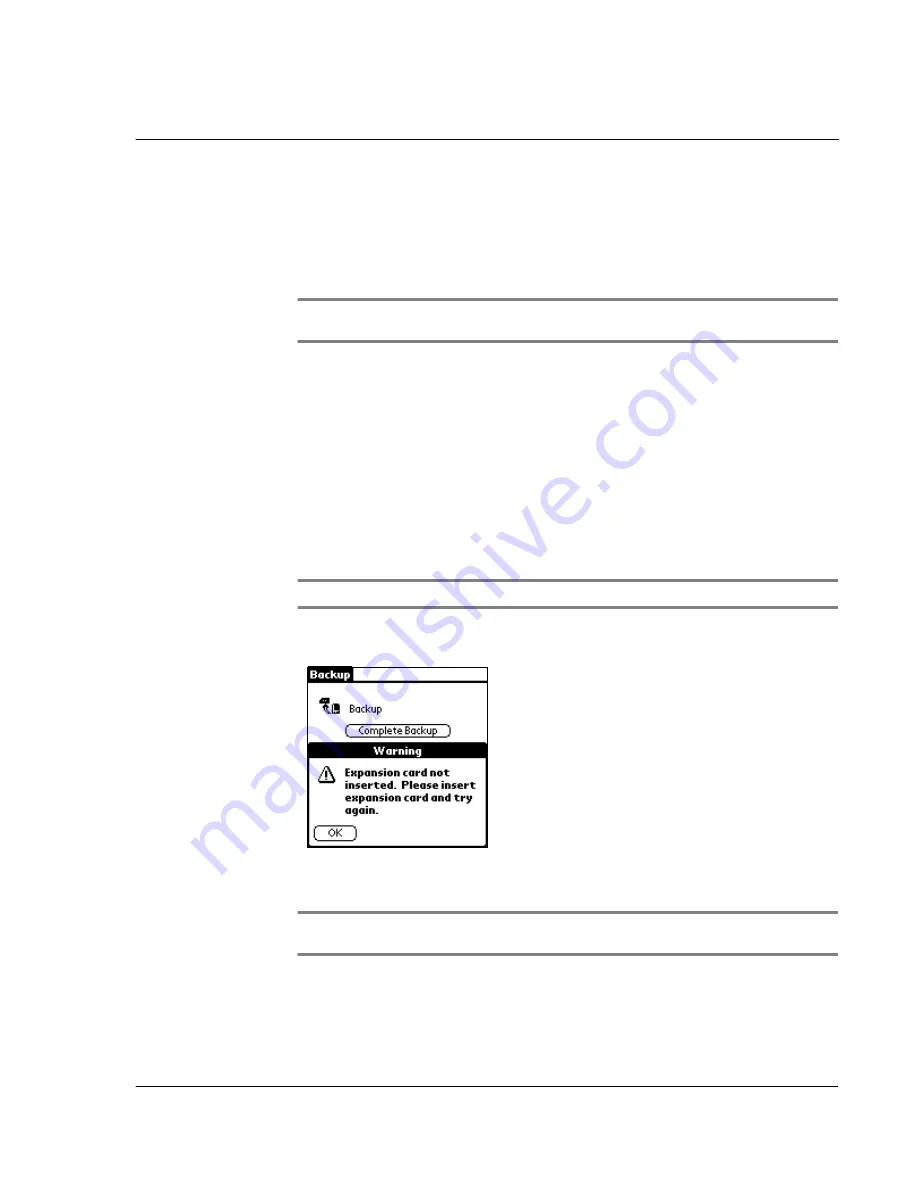
W o r k i n g w i t h y o u r s u p p l e m e n t a r y a p p l i c a t i o n s
Using Backup
181
Using Backup
Backup allows you to back up data files and applications from your Acer s10’s internal
memory to a
Memory Stick
and to restore such data back to your handheld. This
feature enables you to manage the contents of your Acer s10’s internal memory based
on your current space requirements.
NOTE:
Before using the Backup utility, first insert a
Memory Stick
into your
Acer s10
’s
Memory Stick
slot. Refer to “To insert a
Memory Stick
” on page 217 for more information.
Backup function
The Backup function has two operating modes based on the scope of files to be back
up:
•
Complete Backup
. Scope of backup files includes all data and program files,
including applications and databases stored in your Acer s10’s internal
memory.
•
Partial Backup
. Scope of backup files only includes PIM (Personal
Management Information) databases — referring only to your basic
applications.
Your Acer s10’s basic applications include Date Book, Address Book, To Do
List, Memo Pad, Expense and Mail.
NOTE:
All application launch keys are disabled during the backup process.
When the Complete Backup or Partial Backup tab is tapped when no
Memory Stick
is
properly inserted in the slot, a warning message pops up.
Tap OK to revert to the Backup main screen, then check if a
Memory Stick
is properly
inserted in the slot.
NOTE:
This warning message also applies when the Complete Restore or Partial Restore tab
is tapped.
Summary of Contents for s10
Page 1: ...Manual for Acer s10 handheld ...
Page 4: ...About this Manual iv ...
Page 10: ...First things first Assigning security options x ...
Page 40: ...1 Getting started Entering data 22 ...
Page 84: ...Working with your basic applications Getting information on an application 66 ...
Page 98: ...Working with your basic applications Using Date Book 80 Record menu Edit menu Options menu ...
Page 100: ...Working with your basic applications Using Date Book 82 ...
Page 116: ...Working with your basic applications Using To Do List 98 ...
Page 125: ...Working with your basic applications Using Expense 107 ...
Page 134: ...Working with your basic applications Using Expense 116 Record menu Edit menu Options menu ...
Page 144: ...5 Working with your supplementary applications Service Launcher 126 ...
Page 158: ...Working with your supplementary applications Using Clock 140 ...
Page 166: ...Working with your supplementary applications Using AudioBox 148 ...
Page 178: ...Working with your supplementary applications Using Recorder 160 ...
Page 197: ...Working with your supplementary applications Using eBook Reader 179 Bookmark menu Note menu ...
Page 198: ...Working with your supplementary applications Using eBook Reader 180 ...
Page 212: ...Working with your supplementary applications Using Service Launcher 194 ...
Page 234: ...Working with your PC end utilities Using eBook Converter 216 ...
Page 246: ...8 Using the Attention Manager Subtle alarms 228 ...
Page 266: ...9 Managing your desktop email Managing your email application with HotSync 248 ...
Page 286: ...11 Exchanging and updating data using HotSync operations Using File Link 268 ...
Page 314: ...12 Setting preferences for your Acer s10 ShortCuts preferences 296 ...
Page 324: ...13 Frequently Asked Questions Technical support 306 ...
Page 332: ...Appendix Creating a custom Expense Report Expense file details 314 ...
Page 338: ...320 ...






























