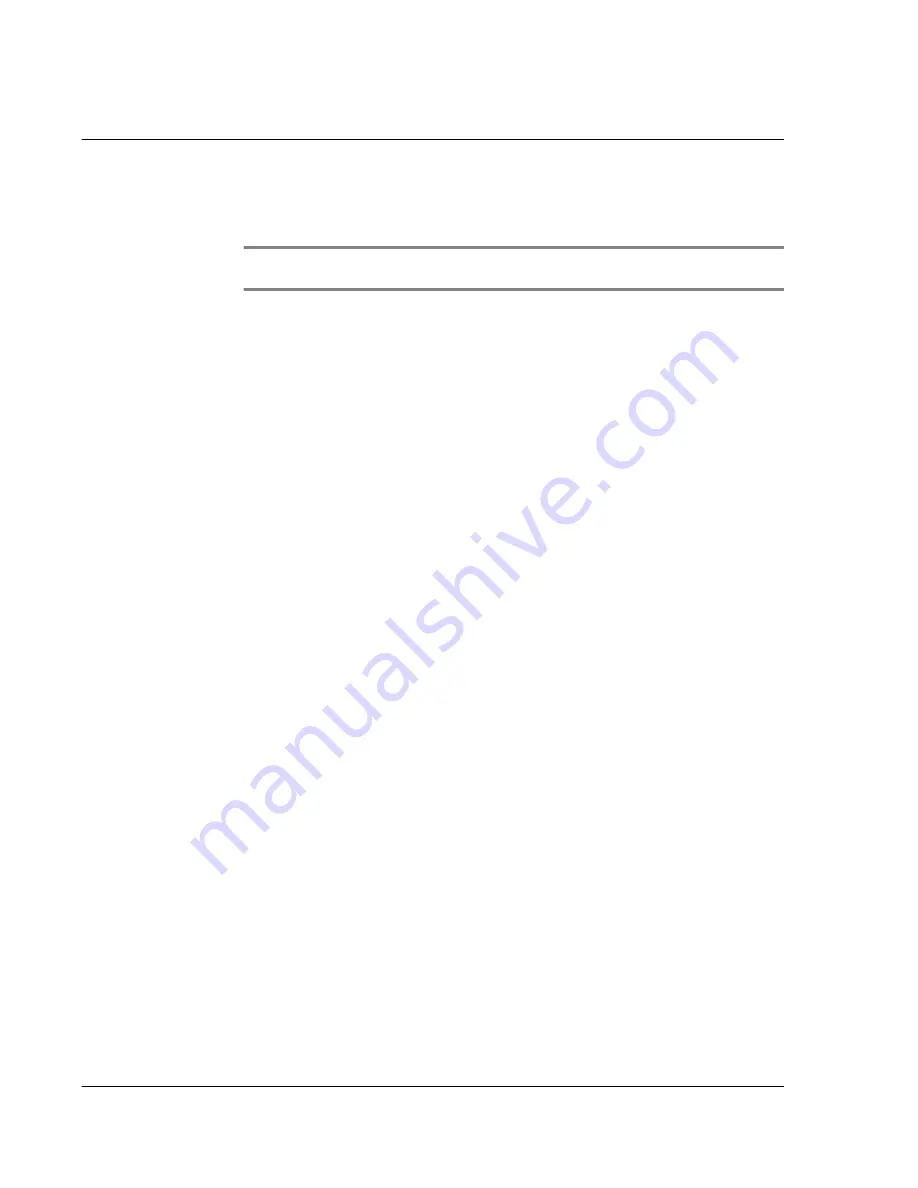
F i r s t t h i n g s f i r s t
Assigning security options
viii
• Complete the hard reset by pressing the upper half of the scroll button on
the front panel of your Acer s10. The Digitizer screen will appear.
• Press any other button to perform a soft reset.
NOTE:
When you perform a hard reset, the current date and time are retained. Formats,
preferences, and other settings are restored to their factory default settings.
Battery considerations
Please note the following considerations for the battery in your Acer s10.
• Under normal conditions, your Acer s10 battery should remain charged by
placing it in the cradle for just a few minutes each day. You can conserve
battery life by minimizing the use of the backlight feature and changing the
the Auto-off setting that automatically turns off the handheld after a period
of inactivity. For more information on the Auto-off setting, refer to "Setting
the Auto-off interval time" on page 278.
• If the battery becomes low in the course of normal use, an alert appears on
the Acer s10 screen indicating low battery status. If this alert appears,
perform a HotSync operation to back up your data; then leave your handheld
in the cradle to recharge the unit. This will prevent accidental data loss.
• If the battery drains to the point where your Acer s10 does not operate , it
stores your data safely for about a week. In this case, there is enough residual
energy in the battery to store the data, but not enough to turn on your
handheld. If your Acer s10 does not turn on when you press the power
button, you should recharge your unit immediately.
• If your battery drains and you have the unit in an uncharged state for an
extended period of time, you can lose all the data stored in it.
• There are no serviceable parts inside your Acer s10 so do not attempt to open
the unit.
• If you ever dispose of your Acer s10, please dispose it without damaging the
environment. Take your handheld to the nearest environmental recycling
center.
Assigning security options
Your Acer s10 includes a security application that lets you set options to protect
entries from unauthorized users in a variety of ways:
The security application lets you:
• Mask or hide entries you have defined as private.
– The Mask option displays a gray bar over private records.
– The Hide option completely hides private records.
• Assign a password to viewing options to enhance security.
– Assigning a password requires you to enter a password before private
entries can be viewed.
– Not assigning a password lets you view private entries when you Show
Records from the Security dialog box.
Summary of Contents for s10
Page 1: ...Manual for Acer s10 handheld ...
Page 4: ...About this Manual iv ...
Page 10: ...First things first Assigning security options x ...
Page 40: ...1 Getting started Entering data 22 ...
Page 84: ...Working with your basic applications Getting information on an application 66 ...
Page 98: ...Working with your basic applications Using Date Book 80 Record menu Edit menu Options menu ...
Page 100: ...Working with your basic applications Using Date Book 82 ...
Page 116: ...Working with your basic applications Using To Do List 98 ...
Page 125: ...Working with your basic applications Using Expense 107 ...
Page 134: ...Working with your basic applications Using Expense 116 Record menu Edit menu Options menu ...
Page 144: ...5 Working with your supplementary applications Service Launcher 126 ...
Page 158: ...Working with your supplementary applications Using Clock 140 ...
Page 166: ...Working with your supplementary applications Using AudioBox 148 ...
Page 178: ...Working with your supplementary applications Using Recorder 160 ...
Page 197: ...Working with your supplementary applications Using eBook Reader 179 Bookmark menu Note menu ...
Page 198: ...Working with your supplementary applications Using eBook Reader 180 ...
Page 212: ...Working with your supplementary applications Using Service Launcher 194 ...
Page 234: ...Working with your PC end utilities Using eBook Converter 216 ...
Page 246: ...8 Using the Attention Manager Subtle alarms 228 ...
Page 266: ...9 Managing your desktop email Managing your email application with HotSync 248 ...
Page 286: ...11 Exchanging and updating data using HotSync operations Using File Link 268 ...
Page 314: ...12 Setting preferences for your Acer s10 ShortCuts preferences 296 ...
Page 324: ...13 Frequently Asked Questions Technical support 306 ...
Page 332: ...Appendix Creating a custom Expense Report Expense file details 314 ...
Page 338: ...320 ...























