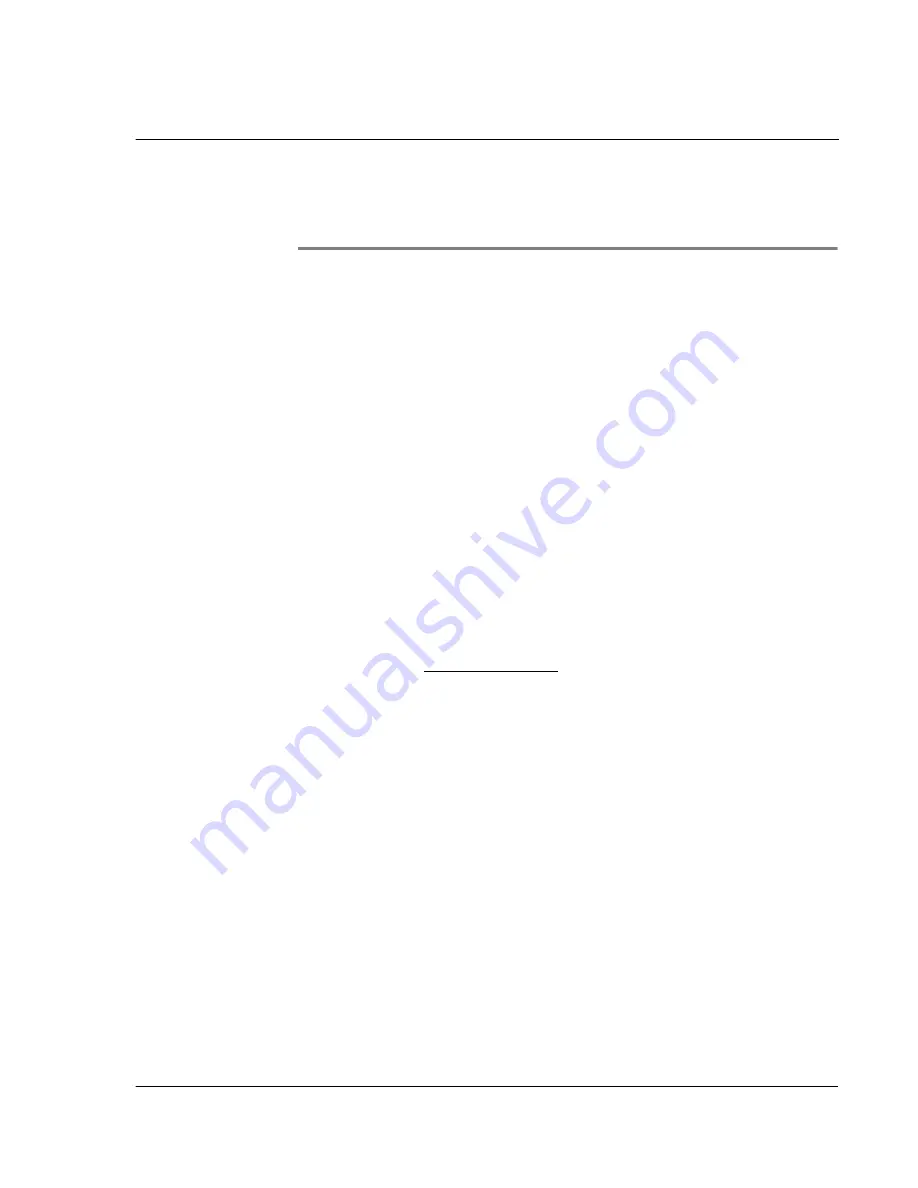
F i r s t t h i n g s f i r s t
Your guides
v
First things first
We would like to thank you for making Acer s10 your choice for your handheld needs.
Your new sleek Acer s10 is packed with user-friendly applications and utilities
designed to make organizing work-related information and synchronizing it with
your personal activities a time-efficient task. We hope you enjoy using your Acer s10
as much as we enjoyed creating it for you.
Your guides
To help you use your Acer s10, we have designed a set of guides:
• First off, the
Just for Starters
poster helps you get started with setting up
your Acer s10.
• This online
Acer s10 handheld Manual
introduces you to the many ways
your Acer s10 can help you organize and manage both business and personal
information so as to make your everyday activities a more productive and
satisfying experience. This Manual provides clear and comprehensive
information about your Acer s10, so read it thoroughly.
• The handy
Acer s10 handheld Quick guide
useful for taking a quick
reference glance on your handheld’s basic functionalities. Keep it in your
desktop or in your backpack for easy access.
• A
Graffiti
®
pocket reference
card to remind you of the standard writing
strokes of this powerful writing software.
For more information about our products, services, and support information, please
visit our web site at http://www.acer.com/.
Package contents
Your Acer s10 comes packed in a carton box. Carefully unpack the box and remove the
contents. If any of the following items are missing or damaged, contact your dealer
immediately:
• Acer s10 handheld
• Just for Starters
• Cover
• Acer s10 handheld Quick guide
• Stylus
• Graffiti pocket reference
• Cradle
• Warranty Agreement
• AC adapter
• Accessories Catalogue
• Earphone
• Plug adapter (optional)
• Acer s10 handheld Installation CD
Summary of Contents for s10
Page 1: ...Manual for Acer s10 handheld ...
Page 4: ...About this Manual iv ...
Page 10: ...First things first Assigning security options x ...
Page 40: ...1 Getting started Entering data 22 ...
Page 84: ...Working with your basic applications Getting information on an application 66 ...
Page 98: ...Working with your basic applications Using Date Book 80 Record menu Edit menu Options menu ...
Page 100: ...Working with your basic applications Using Date Book 82 ...
Page 116: ...Working with your basic applications Using To Do List 98 ...
Page 125: ...Working with your basic applications Using Expense 107 ...
Page 134: ...Working with your basic applications Using Expense 116 Record menu Edit menu Options menu ...
Page 144: ...5 Working with your supplementary applications Service Launcher 126 ...
Page 158: ...Working with your supplementary applications Using Clock 140 ...
Page 166: ...Working with your supplementary applications Using AudioBox 148 ...
Page 178: ...Working with your supplementary applications Using Recorder 160 ...
Page 197: ...Working with your supplementary applications Using eBook Reader 179 Bookmark menu Note menu ...
Page 198: ...Working with your supplementary applications Using eBook Reader 180 ...
Page 212: ...Working with your supplementary applications Using Service Launcher 194 ...
Page 234: ...Working with your PC end utilities Using eBook Converter 216 ...
Page 246: ...8 Using the Attention Manager Subtle alarms 228 ...
Page 266: ...9 Managing your desktop email Managing your email application with HotSync 248 ...
Page 286: ...11 Exchanging and updating data using HotSync operations Using File Link 268 ...
Page 314: ...12 Setting preferences for your Acer s10 ShortCuts preferences 296 ...
Page 324: ...13 Frequently Asked Questions Technical support 306 ...
Page 332: ...Appendix Creating a custom Expense Report Expense file details 314 ...
Page 338: ...320 ...
































