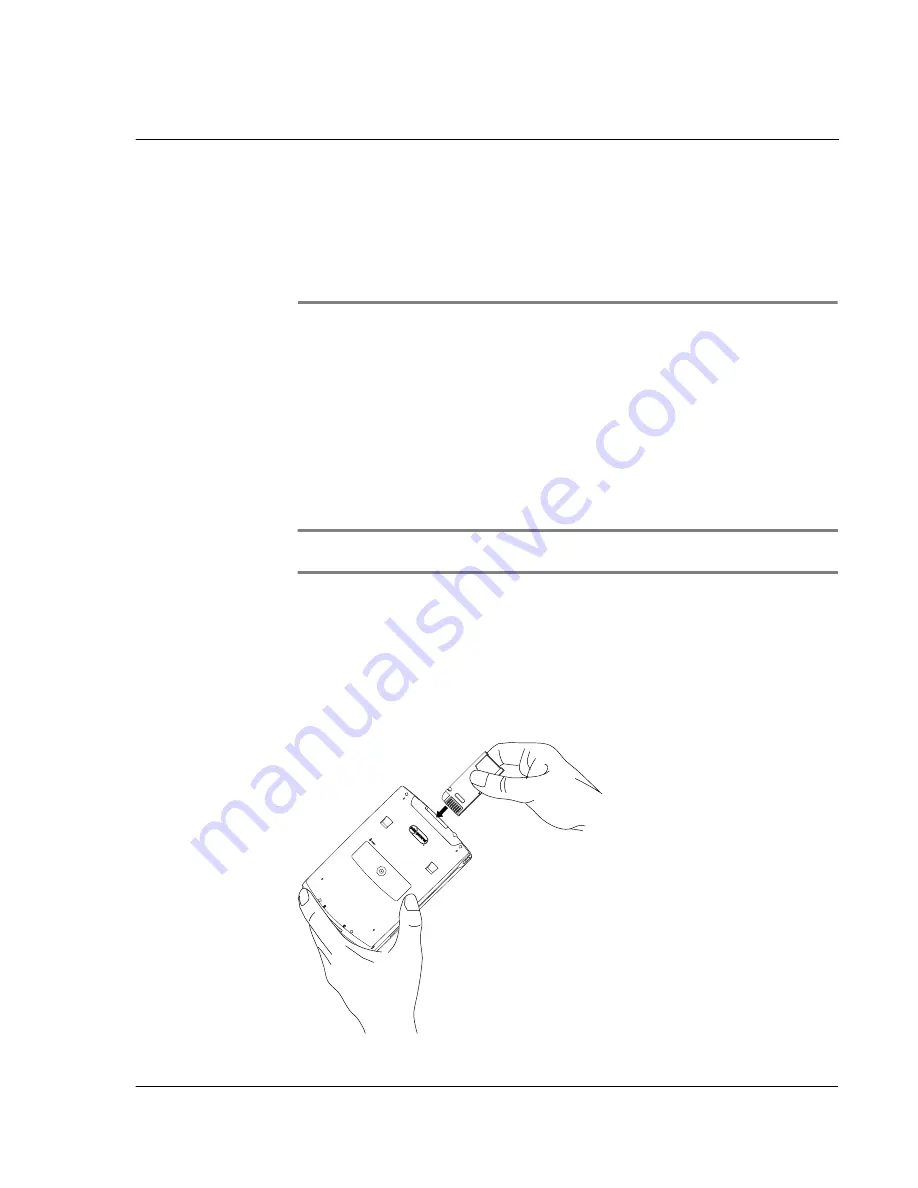
7 U s i n g e x p a n s i o n f e a t u r e s
Inserting and removing a Memory Stick
217
7
Using expansion
features
On the top of your Acer s10 is a
Memory Stick
slot. This enables you to use a
Memory
Stick
for installing additional applications, increasing memory and performing backup
procedures.
Refer to "Rear panel" on page 4 for the location of the
Memory Stick
slot.
For instructions on how to use a
Memory Stick
to perform backup procedures, refer to
"Using Backup" on page 181.
In addition, your Acer s10’s versatile connector allows you easily attach and use
peripheral hardware devices, such as a modem, a portable keyboard or a Global
Positioning System (GPS) receiver. Refer to "Front panel" on page 2 for the location of
the versatile connector.
NOTE:
For information on how to install and operate your peripheral devices, refer to the
documentation that accompany each device.
Inserting and removing a
Memory Stick
To insert a
Memory Stick
:
1
Hold your Acer s10 securely.
2
Insert the
Memory Stick
into the
Memory Stick
slot.
Summary of Contents for s10
Page 1: ...Manual for Acer s10 handheld ...
Page 4: ...About this Manual iv ...
Page 10: ...First things first Assigning security options x ...
Page 40: ...1 Getting started Entering data 22 ...
Page 84: ...Working with your basic applications Getting information on an application 66 ...
Page 98: ...Working with your basic applications Using Date Book 80 Record menu Edit menu Options menu ...
Page 100: ...Working with your basic applications Using Date Book 82 ...
Page 116: ...Working with your basic applications Using To Do List 98 ...
Page 125: ...Working with your basic applications Using Expense 107 ...
Page 134: ...Working with your basic applications Using Expense 116 Record menu Edit menu Options menu ...
Page 144: ...5 Working with your supplementary applications Service Launcher 126 ...
Page 158: ...Working with your supplementary applications Using Clock 140 ...
Page 166: ...Working with your supplementary applications Using AudioBox 148 ...
Page 178: ...Working with your supplementary applications Using Recorder 160 ...
Page 197: ...Working with your supplementary applications Using eBook Reader 179 Bookmark menu Note menu ...
Page 198: ...Working with your supplementary applications Using eBook Reader 180 ...
Page 212: ...Working with your supplementary applications Using Service Launcher 194 ...
Page 234: ...Working with your PC end utilities Using eBook Converter 216 ...
Page 246: ...8 Using the Attention Manager Subtle alarms 228 ...
Page 266: ...9 Managing your desktop email Managing your email application with HotSync 248 ...
Page 286: ...11 Exchanging and updating data using HotSync operations Using File Link 268 ...
Page 314: ...12 Setting preferences for your Acer s10 ShortCuts preferences 296 ...
Page 324: ...13 Frequently Asked Questions Technical support 306 ...
Page 332: ...Appendix Creating a custom Expense Report Expense file details 314 ...
Page 338: ...320 ...








































