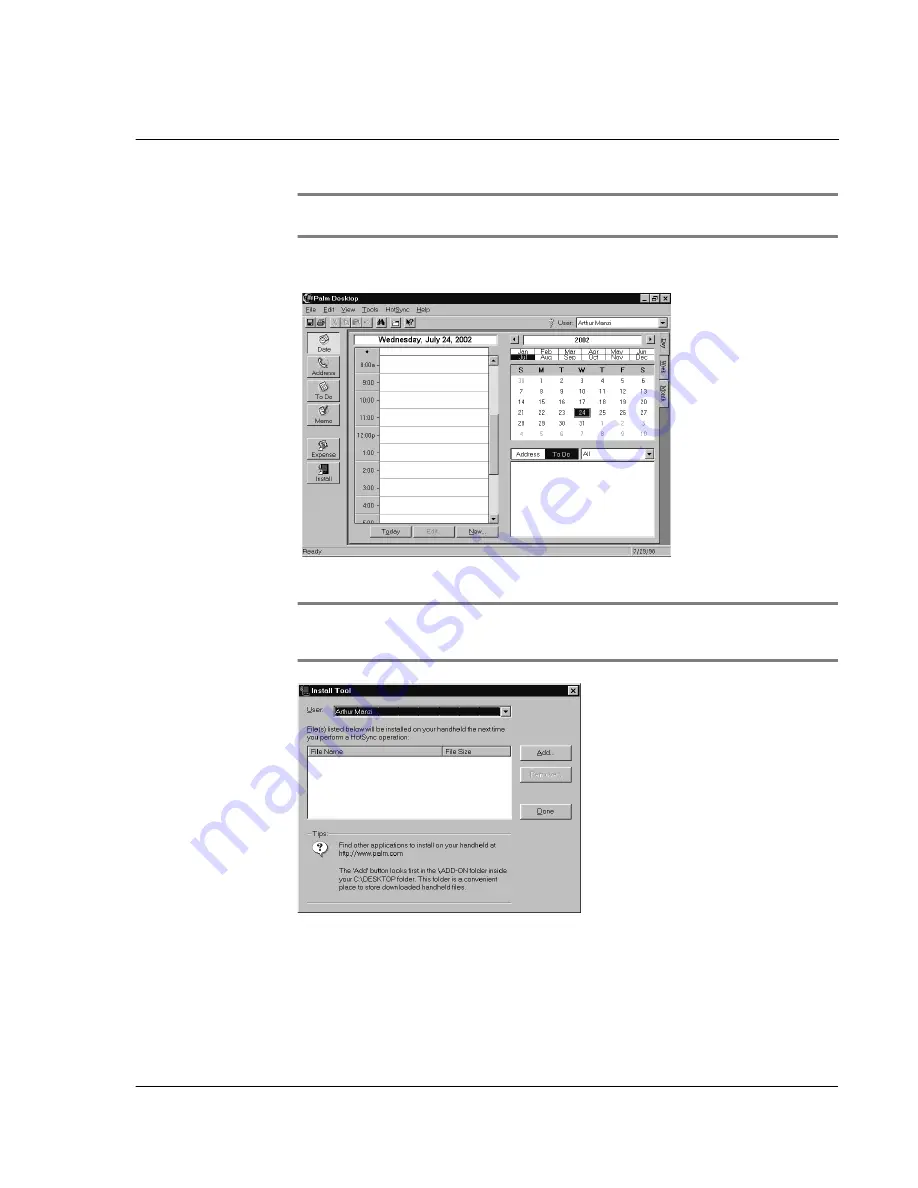
3 M a n a g i n g y o u r a p p l i c a t i o n s
Installing and removing applications
39
NOTE:
If the application is compressed, for example, as a .zip file, decompress the
application into the Add-on folder before continuing.
2
Double-click the Palm Desktop icon on your computer desktop to display the Palm
Desktop window.
3
Click Instal to display the Install Tool Dialog box.
TIP:
You can also select the Install Tool dialog box by selecting Install Tool from the Palm
Desktop program group or by double-clicking any file with a .prc, .pdb, .pqa, .pnc, or .src file
extension.
4
In the User drop-down list, select the user name that corresponds to your Acer s10.
5
Click Add.
6
In the file list of the Add-on folder, select the application that you want to install on
your Acer s10 or on a resident
Memory Stick
.
7
Click Open. The file appears in the Palm Install Tool dialog box.
Summary of Contents for s10
Page 1: ...Manual for Acer s10 handheld ...
Page 4: ...About this Manual iv ...
Page 10: ...First things first Assigning security options x ...
Page 40: ...1 Getting started Entering data 22 ...
Page 84: ...Working with your basic applications Getting information on an application 66 ...
Page 98: ...Working with your basic applications Using Date Book 80 Record menu Edit menu Options menu ...
Page 100: ...Working with your basic applications Using Date Book 82 ...
Page 116: ...Working with your basic applications Using To Do List 98 ...
Page 125: ...Working with your basic applications Using Expense 107 ...
Page 134: ...Working with your basic applications Using Expense 116 Record menu Edit menu Options menu ...
Page 144: ...5 Working with your supplementary applications Service Launcher 126 ...
Page 158: ...Working with your supplementary applications Using Clock 140 ...
Page 166: ...Working with your supplementary applications Using AudioBox 148 ...
Page 178: ...Working with your supplementary applications Using Recorder 160 ...
Page 197: ...Working with your supplementary applications Using eBook Reader 179 Bookmark menu Note menu ...
Page 198: ...Working with your supplementary applications Using eBook Reader 180 ...
Page 212: ...Working with your supplementary applications Using Service Launcher 194 ...
Page 234: ...Working with your PC end utilities Using eBook Converter 216 ...
Page 246: ...8 Using the Attention Manager Subtle alarms 228 ...
Page 266: ...9 Managing your desktop email Managing your email application with HotSync 248 ...
Page 286: ...11 Exchanging and updating data using HotSync operations Using File Link 268 ...
Page 314: ...12 Setting preferences for your Acer s10 ShortCuts preferences 296 ...
Page 324: ...13 Frequently Asked Questions Technical support 306 ...
Page 332: ...Appendix Creating a custom Expense Report Expense file details 314 ...
Page 338: ...320 ...






























