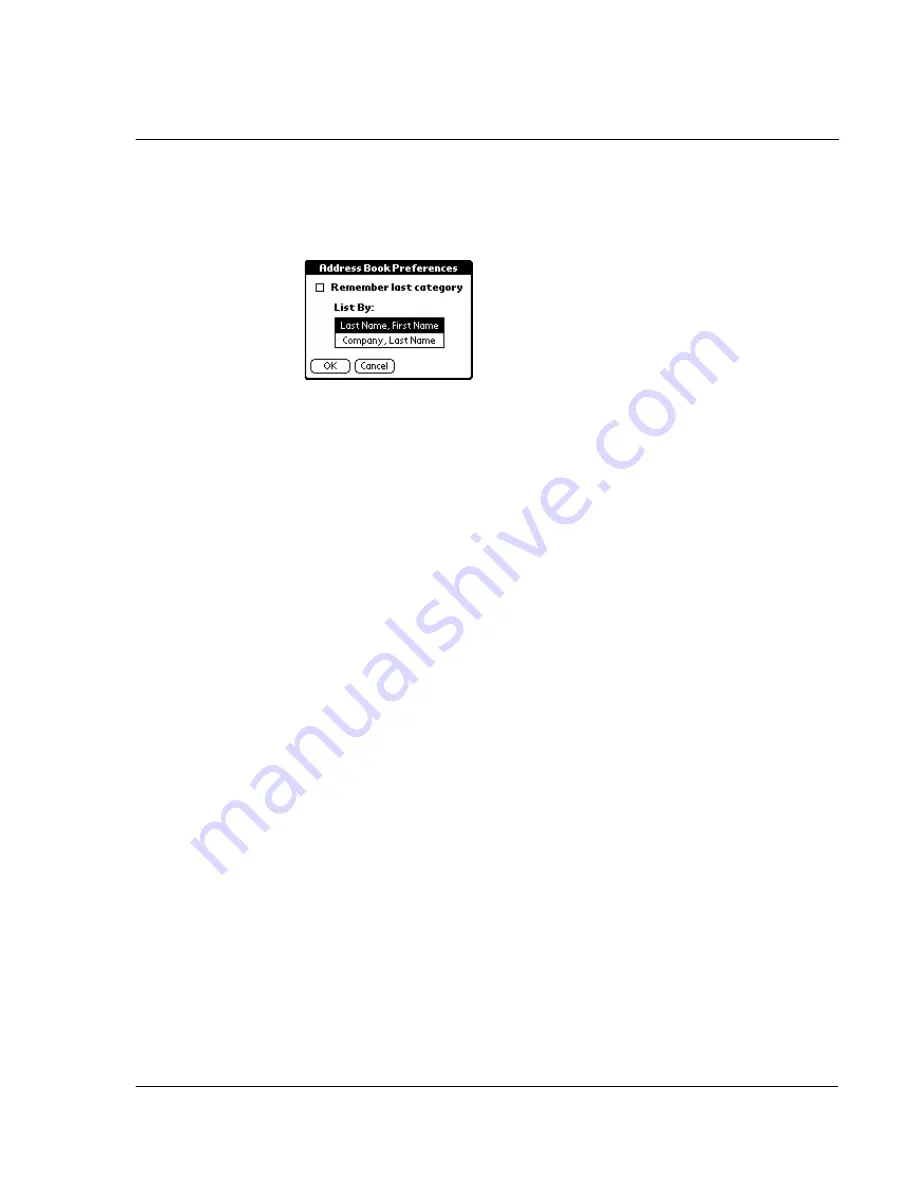
W o r k i n g w i t h y o u r b a s i c a p p l i c a t i o n s
Using Address Book
87
• In the text Graffiti area, drag a diagonal line from the lower left to upper
right to display the Command toolbar. Draw an R, the Graffiti shortcut for
the Preferences command.
The Preferences screen appears.
2
Choose an option to sort Address Book lists from the List By pick list:
3
Tap OK.
Address Book menus
Address Book menus are shown here for your reference only. Features that are not
explained in this section are discussed elsewhere in this Manual.
Address Book has three menus: Record, Edit and Options.
See "Using menus and menu commands" on page 18 for information on how to open
and use menus.
Last Name, First Name
Address Book list is sorted alphabetically by an
individual’s last name and then first name.
Company, Last Name
Address Book list is sorted by the company name, and
then an individual’s last name.
Summary of Contents for s10
Page 1: ...Manual for Acer s10 handheld ...
Page 4: ...About this Manual iv ...
Page 10: ...First things first Assigning security options x ...
Page 40: ...1 Getting started Entering data 22 ...
Page 84: ...Working with your basic applications Getting information on an application 66 ...
Page 98: ...Working with your basic applications Using Date Book 80 Record menu Edit menu Options menu ...
Page 100: ...Working with your basic applications Using Date Book 82 ...
Page 116: ...Working with your basic applications Using To Do List 98 ...
Page 125: ...Working with your basic applications Using Expense 107 ...
Page 134: ...Working with your basic applications Using Expense 116 Record menu Edit menu Options menu ...
Page 144: ...5 Working with your supplementary applications Service Launcher 126 ...
Page 158: ...Working with your supplementary applications Using Clock 140 ...
Page 166: ...Working with your supplementary applications Using AudioBox 148 ...
Page 178: ...Working with your supplementary applications Using Recorder 160 ...
Page 197: ...Working with your supplementary applications Using eBook Reader 179 Bookmark menu Note menu ...
Page 198: ...Working with your supplementary applications Using eBook Reader 180 ...
Page 212: ...Working with your supplementary applications Using Service Launcher 194 ...
Page 234: ...Working with your PC end utilities Using eBook Converter 216 ...
Page 246: ...8 Using the Attention Manager Subtle alarms 228 ...
Page 266: ...9 Managing your desktop email Managing your email application with HotSync 248 ...
Page 286: ...11 Exchanging and updating data using HotSync operations Using File Link 268 ...
Page 314: ...12 Setting preferences for your Acer s10 ShortCuts preferences 296 ...
Page 324: ...13 Frequently Asked Questions Technical support 306 ...
Page 332: ...Appendix Creating a custom Expense Report Expense file details 314 ...
Page 338: ...320 ...






























