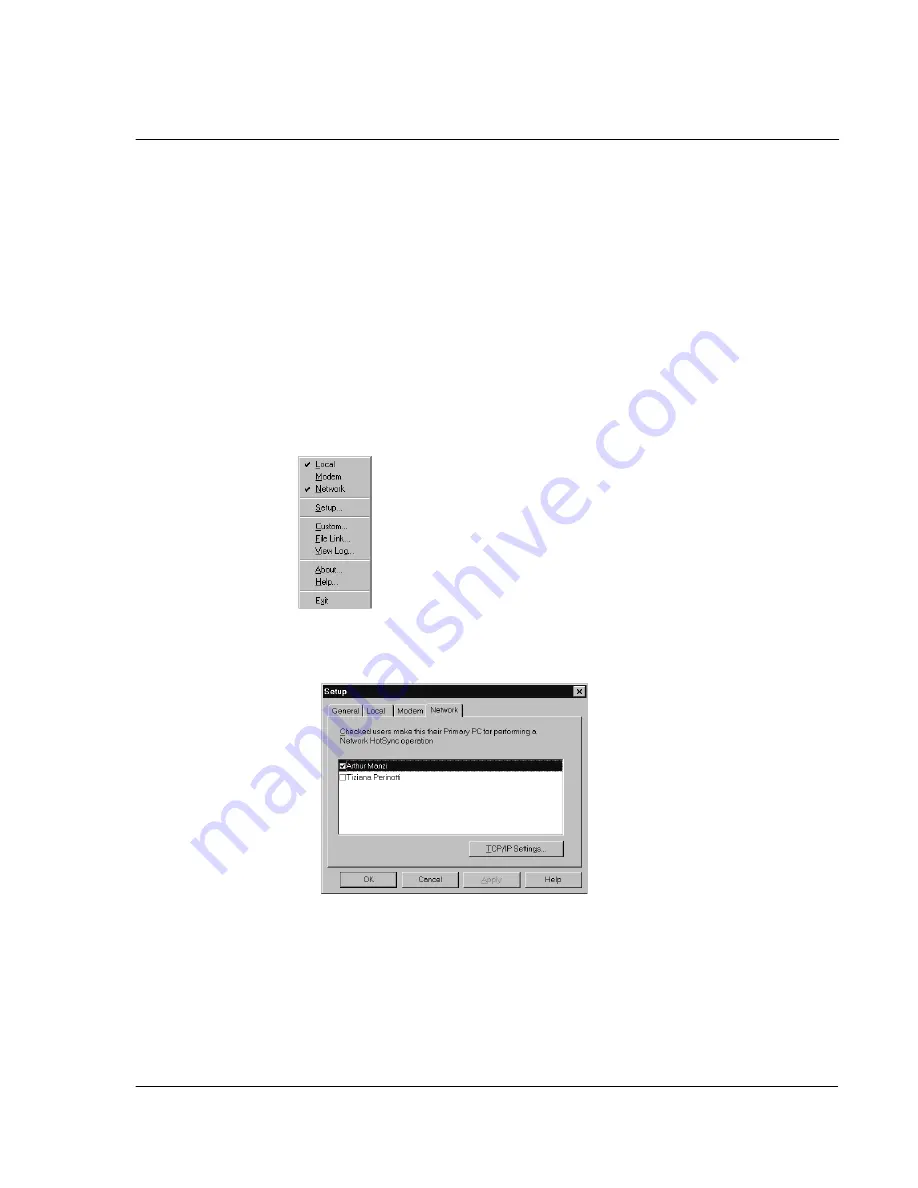
1 1 E x c h a n g i n g a n d u p d a t i n g d a t a u s i n g H o t S y n c o p e r a t i o n s
Performing a HotSync operation via a network
265
To perform a HotSync operation via a network, you must meet the following
requirements:
• Your computer has TCP/IP support installed.
• Both your company’s network system and its remote access server support
TCP/IP. (Your system administrator has this information.)
• You have a remote access account. (If you don’t have an account, consult your
system administrator.)
Everything you need to connect to your company’s dial-in server (network modem) is
included in the Palm Desktop software and in your Acer s10. You need to activate the
feature, however, on both Palm Desktop software and on your Acer s10.
To prepare your computer for a network HotSync operation:
1
Click the HotSync Manager icon in the Windows system tray.
2
From the HotSync Manager menu, choose Network.
3
From the HotSync Manager menu, choose Setup.
4
Click the Network tab and make sure that a check mark appears next to your user
name. If no check mark appears, select the check box next to your user name.
5
Click OK.
6
Place your Acer s10 in the cradle, and perform a HotSync operation.
The HotSync operation records network information about your computer on your
Acer s10. With this information, your Acer s10 can locate your computer when you
perform a HotSync operation over the network.
Summary of Contents for s10
Page 1: ...Manual for Acer s10 handheld ...
Page 4: ...About this Manual iv ...
Page 10: ...First things first Assigning security options x ...
Page 40: ...1 Getting started Entering data 22 ...
Page 84: ...Working with your basic applications Getting information on an application 66 ...
Page 98: ...Working with your basic applications Using Date Book 80 Record menu Edit menu Options menu ...
Page 100: ...Working with your basic applications Using Date Book 82 ...
Page 116: ...Working with your basic applications Using To Do List 98 ...
Page 125: ...Working with your basic applications Using Expense 107 ...
Page 134: ...Working with your basic applications Using Expense 116 Record menu Edit menu Options menu ...
Page 144: ...5 Working with your supplementary applications Service Launcher 126 ...
Page 158: ...Working with your supplementary applications Using Clock 140 ...
Page 166: ...Working with your supplementary applications Using AudioBox 148 ...
Page 178: ...Working with your supplementary applications Using Recorder 160 ...
Page 197: ...Working with your supplementary applications Using eBook Reader 179 Bookmark menu Note menu ...
Page 198: ...Working with your supplementary applications Using eBook Reader 180 ...
Page 212: ...Working with your supplementary applications Using Service Launcher 194 ...
Page 234: ...Working with your PC end utilities Using eBook Converter 216 ...
Page 246: ...8 Using the Attention Manager Subtle alarms 228 ...
Page 266: ...9 Managing your desktop email Managing your email application with HotSync 248 ...
Page 286: ...11 Exchanging and updating data using HotSync operations Using File Link 268 ...
Page 314: ...12 Setting preferences for your Acer s10 ShortCuts preferences 296 ...
Page 324: ...13 Frequently Asked Questions Technical support 306 ...
Page 332: ...Appendix Creating a custom Expense Report Expense file details 314 ...
Page 338: ...320 ...






























