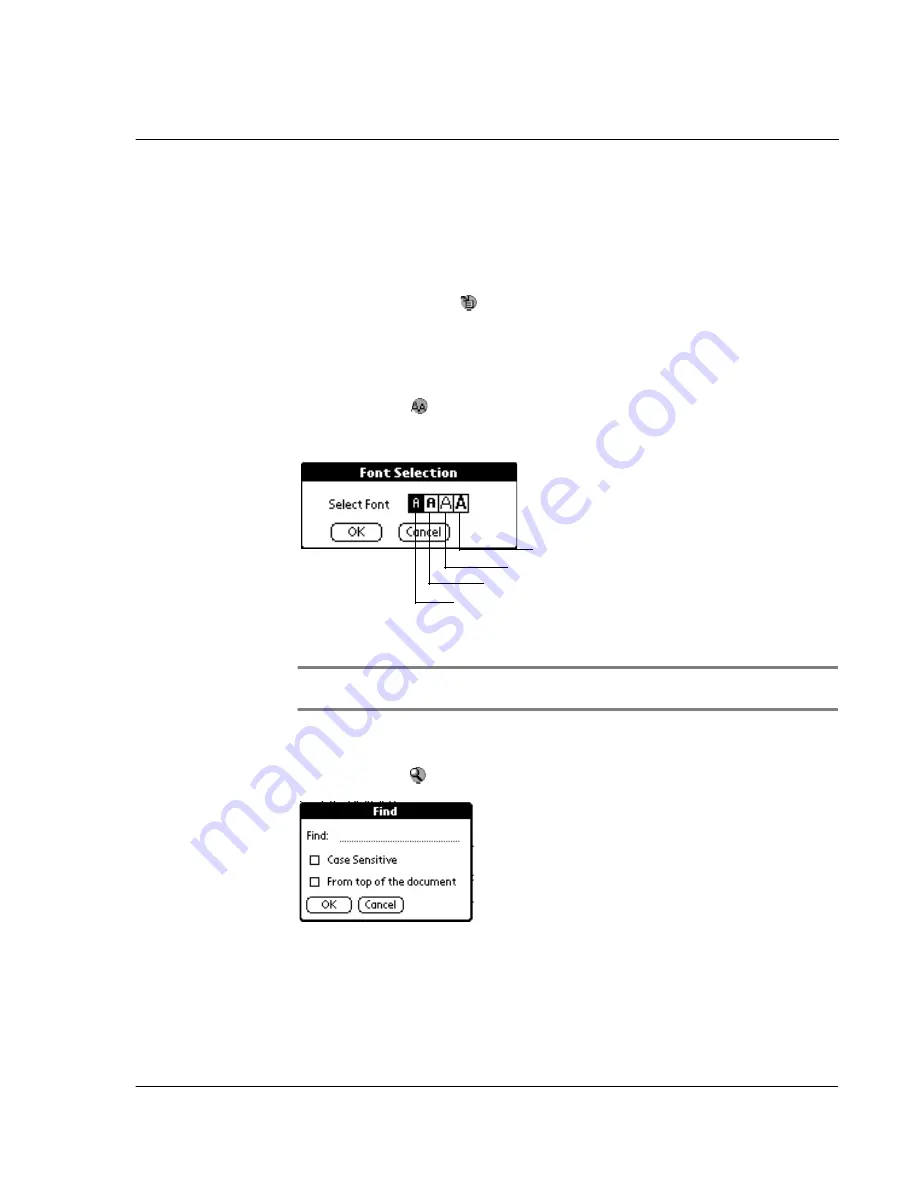
W o r k i n g w i t h y o u r s u p p l e m e n t a r y a p p l i c a t i o n s
Using eBook Reader
165
Working in Read Document mode
There are several command icons on the Read Document screen to help you navigate
through your eBook.
To revert to the Book Manager screen:
• Tap the Go Back icon
. All the current eBook settings are retained and will
be applied when you reopen the file.
To define font type in viewing the eBook:
1
In the Book Manager screen, tap an eBook file.
2
Tap the Font icon
to display the Font Selection window.
3
Tap on any of the font type frame to select an option.
4
Tap OK.
NOTE:
Font settings are saved separately for each eBook file. It does not affect font display
in other files or in other applications.
To search for a particular text in the eBook:
1
Tap the Find icon
to display the Find screen.
2
Enter the word or phrase you want to search for.
Tap here for standard font (default).
Tap here for bold font.
Tap here for large font.
Tap here for large, bold font.
Summary of Contents for s10
Page 1: ...Manual for Acer s10 handheld ...
Page 4: ...About this Manual iv ...
Page 10: ...First things first Assigning security options x ...
Page 40: ...1 Getting started Entering data 22 ...
Page 84: ...Working with your basic applications Getting information on an application 66 ...
Page 98: ...Working with your basic applications Using Date Book 80 Record menu Edit menu Options menu ...
Page 100: ...Working with your basic applications Using Date Book 82 ...
Page 116: ...Working with your basic applications Using To Do List 98 ...
Page 125: ...Working with your basic applications Using Expense 107 ...
Page 134: ...Working with your basic applications Using Expense 116 Record menu Edit menu Options menu ...
Page 144: ...5 Working with your supplementary applications Service Launcher 126 ...
Page 158: ...Working with your supplementary applications Using Clock 140 ...
Page 166: ...Working with your supplementary applications Using AudioBox 148 ...
Page 178: ...Working with your supplementary applications Using Recorder 160 ...
Page 197: ...Working with your supplementary applications Using eBook Reader 179 Bookmark menu Note menu ...
Page 198: ...Working with your supplementary applications Using eBook Reader 180 ...
Page 212: ...Working with your supplementary applications Using Service Launcher 194 ...
Page 234: ...Working with your PC end utilities Using eBook Converter 216 ...
Page 246: ...8 Using the Attention Manager Subtle alarms 228 ...
Page 266: ...9 Managing your desktop email Managing your email application with HotSync 248 ...
Page 286: ...11 Exchanging and updating data using HotSync operations Using File Link 268 ...
Page 314: ...12 Setting preferences for your Acer s10 ShortCuts preferences 296 ...
Page 324: ...13 Frequently Asked Questions Technical support 306 ...
Page 332: ...Appendix Creating a custom Expense Report Expense file details 314 ...
Page 338: ...320 ...















































