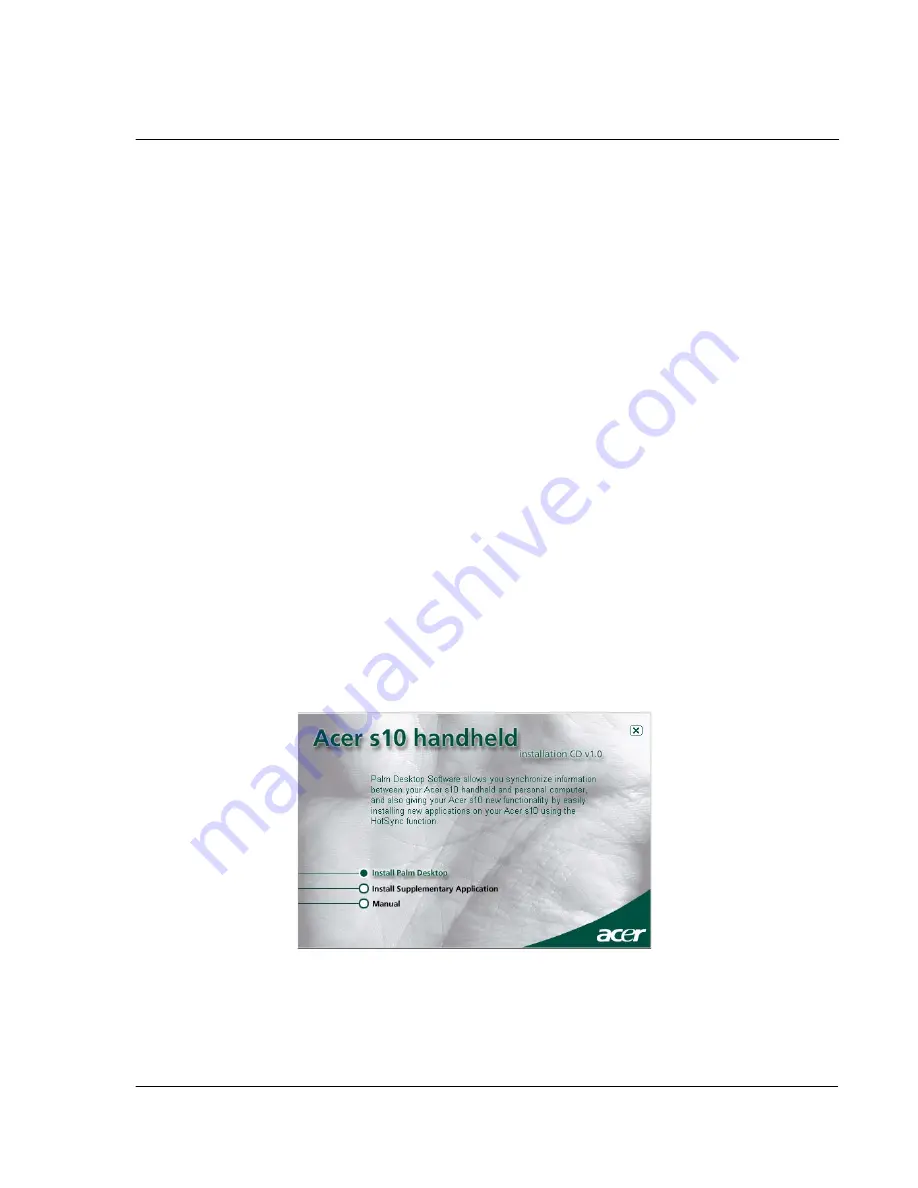
1 G e t t i n g s t a r t e d
Palm Desktop software
11
• Back up the data stored on your Acer s10 with HotSync technology and
synchronize it with the data on your Palm Desktop software. Synchronization
is a one-step procedure that ensures your data is always safe and up-to-date.
• Import and export data, so you can easily transfer data from other desktop
applications into any of your main applications.
• Print your Date Book, Address Book, To Do List, and Memo Pad information
on any printer.
Installing Palm Desktop software
The main complementing function of the Palm Desktop software to your Acer s10 is
its role in performing a HotSync operation so that information in your handheld and
your computer remains synchronized with each other. This will also allow you to
create backup data in case something happens to your Acer s10.
The following instructions tells you how to install the Palm Desktop software. After
installation, refer to the Palm Desktop online Help for information on how to use the
software.
Pre-installation instructions:
• Connect the cradle to your computer. Refer to "Connecting the cradle" on
page 8 for instructions.
• Do not copy the Palm Desktop software files to your computer’s hard disk.
You must use the Acer s10 handheld Installation CD to place the files in their
proper locations and to decompress the files.
To install Palm Desktop software:
1
Exit any open programs, including those that run at startup such as Microsoft
®
Office,
and disable any virus-scanning software.
2
Insert the Acer s10 handheld Installation CD into the computer’s CD-ROM drive.
3
On the menu screen, click Install Palm Desktop to display the Setup window.
Summary of Contents for s10
Page 1: ...Manual for Acer s10 handheld ...
Page 4: ...About this Manual iv ...
Page 10: ...First things first Assigning security options x ...
Page 40: ...1 Getting started Entering data 22 ...
Page 84: ...Working with your basic applications Getting information on an application 66 ...
Page 98: ...Working with your basic applications Using Date Book 80 Record menu Edit menu Options menu ...
Page 100: ...Working with your basic applications Using Date Book 82 ...
Page 116: ...Working with your basic applications Using To Do List 98 ...
Page 125: ...Working with your basic applications Using Expense 107 ...
Page 134: ...Working with your basic applications Using Expense 116 Record menu Edit menu Options menu ...
Page 144: ...5 Working with your supplementary applications Service Launcher 126 ...
Page 158: ...Working with your supplementary applications Using Clock 140 ...
Page 166: ...Working with your supplementary applications Using AudioBox 148 ...
Page 178: ...Working with your supplementary applications Using Recorder 160 ...
Page 197: ...Working with your supplementary applications Using eBook Reader 179 Bookmark menu Note menu ...
Page 198: ...Working with your supplementary applications Using eBook Reader 180 ...
Page 212: ...Working with your supplementary applications Using Service Launcher 194 ...
Page 234: ...Working with your PC end utilities Using eBook Converter 216 ...
Page 246: ...8 Using the Attention Manager Subtle alarms 228 ...
Page 266: ...9 Managing your desktop email Managing your email application with HotSync 248 ...
Page 286: ...11 Exchanging and updating data using HotSync operations Using File Link 268 ...
Page 314: ...12 Setting preferences for your Acer s10 ShortCuts preferences 296 ...
Page 324: ...13 Frequently Asked Questions Technical support 306 ...
Page 332: ...Appendix Creating a custom Expense Report Expense file details 314 ...
Page 338: ...320 ...















































