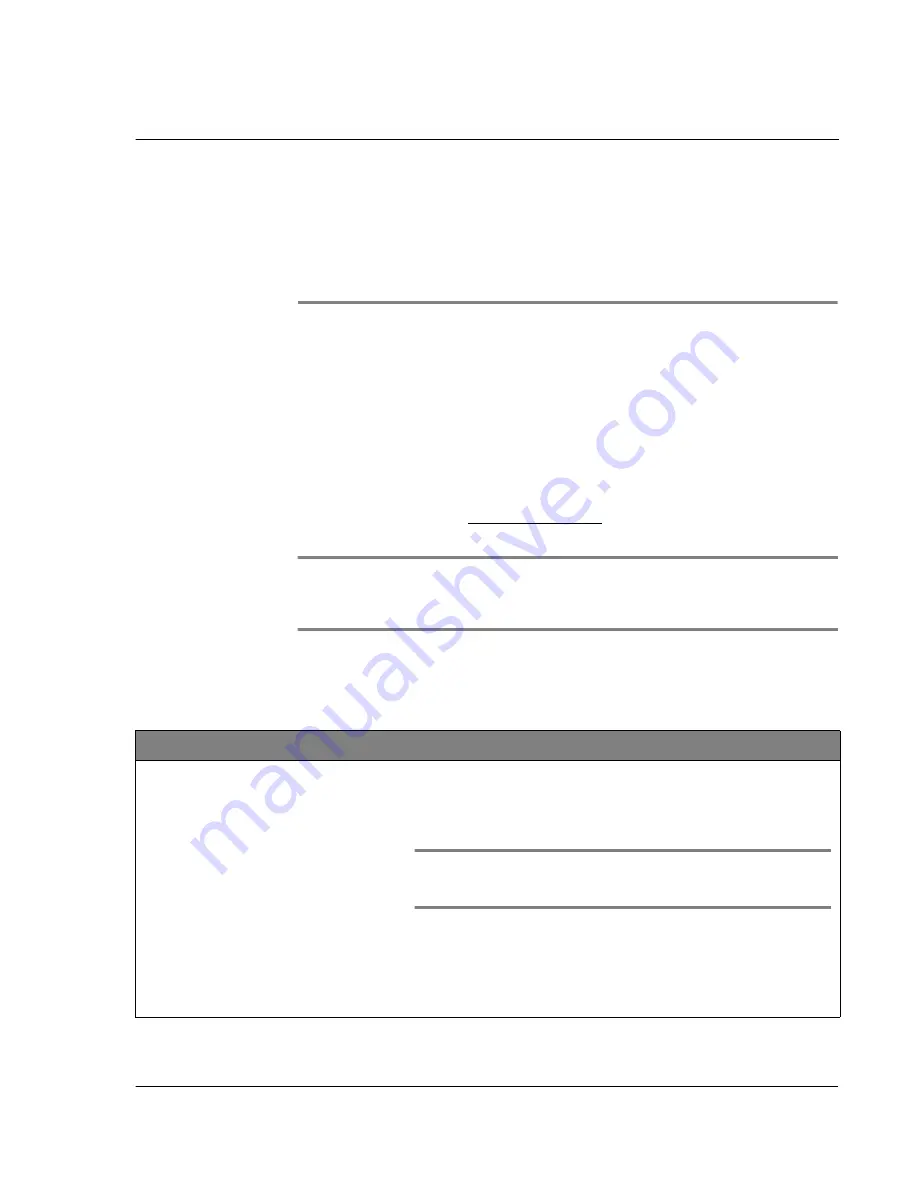
1 3 F r e q u e n t l y A s k e d Q u e s t i o n s
Software installation problems
297
13
Frequently Asked
Questions
If you encounter a problem with your Acer s10, do not call Technical Support until you
have reviewed the following list of frequently asked questions, and you have also
reviewed the following:
• The README file located in the folder where you installed the Palm Desktop
software on your Windows computer
• The Helpnote folder located in the folder where you installed the Palm
Desktop software on your Windows computer
• The Palm Desktop online Help
• The most recent Acer s10 help on your regional Acer web site
If you are still having problems, contact your local dealer or distributor. You may also
access the Acer web site at http://www.acer.com/ for information on how and where
to contact the service centers available in your area.
NOTE:
Thousands of third-party add-on applications have been written for the Palm OS
handhelds. Unfortunately, we are not able to support such a large number of third-party
applications.
If you are having a problem with a third-party application, please contact the
developer or publisher of that software.
Software installation problems
Problem
Solution
I cannot install the Palm Desktop
software on my Windows computer.
Try the following:
1 Disable any virus scanning software on your computer.
2 Press Ctrl-Alt-Delete and end all tasks except Systray and
Explorer.
NOTE:
If a dialog box with buttons appears instead of a list of tasks,
click the Task List button and then end all tasks except Systray and
Explorer.
3 Make sure your computer has at least 30 MB of disk space
available.
4 Delete all temporary files.
5 Run ScanDisk on your computer.
6 Reinstall Palm Desktop software.
Summary of Contents for s10
Page 1: ...Manual for Acer s10 handheld ...
Page 4: ...About this Manual iv ...
Page 10: ...First things first Assigning security options x ...
Page 40: ...1 Getting started Entering data 22 ...
Page 84: ...Working with your basic applications Getting information on an application 66 ...
Page 98: ...Working with your basic applications Using Date Book 80 Record menu Edit menu Options menu ...
Page 100: ...Working with your basic applications Using Date Book 82 ...
Page 116: ...Working with your basic applications Using To Do List 98 ...
Page 125: ...Working with your basic applications Using Expense 107 ...
Page 134: ...Working with your basic applications Using Expense 116 Record menu Edit menu Options menu ...
Page 144: ...5 Working with your supplementary applications Service Launcher 126 ...
Page 158: ...Working with your supplementary applications Using Clock 140 ...
Page 166: ...Working with your supplementary applications Using AudioBox 148 ...
Page 178: ...Working with your supplementary applications Using Recorder 160 ...
Page 197: ...Working with your supplementary applications Using eBook Reader 179 Bookmark menu Note menu ...
Page 198: ...Working with your supplementary applications Using eBook Reader 180 ...
Page 212: ...Working with your supplementary applications Using Service Launcher 194 ...
Page 234: ...Working with your PC end utilities Using eBook Converter 216 ...
Page 246: ...8 Using the Attention Manager Subtle alarms 228 ...
Page 266: ...9 Managing your desktop email Managing your email application with HotSync 248 ...
Page 286: ...11 Exchanging and updating data using HotSync operations Using File Link 268 ...
Page 314: ...12 Setting preferences for your Acer s10 ShortCuts preferences 296 ...
Page 324: ...13 Frequently Asked Questions Technical support 306 ...
Page 332: ...Appendix Creating a custom Expense Report Expense file details 314 ...
Page 338: ...320 ...






























