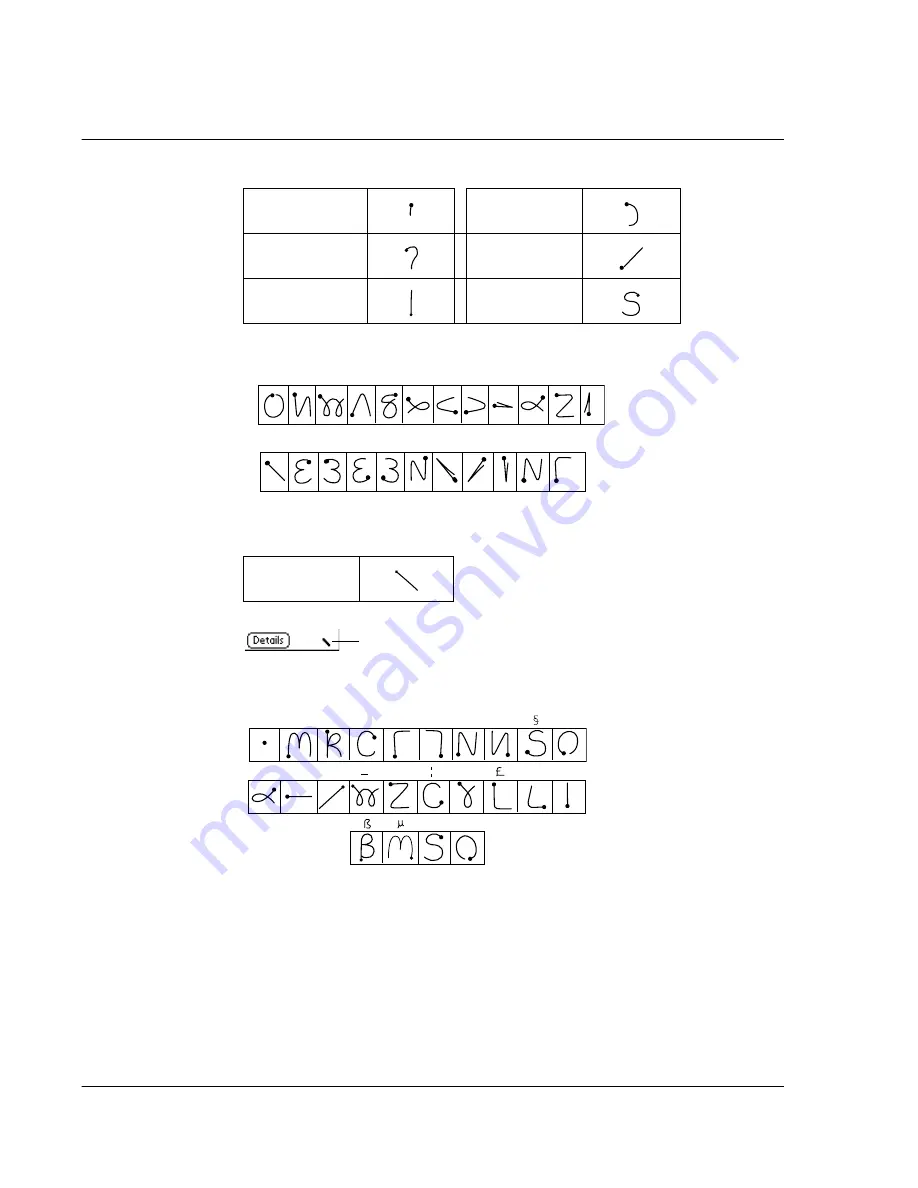
2 E n t e r i n g d a t a i n y o u r A c e r s 1 0
Entering data using Graffiti
28
Additional Graffiti punctuation marks include the following:
The Graffiti symbols and extended characters
To write symbols and extended characters, you start by activating Symbol Shift. When Symbol Shift is active, a slanted shift symbol appears in the lower right corner of the screen. The next stroke you make creates the symbol or extended character.
Draw symbols or extended characters using the following strokes:
The Graffiti accented characters
To draw accented characters, you first draw the stroke for the letter, and then draw
the accent stroke. Graffiti writing then adds the accent to the letter.
For example, the following illustration shows the strokes required to draw an
accented
e
.
Apostrophe
'
Right Paren
)
Question
?
Slash
/
Exclamation
!
Dollar
$
Symbol
Shift
@ # % ^ & * < > – + = |
\ { } [ ] ~ ` ; : " tab
Symbol Shift
•
,
,
, ,
,
.
,
+
±
X
:
=
=
c
Y
?
!
ƒ
∅
Summary of Contents for s10
Page 1: ...Manual for Acer s10 handheld ...
Page 4: ...About this Manual iv ...
Page 10: ...First things first Assigning security options x ...
Page 40: ...1 Getting started Entering data 22 ...
Page 84: ...Working with your basic applications Getting information on an application 66 ...
Page 98: ...Working with your basic applications Using Date Book 80 Record menu Edit menu Options menu ...
Page 100: ...Working with your basic applications Using Date Book 82 ...
Page 116: ...Working with your basic applications Using To Do List 98 ...
Page 125: ...Working with your basic applications Using Expense 107 ...
Page 134: ...Working with your basic applications Using Expense 116 Record menu Edit menu Options menu ...
Page 144: ...5 Working with your supplementary applications Service Launcher 126 ...
Page 158: ...Working with your supplementary applications Using Clock 140 ...
Page 166: ...Working with your supplementary applications Using AudioBox 148 ...
Page 178: ...Working with your supplementary applications Using Recorder 160 ...
Page 197: ...Working with your supplementary applications Using eBook Reader 179 Bookmark menu Note menu ...
Page 198: ...Working with your supplementary applications Using eBook Reader 180 ...
Page 212: ...Working with your supplementary applications Using Service Launcher 194 ...
Page 234: ...Working with your PC end utilities Using eBook Converter 216 ...
Page 246: ...8 Using the Attention Manager Subtle alarms 228 ...
Page 266: ...9 Managing your desktop email Managing your email application with HotSync 248 ...
Page 286: ...11 Exchanging and updating data using HotSync operations Using File Link 268 ...
Page 314: ...12 Setting preferences for your Acer s10 ShortCuts preferences 296 ...
Page 324: ...13 Frequently Asked Questions Technical support 306 ...
Page 332: ...Appendix Creating a custom Expense Report Expense file details 314 ...
Page 338: ...320 ...
















































