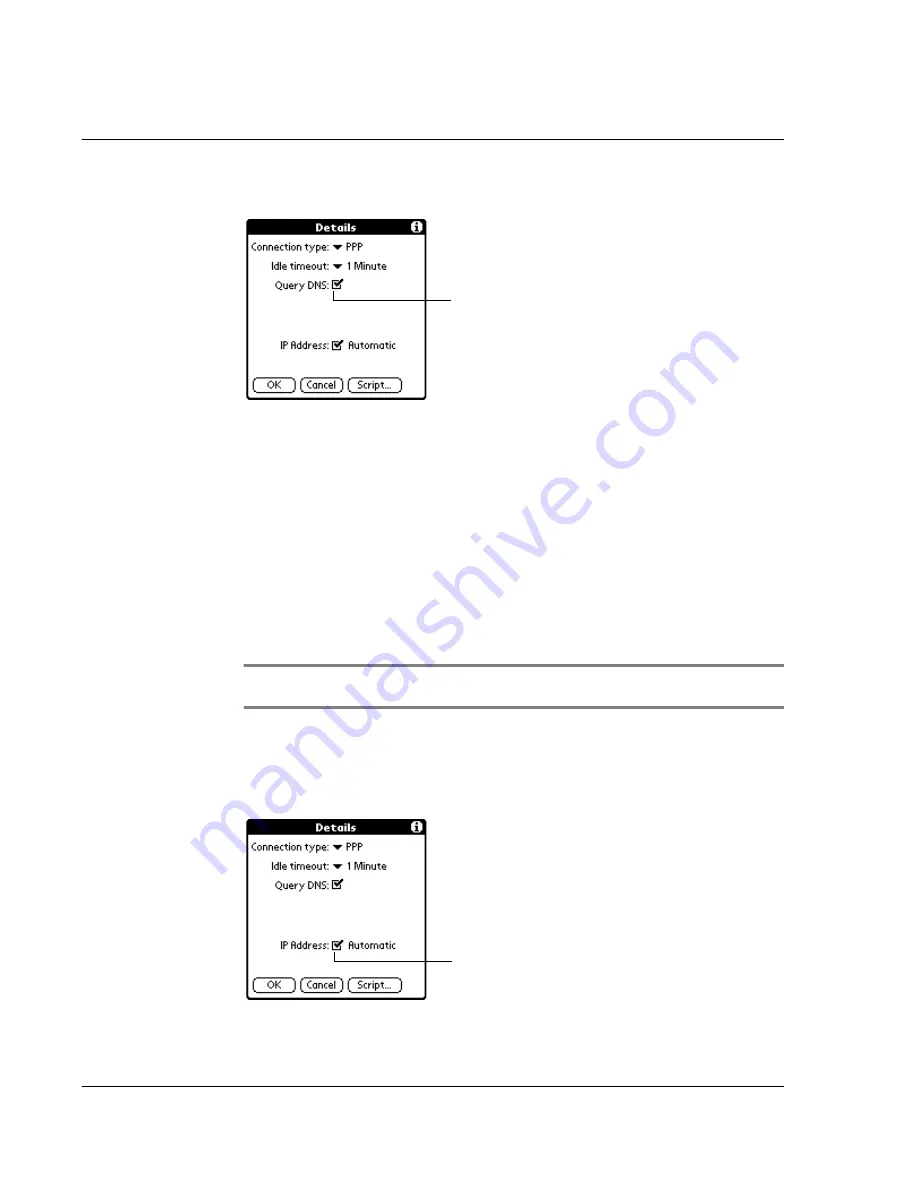
1 2 S e t t i n g p r e f e r e n c e s f o r y o u r A c e r s 1 0
Network preferences
286
2
Tap the Query DNS check box to deselect it.
3
Choose one of the following options:
• If your system doesn’t require a DNS or you’re not sure whether it does, leave
the DNS field blank.
• To enter the Primary DNS number:
– Tap the space to the left of the first period in the Primary DNS field and
enter the first section of the IP address using a number only, from 0 to
255.
4
Enter the second, third, and last sections of the Primary DNS field by repeating the
procedures above.
5
Enter the Secondary DNS number using the same procedures as for entering the
Primary DNS number.
To specify the IP address:
NOTE:
Check with your system administrator whether your IP address is automatically
(temporarily), or permanently assigned, and if permanent, get the address.
1
In the Network Preferences screen, with a service template selected, tap Details.
2
Choose one of the following options:
• If your IP address is automatic and temporary, make sure that the IP Address
check box is selected.
Tap to deselect.
Tap to select an automatic
IP address.
Summary of Contents for s10
Page 1: ...Manual for Acer s10 handheld ...
Page 4: ...About this Manual iv ...
Page 10: ...First things first Assigning security options x ...
Page 40: ...1 Getting started Entering data 22 ...
Page 84: ...Working with your basic applications Getting information on an application 66 ...
Page 98: ...Working with your basic applications Using Date Book 80 Record menu Edit menu Options menu ...
Page 100: ...Working with your basic applications Using Date Book 82 ...
Page 116: ...Working with your basic applications Using To Do List 98 ...
Page 125: ...Working with your basic applications Using Expense 107 ...
Page 134: ...Working with your basic applications Using Expense 116 Record menu Edit menu Options menu ...
Page 144: ...5 Working with your supplementary applications Service Launcher 126 ...
Page 158: ...Working with your supplementary applications Using Clock 140 ...
Page 166: ...Working with your supplementary applications Using AudioBox 148 ...
Page 178: ...Working with your supplementary applications Using Recorder 160 ...
Page 197: ...Working with your supplementary applications Using eBook Reader 179 Bookmark menu Note menu ...
Page 198: ...Working with your supplementary applications Using eBook Reader 180 ...
Page 212: ...Working with your supplementary applications Using Service Launcher 194 ...
Page 234: ...Working with your PC end utilities Using eBook Converter 216 ...
Page 246: ...8 Using the Attention Manager Subtle alarms 228 ...
Page 266: ...9 Managing your desktop email Managing your email application with HotSync 248 ...
Page 286: ...11 Exchanging and updating data using HotSync operations Using File Link 268 ...
Page 314: ...12 Setting preferences for your Acer s10 ShortCuts preferences 296 ...
Page 324: ...13 Frequently Asked Questions Technical support 306 ...
Page 332: ...Appendix Creating a custom Expense Report Expense file details 314 ...
Page 338: ...320 ...






























