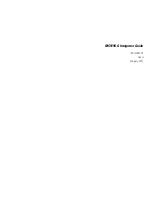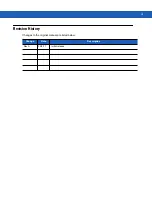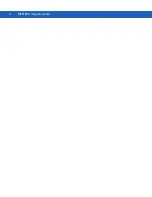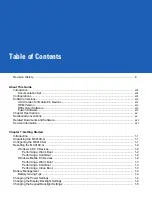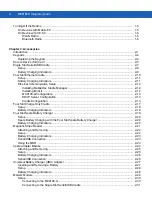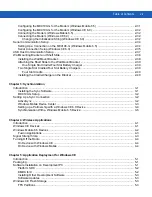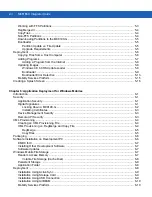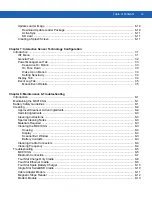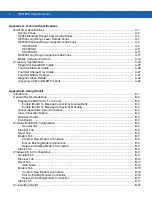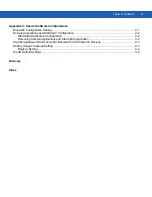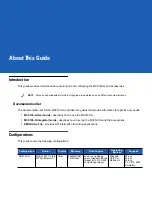Summary of Contents for MC9190-G
Page 1: ...MC9190 G Integrator Guide ...
Page 2: ......
Page 3: ...MC9190 G Integrator Guide 72E 140937 01 Rev A February 2011 ...
Page 6: ...iv MC9190 G Integrator Guide ...
Page 14: ...xii MC9190 G Integrator Guide ...
Page 66: ...2 42 MC9190 G Integrator Guide ...
Page 80: ...4 6 MC9190 G Integrator Guide ...
Page 114: ...7 6 MC9190 G Integrator Guide ...
Page 152: ...A 24 MC9190 G Integrator Guide ...
Page 176: ...C 6 MC9190 G Integrator Guide ...
Page 184: ...Glossary 8 MC9190 G Integrator Guide ...
Page 189: ......