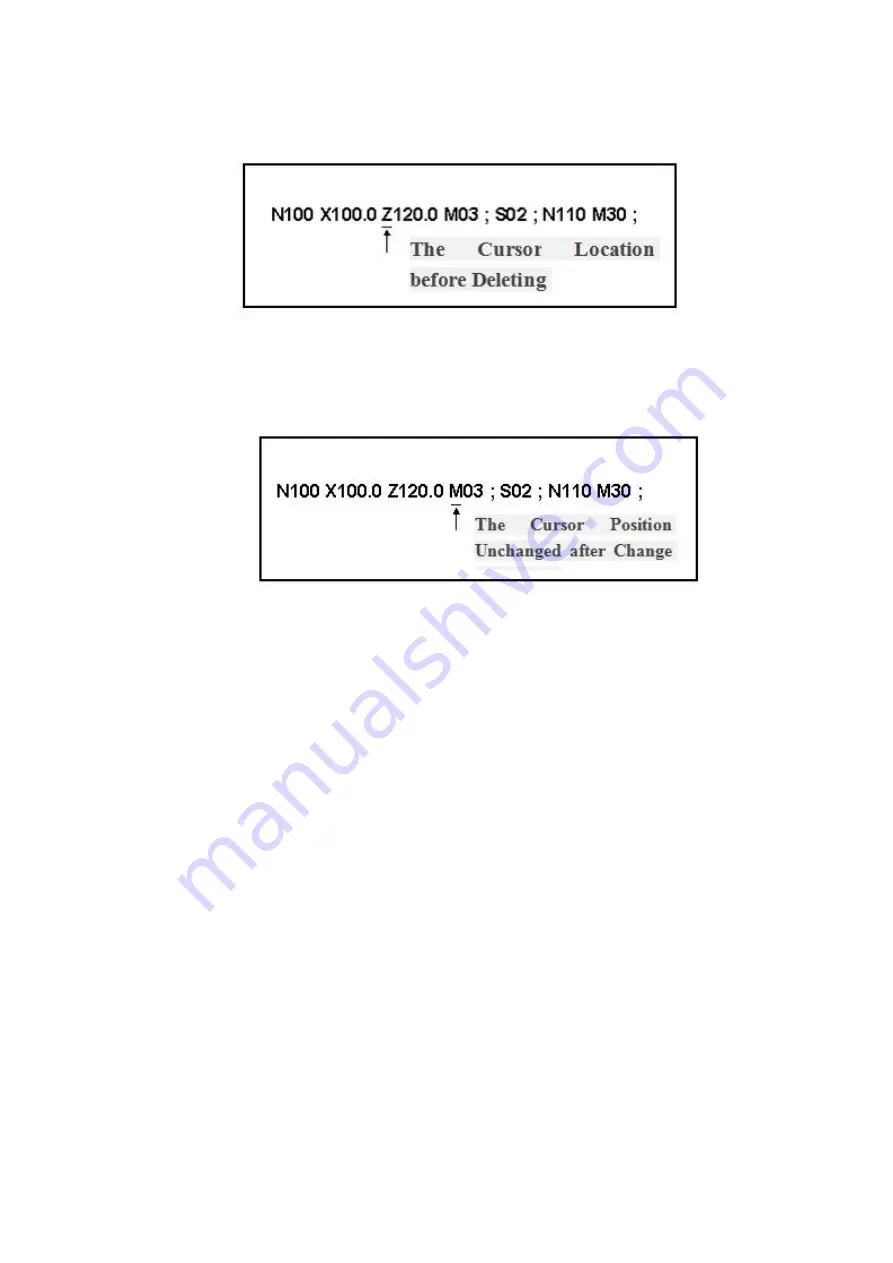
96
8.6.4 Deletion of the Word
Fig. 8-8
1. Choose the
[EDIT]
mode;
2. Retrieve or scan the word that needs to be deleted (the method has been explained in 8.6.1);
3. Click the
[DELETE]
key, and the words at the current cursor position will be deleted and then the cursor
will move to the next word position;
Fig.8-9
9 Operation of the U Disk
1.
It is feasible to read and write the U disks through the USB interfaces of the system, it also be able to
output the programs and parameters to the U disk, input the programs and parameters, update the system
from the disk.
2.
When the U disk is inserted, the U disk icon will show in the status bar and it is time to do the data
transmission of the system and the U disk.
9.1 System Update
3.
Click the [Reset] key in a long time after the system is powered on to enter the interface of the system
update and the system will read the files in U disk when it has detected the U disk;
4.
Click the cursor to choose the system update files and click the soft key [OPRT]
→
[UPDATE];
5.
When the system show the message that the system have successfully updated, restart the system;
6.
Click the soft key
[
EXIT] and the system will restart automatically to finish the update.
CAUTION:
1.
It is forbidden to cut off the power or remove the U disk during the update process;
2.
Strongly suggest to back the old version before update the system update.
9.2 Program Input
1.
Insert and show the U disk;
2.
Click the function key [PROG] to enter the program interface;
3.
Click the soft key [U DISK] to choose the object program in the disk;
4.
Type the program name and click [COPY] to finish the program input.
9.3 Program Output
Insert and show the U disk;






























