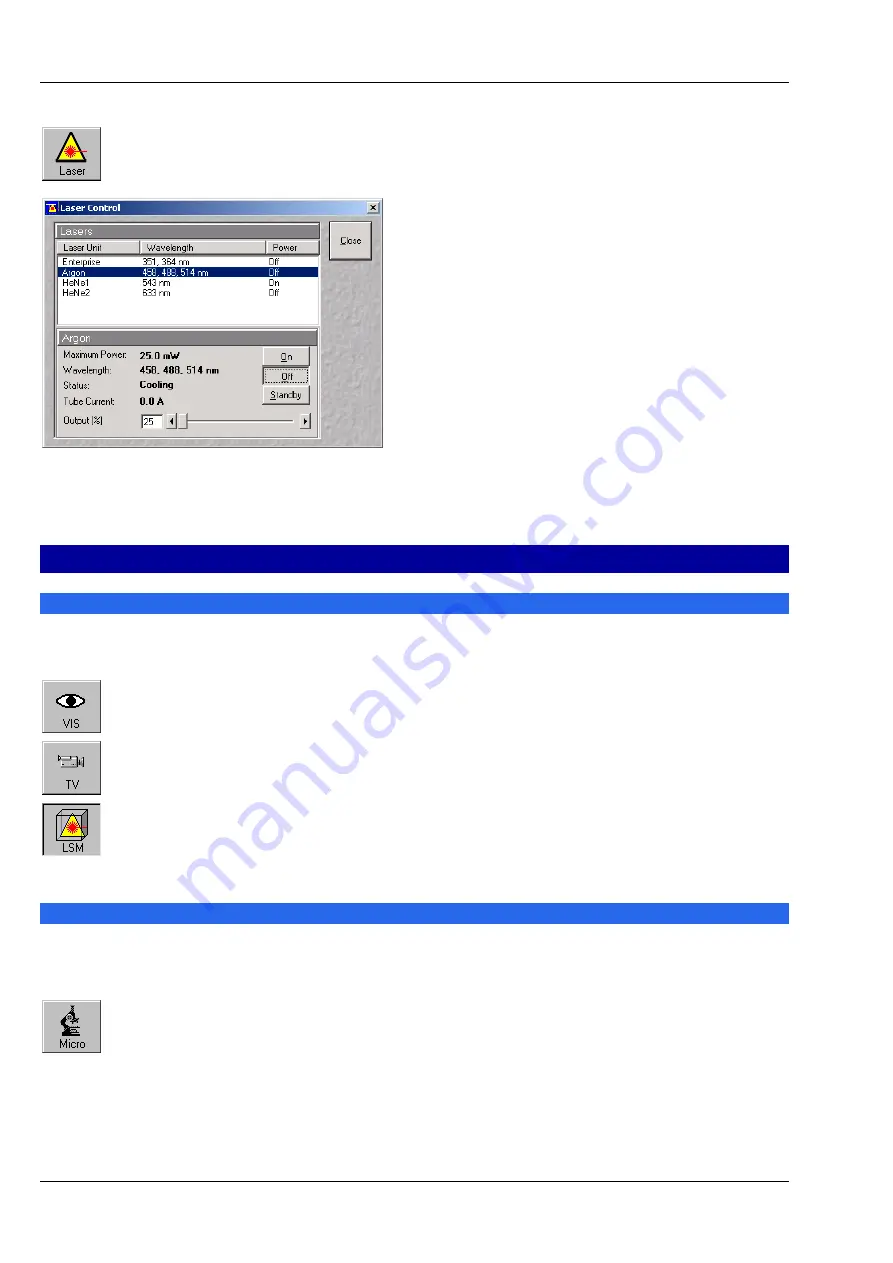
6
03/06
•
Click on the
Laser
button to open the
Laser Control
window.
•
Select the appropriate
Laser Unit
by clicking on
the name of it.
•
Click on the
Standby
button to switch required
laser(s) to Standby.
•
When status is
Ready
click on
On
button.
•
Set
Output [%]
so that the
Tube Current
is
about
4 A
(50% of the output power).
Setting the microscope
Changing between direct observation or laser scanning
The
VIS
,
TV
and
LSM
buttons switch the beam path and indicate which beam path has been set in the
binocular tube of the microscope:
•
Click on the
VIS
button to set the microscope for direct observation via the eyepieces
of the binocular tube, lasers are off.
•
Click on the
TV
button to set the microscope camera observation (if connected) via
camera adapter of the binocular tube.
•
Click on the
LSM
button to set the microscope screen observation via laser excitation
using the LSM 510 and software evaluation.
Setting the microscope and storing the settings
•
Click on the
VIS
button for direct observation.
•
Click on the
Micro
button in the
Acquire
subordinate toolbar to open the
Microscope Control
window of the used microscope.
The
Microscope Control
window appears (Fig. 10).
Fig. 9
Laser Control window
Содержание LSM 510
Страница 1: ...LSM 510 LSM 510 DuoScan LSM 510 META LSM 510 META DuoScan Release 4 0 March 2006...
Страница 62: ...IMPORTANT NOTES FOR CHAPTER 4 LSM 510 DuoScan Carl Zeiss LSM 510 META Duo Scan 4 II B 45 0021 e 03 06...
Страница 442: ...Programming for LSM LSM 510 DuoScan Carl Zeiss Events LSM 510 META DuoScan 5 18 B 45 0021 e 03 06...
Страница 526: ...3D FOR LSM LSM 510 DuoScan Carl Zeiss Functions LSM 510 META DuoScan 7 60 B 45 0021 e 03 06...
Страница 564: ......
Страница 566: ...MULTIPHOTON LASER SCANNING MICROSCOPY Carl Zeiss Contents LSM 510 META NLO 9 4 B 45 0021 e 03 06...
Страница 591: ...LSM 510 and LSM 510 META Laser Scanning Microscopes Brief Operating Manual Release 4 0 March 2006...
Страница 606: ......

























