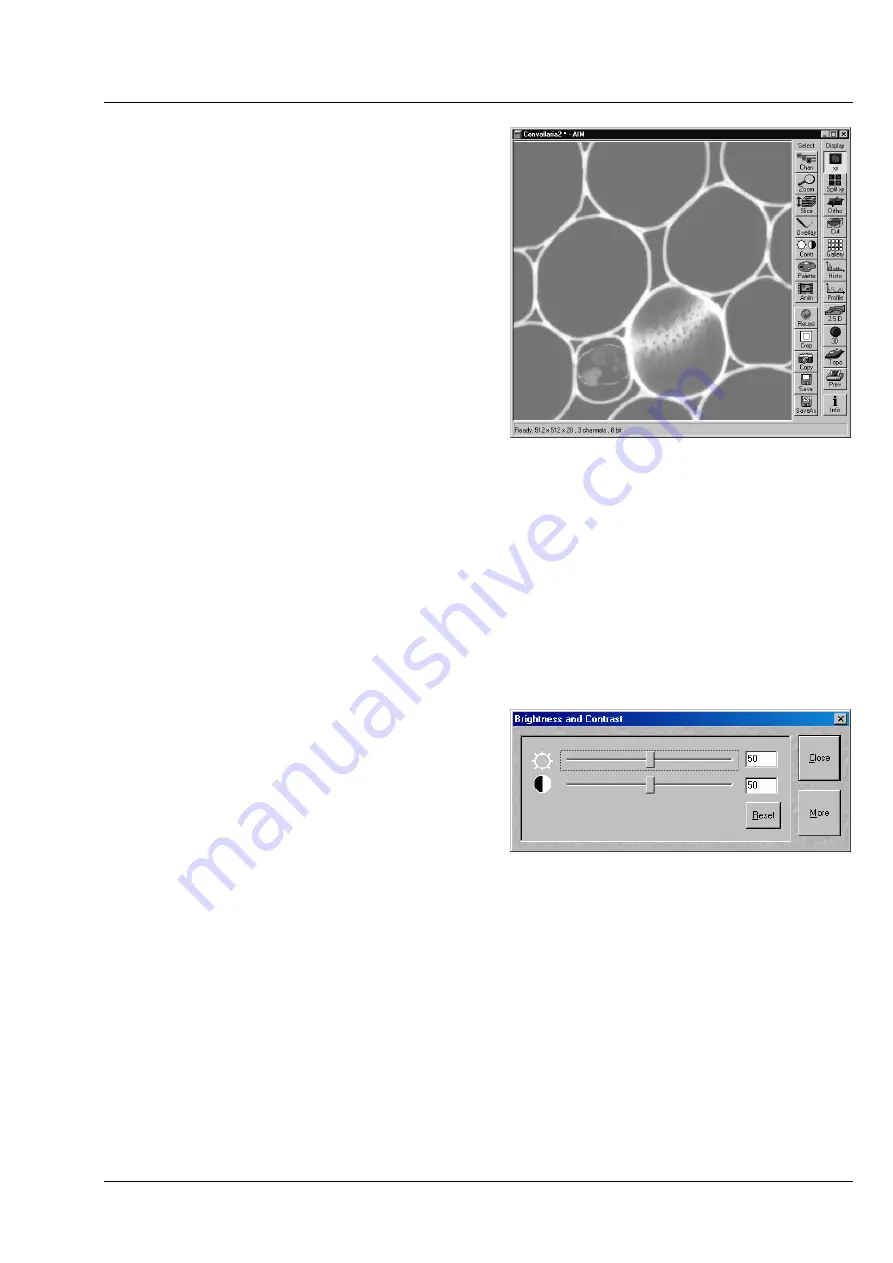
LSM 510
OPERATION IN EXPERT MODE
LSM 510 META
Display and Analysis of Images
Carl Zeiss
03/06
B 45-0021 e
4-257
4.13.7
Select - Contr
This function allows to
−
change the contrast and brightness of an
image
−
change the contrast and brightness of a
channel of an image
−
define interactively a new relationship
between the intensities of pixels in the image
memory and the displayed values of this
pixel intensities on the computer screen
Click on
Contr
will display the
Contrast
toolbar.
Any changes done with this toolbar are effective
immediately.
Modification done by this function are for display
purposes only. To permanently change the contrast
and brightness of an image use the function
Contrast
in the
Process
menu.
•
Click on the
Contr
button in the
Select
toolbar.
−
The
Brightness
and Contrast
window will be displayed.
•
Change brightness and contrast via the sliders in the
Brightness
and Contrast
window. You can
adjust each channel individually by activating the channel button (e.g.:
Ch1
), or influence all channels
simultaneously by clicking on
All
.
•
Clicking on the
Reset
button will reset the
original setting of brightness and contrast.
•
Clicking on the
Close
button will close the
Brightness
and Contrast
window.
Further contrast and brightness parameters can be
activated or deactivated alternately using the
More
and
Less
buttons.
•
Click on the
More
button to display the additional functions.
−
The
Brightness and Contrast
window will be enlarged, the labeling of the button changes from
More
to
Less
. If you click on
Less
, the additional functions are no longer displayed.
Simultaneously with the setting of brightness and contrast, the intensity values of the image can be set
directly in the
Intensity Screen
via the
Ramp
,
PolyLine
,
Spline
and
Gamma
functions.
The intensity values can also be set either for all channels together or individually.
If the image has already been changed using the
Contrast
and
Brightness
sliders, this setting difference
is displayed in the
Intensity Screen
by means of the
Shape
and
Result
lines.
Fig. 4-254
Image Display window; Select - Contr
Fig. 4-255
Brightness and Contrast window
Содержание LSM 510
Страница 1: ...LSM 510 LSM 510 DuoScan LSM 510 META LSM 510 META DuoScan Release 4 0 March 2006...
Страница 62: ...IMPORTANT NOTES FOR CHAPTER 4 LSM 510 DuoScan Carl Zeiss LSM 510 META Duo Scan 4 II B 45 0021 e 03 06...
Страница 442: ...Programming for LSM LSM 510 DuoScan Carl Zeiss Events LSM 510 META DuoScan 5 18 B 45 0021 e 03 06...
Страница 526: ...3D FOR LSM LSM 510 DuoScan Carl Zeiss Functions LSM 510 META DuoScan 7 60 B 45 0021 e 03 06...
Страница 564: ......
Страница 566: ...MULTIPHOTON LASER SCANNING MICROSCOPY Carl Zeiss Contents LSM 510 META NLO 9 4 B 45 0021 e 03 06...
Страница 591: ...LSM 510 and LSM 510 META Laser Scanning Microscopes Brief Operating Manual Release 4 0 March 2006...
Страница 606: ......






























