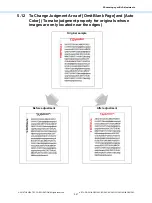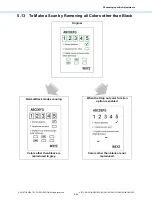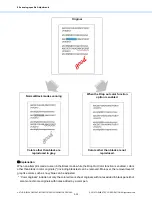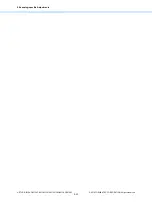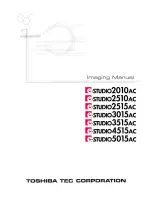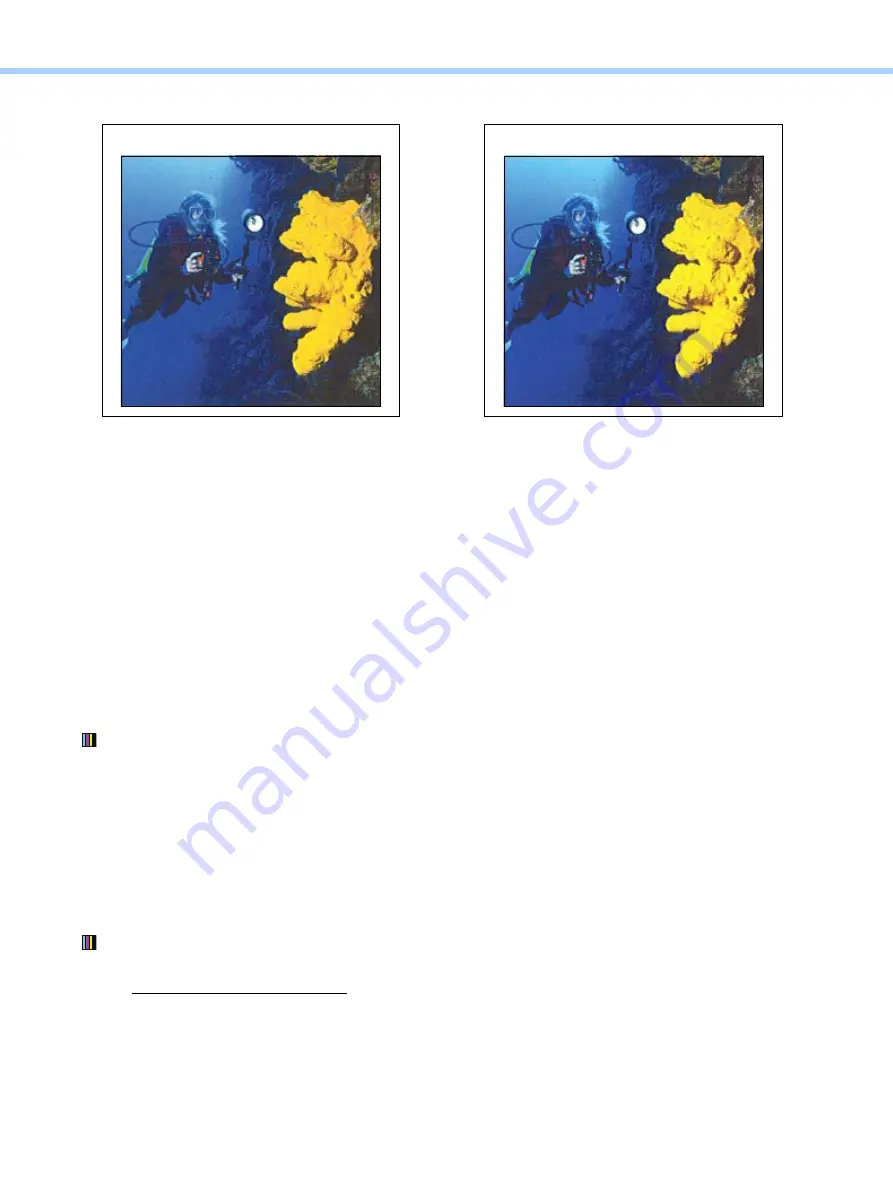
5.Scanning-specific Adjustments
© 2018 TOSHIBA TEC CORPORATION All rights reserved
e-STUDIO2010AC/2510AC/2515AC/3015AC/3515AC/4515AC/5015AC
5-23
5.10 To Scan Yellow Clearly
Explanation
When a color original is scanned, adjustment can be made for clear reproduction of a vivid yellow as
shown above.
Procedures
• Perform the adjustment in accordance with the procedures below.
• Both the service technician and the user can perform all steps of this adjustment.
(1) To use the Text/Photo mode
After adjusting, perform scanning and check its image quality.
If the color does not become fine in the Text/Photo mode, perform the following steps.
(2) Press [Scan Setting] on the control panel, and then [+] in “Saturation” to increase the saturation of
the copy image.
<Note>
• This increases the saturation not only for yellow but also for other colors.
After adjusting the saturation, copy and check the copy image quality.
If the yellow does not become vivid even though the saturation is increased, try the next procedure.
(3) Press [Scan Setting] on the control panel, and perform color balance adjustment.
To scan reddish yellow clearly
Use steps (a) through (c) to perform the adjustment.
(a) Set G (green) to [+] side in Color Balance.
(b) Set R (red) to [-] side in Color Balance.
(c) Set the color balance with a combination of both (a) and (b).
Before adjustment
After adjustment
Содержание e-STUDIO2010AC
Страница 1: ...File No SME18003400 R180821V5800 TTEC Ver00F_2018 10 ...
Страница 6: ...Revision Record Ver00 2018 10 19 Page Contents All Initial release ...
Страница 339: ......
Страница 340: ......