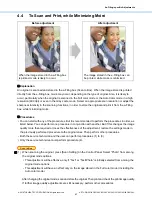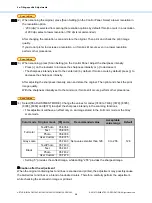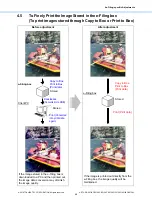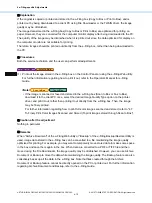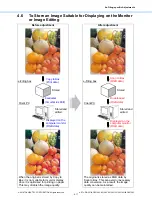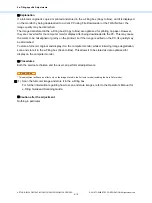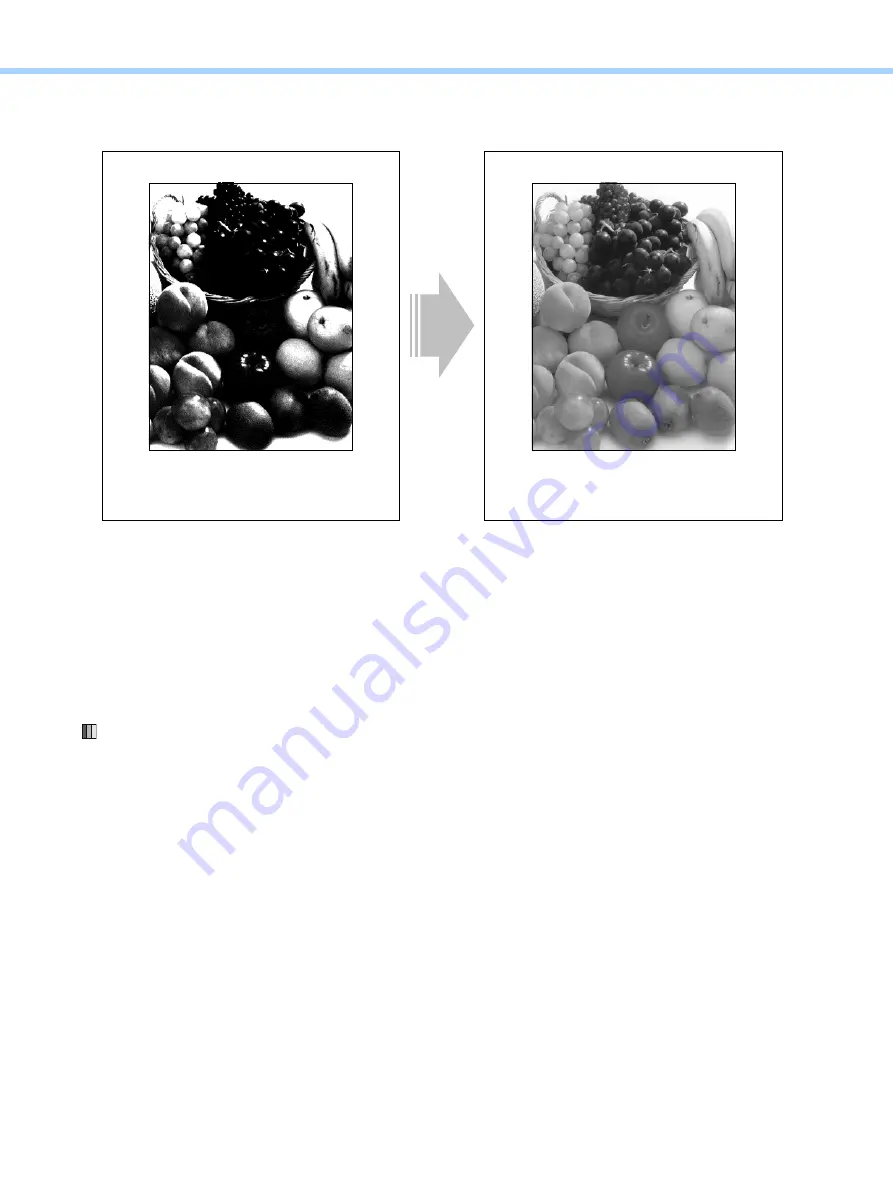
5.Scanning-specific Adjustments
© 2018 TOSHIBA TEC CORPORATION All rights reserved
e-STUDIO2010AC/2510AC/2515AC/3015AC/3515AC/4515AC/5015AC
5-5
5.3
To Clearly Scan and Print an Original in Black and White
(To improve gradation and reduce graininess)
Explanation
If an original is scanned in the Black mode, a difference in the density level of the halftones cannot be
accurately scanned. As a result, it may become blurred in black or grained. Scan a black-and-white
original in the Gray scale mode, in order to scan and print it out in black and white more clearly.
Procedures
Both the service technician and the user can perform all adjustments.
(1) When scanning the original, press [Scan Setting] on the Control Panel. Select “Gray Scale” from
among the color mode options.
Caution after the adjustment
The adjustment may possibly increase the size of the file to be stored. Therefore, carefully perform the
adjustment, while checking the scanned-in image quality. The correlation between color mode and file
size is as described below. (The ratio of the file size may vary depending on the type of original.
Therefore, use the description below just for your reference.)
• Ratio of the file size in the Black mode to the Gray scale mode
If the file size in the Black mode with the Text mode selected is 1, it will be increased to
approximately 7 times in the Gray scale mode.
If the file size in the Black mode with the Photo mode selected is 1, it will be approximately doubled
in the Gray scale mode.
Before adjustment
After adjustment
If the original is scanned in the Black mode,
the low/middle density may become blurred
in black.
The low/middle density of the scanned-in
image are clearly printed out.
Содержание e-STUDIO2010AC
Страница 1: ...File No SME18003400 R180821V5800 TTEC Ver00F_2018 10 ...
Страница 6: ...Revision Record Ver00 2018 10 19 Page Contents All Initial release ...
Страница 339: ......
Страница 340: ......