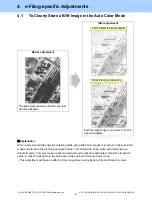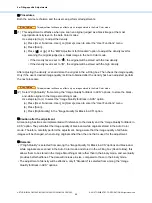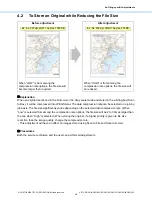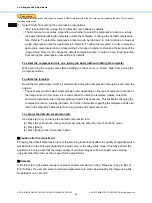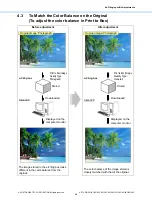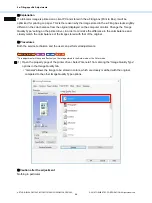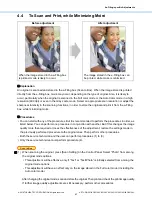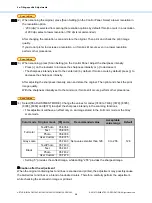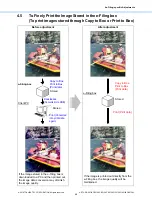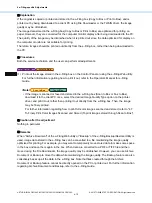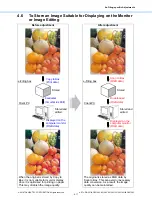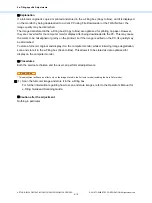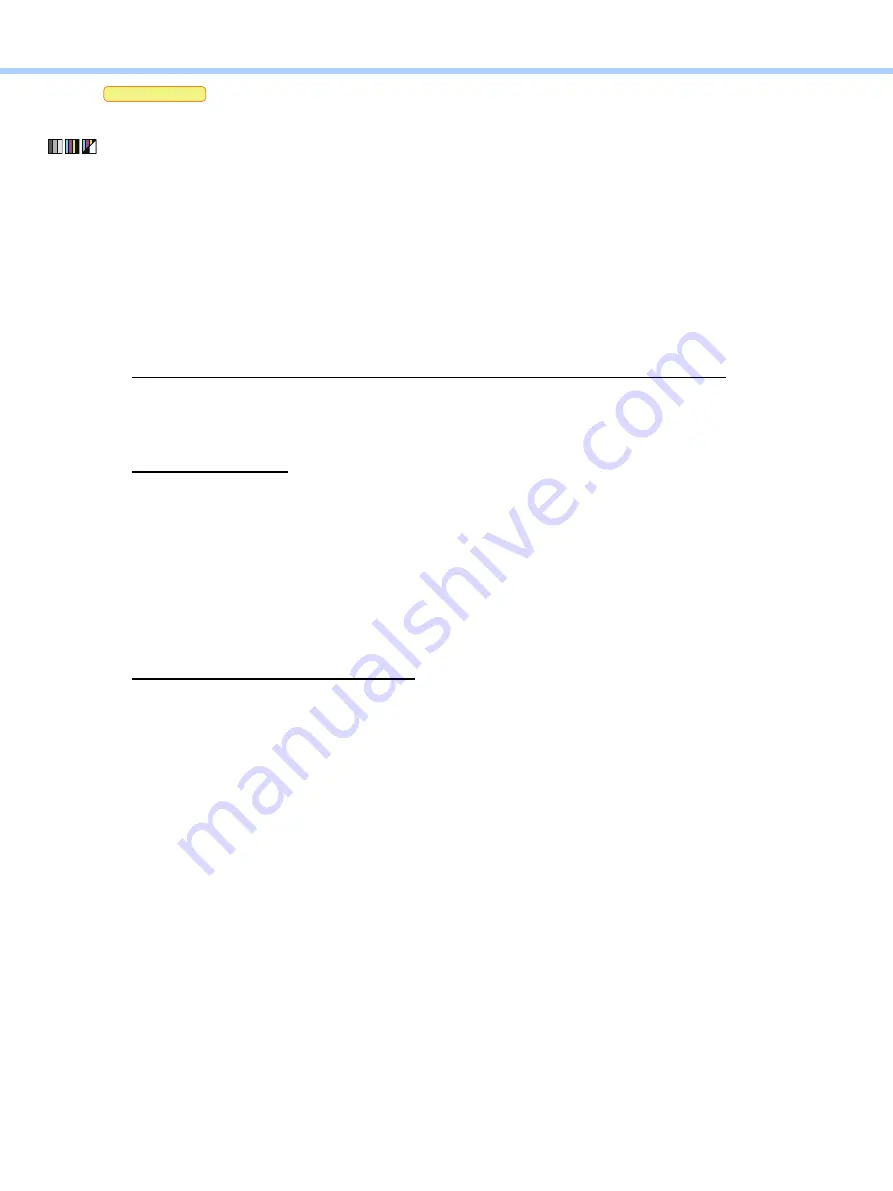
4.e-Filing-specific Adjustments
e-STUDIO2010AC/2510AC/2515AC/3015AC/3515AC/4515AC/5015AC
© 2018 TOSHIBA TEC CORPORATION All rights reserved
4-4
*This adjustment will have an effect only on images (JPEG format) stored in the Full color mode (including the Auto Color mode) or
the Gray scale mode.
(1) Select “High” from among the compression rate options.
• “Mid” is selected from among the compression rate options by default.
• The procedure to use varies, depending on whether to select the compression rate on a job-by-
job basis (without utilizing the template), utilize the template, or change the default compression
rate. Refer to “To select the compression rate on a job-by-job basis” in order to store an image at
a high compression rate for a particular job. Refer to “To utilize the template” in order to select an
appropriate compression rate, corresponding to the type of original to store and the purpose of the
image stored. Refer to “To change the default compression rate” in order to have “High” selected
from among the compression rate options by default.
To select the compression rate on a job-by-job basis (without utilizing the template)
When scanning the original, press [Scan Setting] on the
Scan menu
. Select “High” from among the
Compress options.
To utilize the template
Recall the template where “High” is selected from among the compression rate options and scan the
original.
• The user may want to select a compression rate, depending on the type of original or purpose of
the image stored. In this case, it is recommended to utilize the template. Initially, select the
desired compression rate in the template and recall it as necessary. This facilitates changing the
compression rate on a job-by-job basis. For further information regarding the template and its use,
refer to the Operator’s Manual for Scanning Guide and TopAccess Guide.
To change the default compression rate
Use steps (a) to (c) to change the default compression rate.
(a) Press [User Functions -User-] on [Home] screen to enter the “User Functions” menu.
(b) Press [Scan].
(c) Press [High] in the “Compress” option.
Caution after the adjustment
Changing the default compression rate of the scanning functions will affect the quality of originals, which
will be stored in the
Full color (including the
Auto color) or the
Gray scale mode. Carefully perform the
adjustment, being aware that the image quality of all future images will be changed, when storing
originals other than the one that is used for the adjustment.
Remarks
If the full-color or gray-scale image is copied or printed and stored in the e-Filing box (Copy to Box or
Print to Box), the user can select a desired compression rate, when downloading the image using File
Downloader on a client PC.
Scan to Box
Содержание e-STUDIO2010AC
Страница 1: ...File No SME18003400 R180821V5800 TTEC Ver00F_2018 10 ...
Страница 6: ...Revision Record Ver00 2018 10 19 Page Contents All Initial release ...
Страница 339: ......
Страница 340: ......