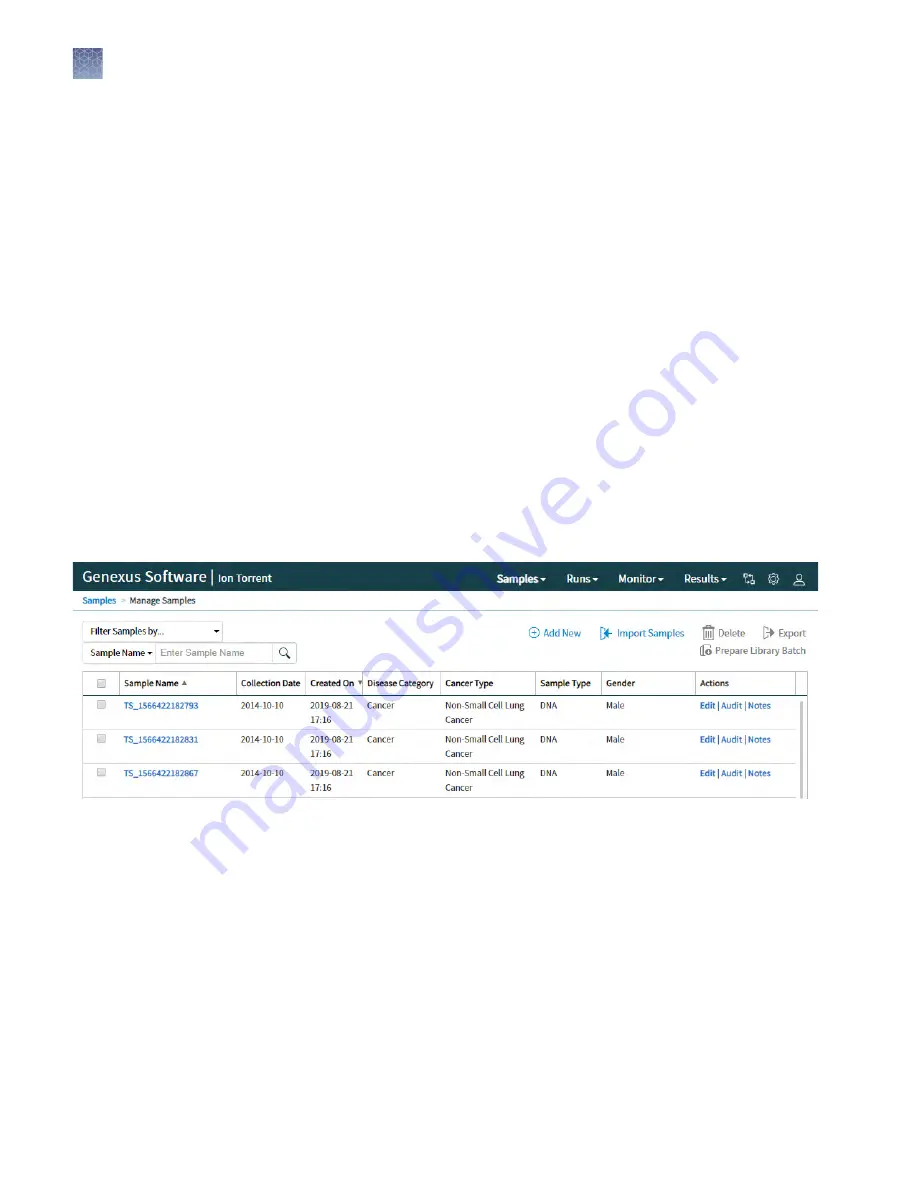
3.
In the template file, fill in the information for each sample, one sample per row.
The template file contains default sample attributes as columns. If additional
custom sample attributes have been configured in the software, add these
attributes as columns to the template file.
4.
Save the file.
5.
In the Import Samples dialog box, click Browse, select the file, then click Open.
6.
Click Import.
A progress bar followed by an import report displays. If the import process fails,
an error message indicates the reason for failure (for example, an invalid
character was used). For additional troubleshooting, see “Batch sample import
Successfully imported samples are listed in the Samples > Manage Samples screen.
Manage samples
You can find tools for creating, searching, sorting, editing, deleting, and exporting
samples, and for viewing the sample history in the Samples > Manage Samples
screen.
Use the Samples > Manage Samples screen to sort, search, and filter the list of
sample. The samples are listed by name with the most recently created sample at the
top of the list.
Sort, search, and
filter samples
Chapter 4
Enter samples and libraries
Manage samples
4
46
Genexus
™
Integrated Sequencer User Guide






























